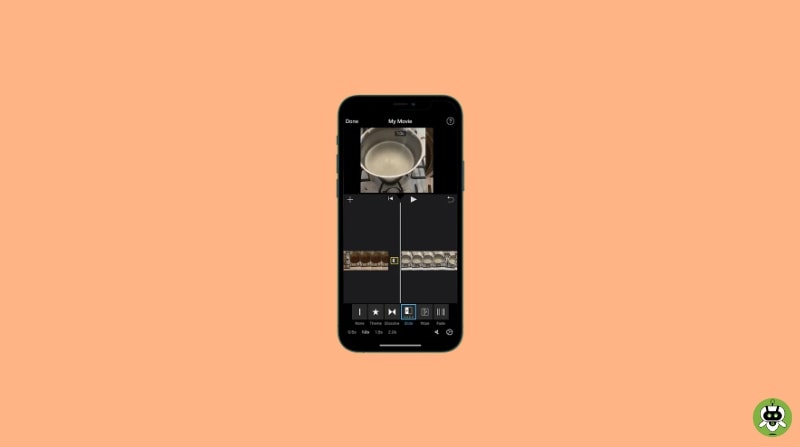If you like shooting a number of videos with your iPhone’s Camera app, you might want to polish them up with a simple video editor. For example, you may already know how to crop the start and endpoints of a video in the Photos app, but you may not know that Apple provides a free video editing app that lets you merge videos on iPhone.
Steps To Merge Videos On iPhone
To merge videos on iPhone and do much more, install Apple’s iMovie app first, if you don’t already have it.
- Launch the iMovie app and click Continue when the iMovie splash screen appears.
- On the Start New Project menu, click Movie.

- iMovie will open the latest photo and video streams. Click “Media” present in the upper left corner.

- Tap Video, then on the Videos page, tap the video directory of interest. “All” displays all videos stored on iPhone.

- Touch a video you want to combine with another video. In the pop-up, touch the check box. This will add the video to your project.
- Tap the other videos you want to merge, then tap the checkbox again to add them to your project. When you have added all the video clips you wish to combine, click “Create Movie” present at the bottom of the screen.

- After you merge videos on iPhone, you can preview the video on the My Movies screen and enable transitions between video clips (to do this, scroll the video left or right until you find the transition point, then tap the transition icon to select a transition style).
- When done, click Done in the upper left corner of the screen. Click the Share button at the bottom of the screen and choose where you want to send the finished video.
Yes, iMovie is free to use.
iMovie is only for iOS and macOS.
YouTubers use Final Cut Pro, iMovie, and Adobe Premiere Pro CC to edit their videos.