Have you ever been enjoying playing your favorite game on your PlayStation 4 but suddenly your PS4 controller stopped working? Well, we are here. We will provide you simple methods to reset PS4 controller. It’s understandable that recalling such an incident would be unpleasant. It’s normal to frustrate when your PS4 controller starts acting up and you’re in the dark.
Methods To Reset PS4 Controller
It wouldn’t be unfair to praise all PS4 controllers for their great functionality. At the same time, we must understand that these PS4 controllers might occasionally cause us to experience a lack of excitement and delight. If you find yourself in a situation where your PS4 controller isn’t working, consider resetting it.
In most circumstances, resetting your PS4 controller will repair many of the functionalities and return it to normal. We’ll teach you how to soft reset and hard reset your PS4 Controller in this article.
Using Soft Reset
Make sure you have an alternative PS4 controller available, otherwise, you won’t be able to continue. The whole connection between your PS4 console and the controller will reset if you soft reset the PS4 controller. Follow the steps below to start.
- Navigate to the Settings section of the PS4’s main menu and choose the Devices option and then Bluetooth devices.
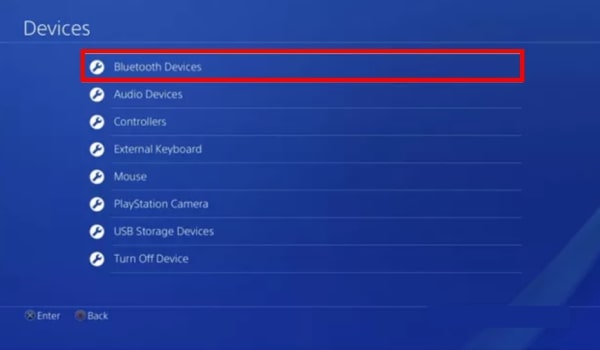
- The following page will display all of the controllers that are currently connected to your PS4.
- On the same screen, two green and grey dots will appear adjacent to the controller in use and the one that is no longer working, respectively.
- After selecting the inactive controller, click the Options button on the controller you’re presently using. Select Forget device option, which will remove any controllers that are no longer compatible with your PS4.
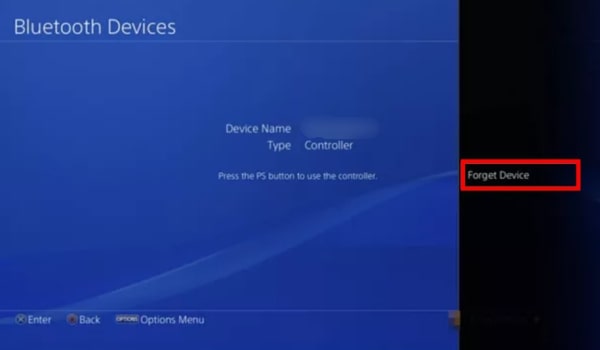
- To ensure that your PS4 console is off, press and hold the PS4 button. The ‘Quick Menu’ should show on your screen after a little period.
- Meanwhile, your PS4 will switch off. Take that broken controller, attach it to your PS4 using a USB cord, and then turn it on.
- Now, press and hold the PlayStation button on the controller that is linked to the system through a USB cord. If it connects to the PS4, the light bar will turn blue, indicating that the soft reset has been done successfully!
Using Hard Reset
Let’s look at the PS4 controller hard reset now. Hard resetting the PS4 controller simply means restoring your controller’s default settings. Due to the lack of an extra PS4 controller, some users are unable to execute the soft reset. A hard reset, on the other hand, is something that anybody can do. To start, do follow the instructions below:
- Ensure that your system is completely off and the controller is unplugged from the console.
- After that, flip your controller over and look for the little reset button at the L2 shoulder.

- Moving on, you’ll need a little instrument, such as a paperclip, to gently insert the reset button into the hole.
- Push and hold the reset button in place for a few seconds.
- You must now connect the PS4 controller to the console using a USB cord.
- The next step is to switch on your PS4 and wait a few moments.
- Now, on the controller, press and hold the PlayStation button. The light bar will become blue if it is already paired with the console.
Wrapping Up
If your PS4 controller stops during a game or fails to respond to your inputs, it may require a reset. To conclude, this article has demonstrated two methods to reset the PS4 controller. You can attempt these techniques if you wish to reset your PS4 controller.
Sony DualShock 4 is the best PS4 controller.
No, you can’t use the PS5 controller on PS4.
Sony PlayStation 5 is the best console.

