There are many problems that can be solved by resetting your iPhone and there are different types of resets that can be done in an iPhone. In this article, we are going to talk about how to reset iPhone 12.
Methods To Reset iPhone 12
iPhone has always been in high demand among youngsters and gadget lovers because of its amazing features and trouble-free performance. But like any other gadget, this device also goes through some technical issues. Usually, resetting your iPhone can solve nearly all of the software and technical issues your phone is facing.
This includes slow performance, unresponsive screens, capricious apps, and sometimes poor battery life. Some of the other minor technical issues like “WiFi not getting connected” and “cellular network not working” can simply get fixed by restarting your iPhone.
Different types of resets include restart, resetting device settings, and resetting factory settings. All these different kinds of resets are used to solve different kinds of problems occurring in your iPhone.
Reset iPhone 12
Restart is also sometimes referred as Reset and almost every small glitch can be solved very easily by restarting your iPhone.
- Press Volume Down and the side button simultaneously till the ‘Slide to Power off’ slide appears on the screen.
- Now, slide the ‘Slide to Power off” slider to turn off your iPhone and wait for a couple of minutes.
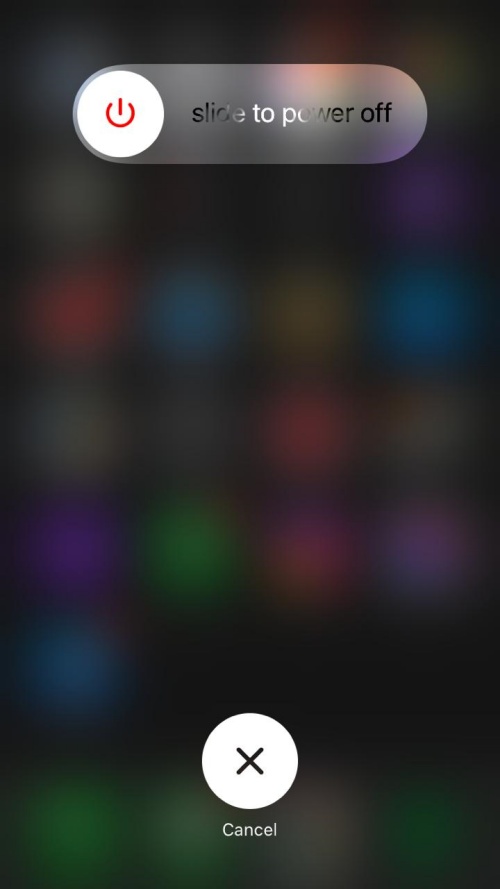
- Once the iPhone has been turned off, push the side button again to switch on your iPhone.
- Once your iPhone has been restarted, you will notice several minor changes such as the smoother working of your iPhone’s touchpad and smooth opening of the apps.
Erase All Settings
Resetting your iPhone through this method can make your phone go back to its brand new condition. This reset should be done before selling your iPhone or sending it to the service center. The thing to note here is that before erasing all settings you should always back up your data as this resetting removes all the data from your iPhone.
- Start by signing out from your iCloud and Find My app otherwise your iPhone will be activation locked to your Apple ID.
- After signing out, go to Settings.
- Now, select the General option.
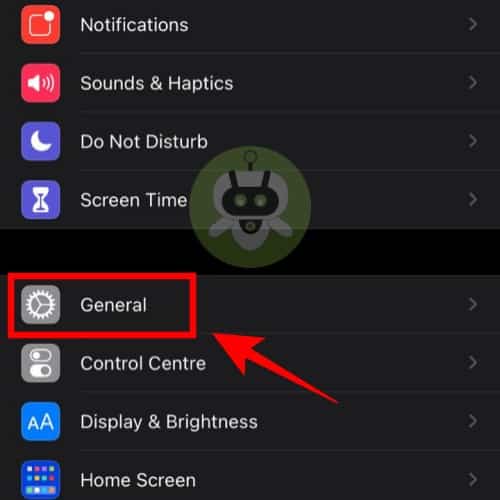
- Tap on Transfer or Reset iPhone by scrolling to the bottom of the screen.
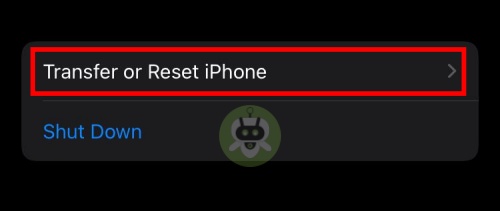
- Now, select the Erase all content and settings option.
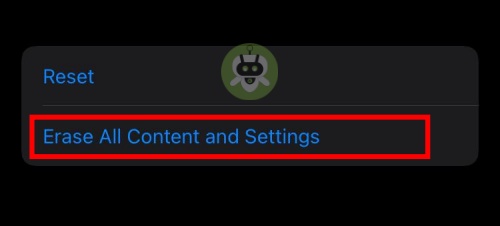
- At last, enter your iPhone passcode and then select the Continue option. Wait till everything on your iPhone gets deleted.
Yes, it is worth buying iPhone 12.
Yes, iPhone 12 is better than the iPhone 11.
Yes, it is totally worth it.

