In the case of a business, this technology is very useful since you will get to know whether someone has innovated the same thing that you have on your mind or not. In this article, we will help you with the methods on how to do a reverse image search on iPhone. But before jumping on this, let’s understand what is reverse image search.
What Is Reverse Image Search?
Reverse image search is a technology that can be used to search an image almost similar to the one you are searching for. Not only for spotting your images being used illegally, but you can now search for a dress or anything that you have liked by using this technique. All that you have to do is perform a reverse image search, and you will be able to find anything that you want. You can do a reverse image search on Android phone also.
Methods To Do A Reverse Image Search On iPhone
Here are some methods that can be used to perform the reverse image search on iPhone.
Method 1 – By searching from the search results
- Open the Google app or Chrome app > Search for images.google.com.
- Look for the picture you want to do a reverse image search and tap on it.
- After tapping, you will find an option for searching the image visually on the top right corner. Simply click on that Icon, and you will get all the images that look similar to the one you are looking for.
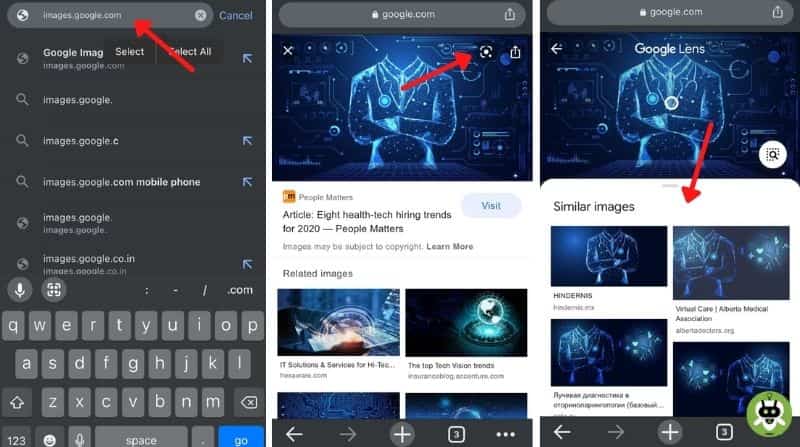
Method 2 – By searching image saved on your device
- Open the Google application.
- In the search bar, you will find the Google Lens icon, click on that.
- If you want to take a photo to perform the reverse image search on your iPhone; point your camera towards that object or the person and click on the search button. Google will immediately start searching for something similar to the image that has been snapped.
- And, if you want to choose the photo from your device, tap on the Photo picker icon, choose the relevant photo and click on the Search button.
- For better search results, what you can do is select a particular area of the whole image by dragging the corners of the selection box. This option will let the Google lens focus on a significant part of the image only.
- At the bottom of the screen, you will find all the relevant results that are matching with the given image. Scroll down to find out what you were looking for.

Method 3 – By using Safari application
- First, open the Safari application.
- Simply go to the website images.google.com.
- On the top left corner of the address bar, you will find an ‘aA button’. Click on that button, and a pop-up menu will appear.
- From the pop-up menu, you will get an option of ‘Request Desktop Website’ – click on that option.
- As soon as you do that, the desktop version of Google Images opens up; and simultaneously you will find the icon of Google lens on the search bar so that you can perform the reverse image search with ease.
- Now, click on that Camera icon displayed in the search bar.
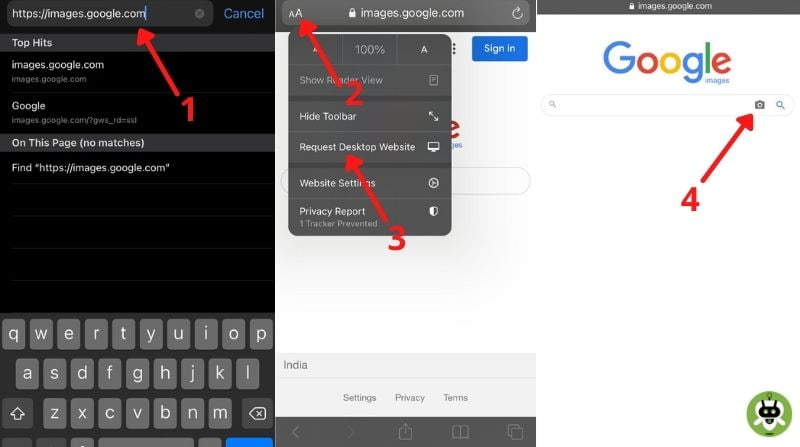
- You will have two options to perform the reverse image search for the picture of your choice – Putting the URL of the image you are looking for or Uploading the image that you want to using the photo picker icon.
- In case you are choosing an image from your device; you will now get an option of choosing the required file and selecting the image that you want to upload.
- Other than these, you can also click a photo directly by pointing at the object or a person to do this reverse image search on your iPhone.
- As soon as you have completed uploading the image by using any of the mentioned options; Google will automatically start searching for the relevant images.
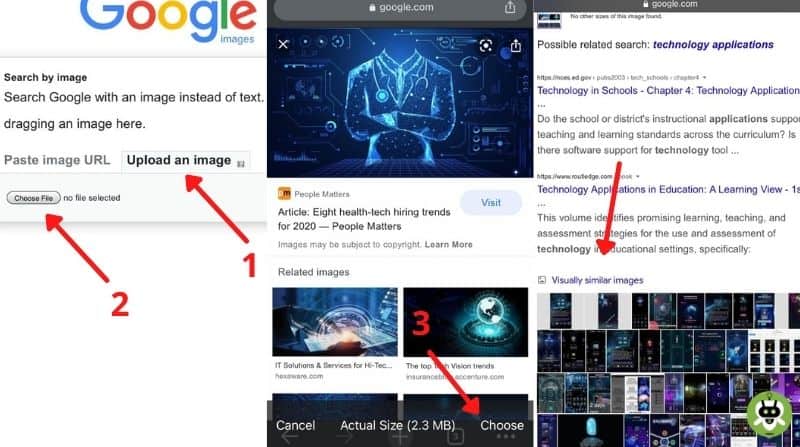
Conclusion
Remember one thing, for carrying out a reverse image search on iPhone using the methods given above, you would require the latest or an updated version of Google app, Chrome app, or Safari version 11. Moreover, multiple methods have been mentioned above to do a reverse image search on the iPhone. Now it’s up to you which method you want to try out! Do it using the methods you find the easiest and most convenient too.
Yes, you can do a reverse Google image search on an iPhone.
To request a desktop site on the iPhone, open Safari application, search any website, now tap on the aA icon from the top left corner of the screen and tap on Request Desktop Website.
Yes, you can do this by using Google Lens.

