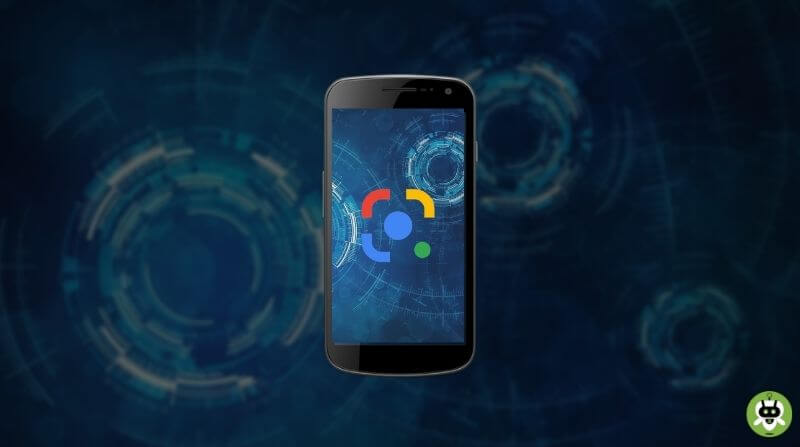You might be choosing the best photo from your smartphone’s gallery to upload it on social media. But ever thought if someone simply uses that picture to create a fake account? Just like data breaches happen, this is similar to it, and you must have heard these kinds of cases in daily life. What if there is a way out to keep a note on whether someone is using your picture for illegal purposes or not? Won’t that be of great use? For fulfilling this purpose, we have a complete guide on how to do a reverse image search on Android phone through which you can easily track it. You can also perform a reverse image search on iPhone.
Methods To Reverse Image Search On Android Phone
This reverse image search can be done by various methods.
Method 1 – Using Google Search Results
- Open the Google app or Chrome app on your Android Phone and go to Google Images.
- Find the image for which you want to perform this reverse image search.
- Tap and hold the image for some time, and a pop-up menu will appear.
- Scroll down that pop-up menu, and you will get the option of Search Google for this Image or tap on the Lens icon from the top right on the screen.
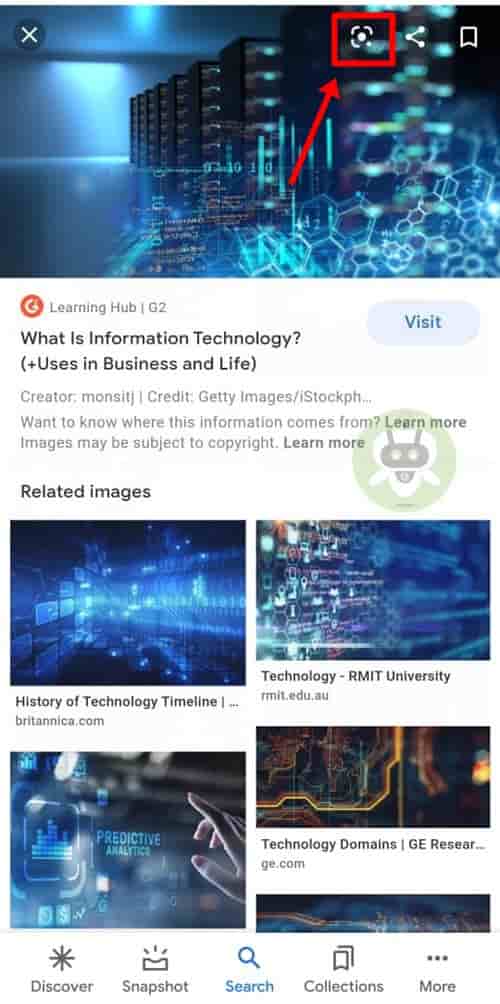
- Click on the mentioned option; and all the search results will be displayed on a webpage employing Google Search.
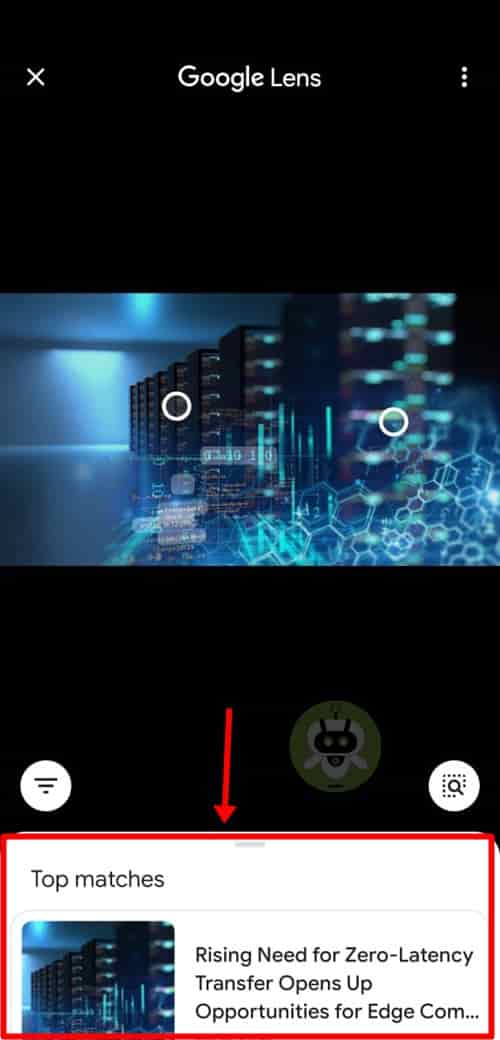
Method 2 – From a Website
- In order to perform the reverse image search with a website image using the Google app or Chrome app; you must set Google as the default search engine.
- Open the Google app or Chrome app on your Android Phone and go to the website along with the image.
- Tap and hold the picture for some time, and a pop-up menu will appear.
- Click on Search with Google Lens.
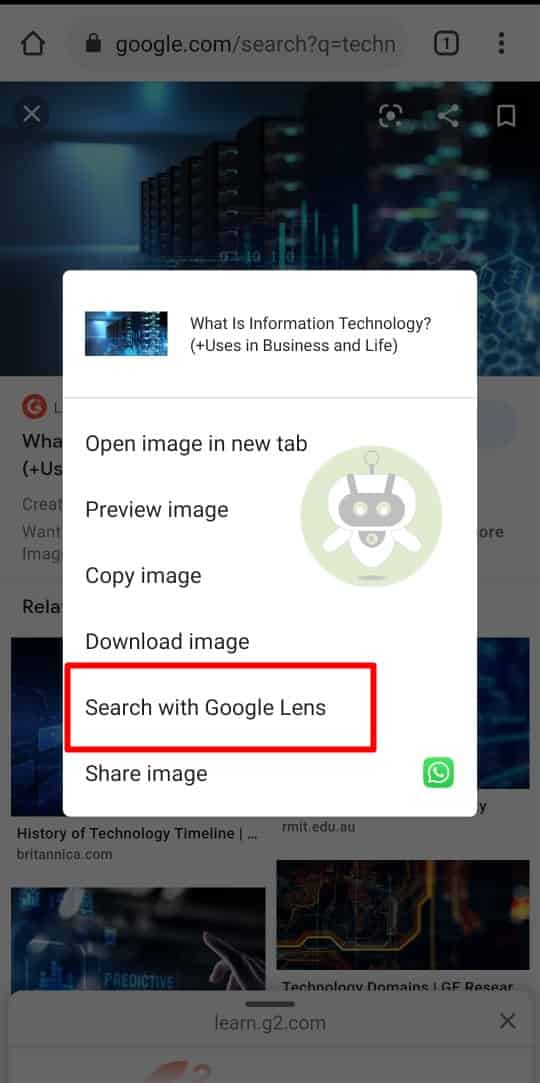
- All the search results will be displayed on a webpage.
Method 3 – Using an Image from the Device Storage
- In order to perform the reverse image search on your Android phone by using a picture; that is saved on your device storage; first, open the Google app or Chrome app.
- At the bottom of the page, you will find an option Discover, tap on that.
- In the search bar, you will find the Google Lens icon, do click on that.
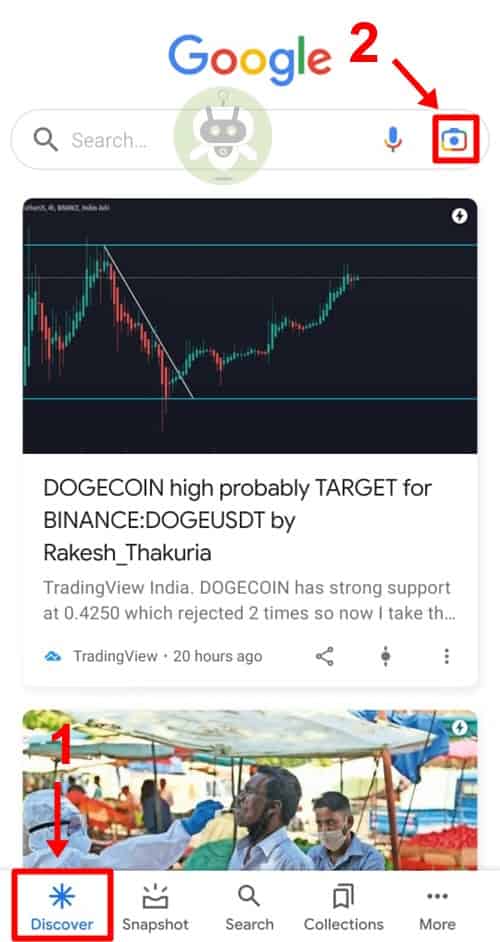
- If you want to take a photo to perform the reverse image search on your Android phone, point your camera towards that object or the person and click on the Search button. Google will immediately start searching for something similar to the image that has been snapped.
- And, if you want to choose the photo from your device, tap on the Gallery icon, choose the relevant photo and click on the Search button.
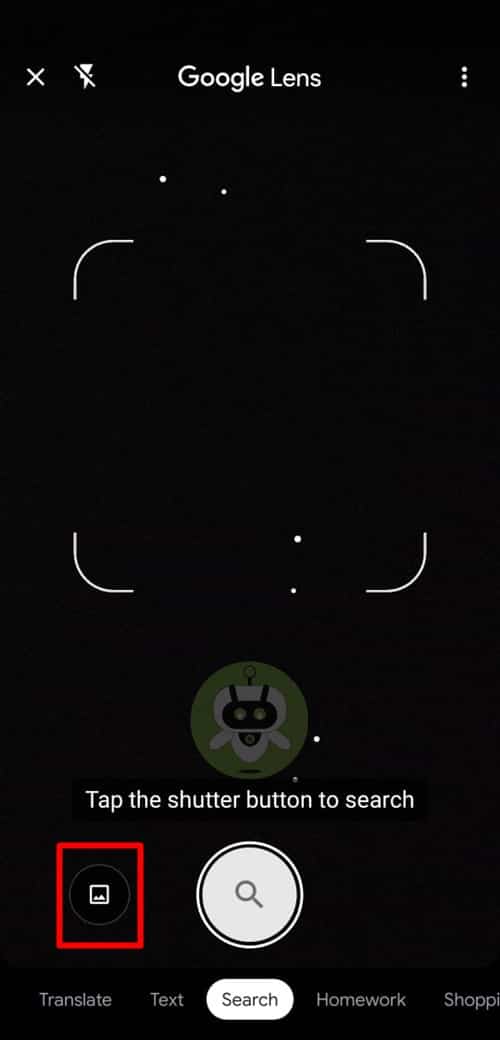
- Scroll down through the search results and find the exact match with your photo.
Conclusion
To perform a reverse image search on your Android phone, all you need is the updated version of the Google app or the Chrome app. You might take up any of the mentioned methods; but the updated version is a must for better results.
And, to get more authentic results; crop a smaller part of the photo that you are using, maybe just the face and nothing else than that. Use this method carefully and get to know about everything going on behind you.
Yes, you can reverse image search on mobile using Google application or Google Chrome application.
To do a reverse image search, go to Google application or Google Chrome application, then Select the image, after that Tap and hold on the image. It will open a pop-up window, tap on Search with Google Lens to complete the search.
Yes, you can put an image into Google search.