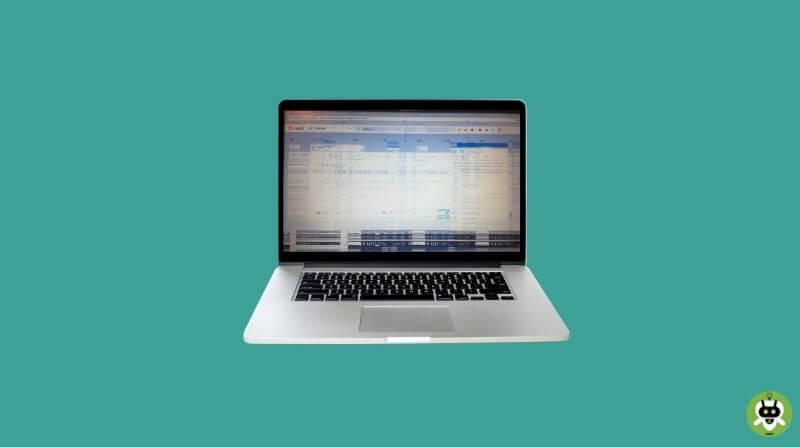Have you ever experienced screen flickering in Windows 10? If you have been using Windows 10 for a long time, you might have encountered it for sure. It is not common but happens to many users. This issue usually occurs because of incompatible display drivers.
When you update a driver manually or install Windows 10 from the scratch, it’s common to face such an issue because Windows 10 is an operating system that runs on a million configurations of hardware. So, any driver that is incompatible with your system can cause such an issue. We are going to tell you how to fix it in our guide.
The solution to the screen flickering issue in Windows 10 is to update the drivers but doing it on our own is a huge pain. Luckily, Window 10 can do it on its own. There are a couple of steps for it. Let us guide you through them all.
Steps To Fix Screen Flickering In Windows 10
You need to shut down your PC and boot into the Safe Mode of Windows 10.
- To boot into the Safe Mode, hold down the shift key and click on “Restart“. Now a blue screen will open up and, there, click on “Troubleshoot” and then “Advanced options“.
- Now under “Start-up Settings“, click on the “Restart” option and choose “Enable Safe mode“, and your PC will be booting into the Safe Mode (Only main Windows functions are enabled here, the rest are disabled).
- Once you are in Safe mode, click on the Start button and search Device Manager in the applications. Click on it as it appears on the search.
- As you open the Device Manager, go to the section named Display adapters. Expand it and uninstall the currently installed display adapter by selecting it and clicking on the cross-alike icon Uninstall device on the top bar.
- After you click on the cross icon, checkmark the following line Delete the driver software for this device and click on Uninstall.
- Now, after uninstalling those incompatible drivers, you would need the updates or compatible drivers. To get them, first, Restart your PC and then navigate to Settings or press the Windows key + I to open the Settings application.
- There, under the Update & security section, choose Windows Update and click on Check for updates to get the latest compatible drivers for your Windows 10 PC.
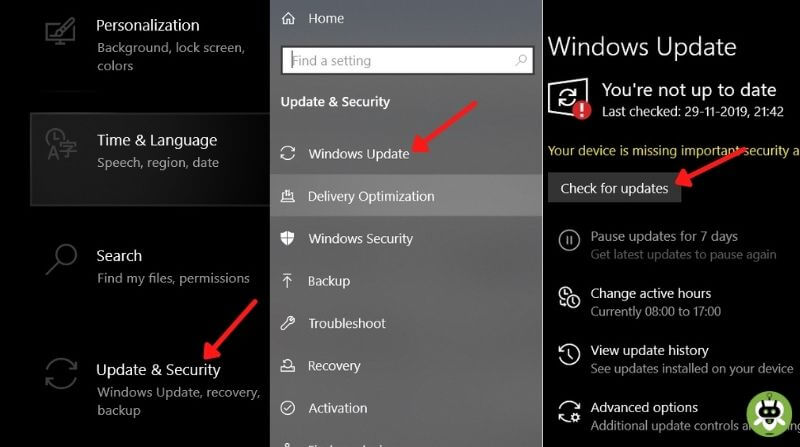
Conclusion
This trick will fix the screen flickering in Windows 10. And, if you are facing an issue of WiFi settings not showing on Windows 10, you can read our guide on Windows 10 not showing WiFi settings. Tell us, how did you like it?
Yes, viruses can cause screen flickering.
The main reason for screen flickering is incompatible display drivers installed in your PC.
No, a virus can not damage your computer physically.