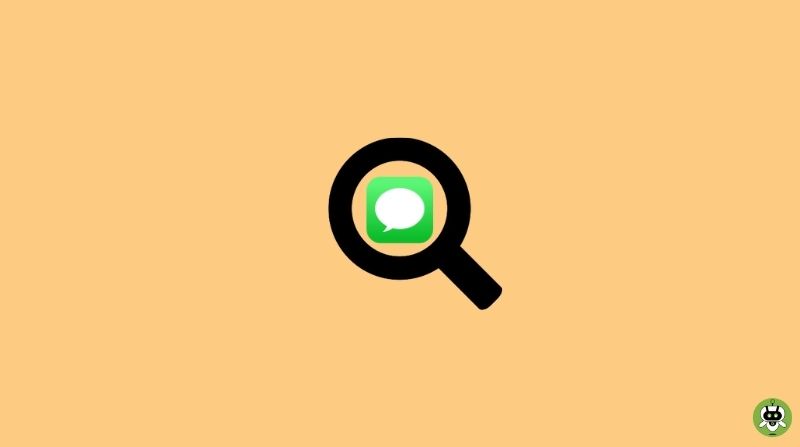Here are the easy and standard ways to search in iMessage on iPhone.
With the volume of messages, we receive every day, searching for specific information from text messages/iMessages on iPhone may be difficult, especially when we need to identify phone numbers that someone sent to us.
Apple upgraded the built-in search feature in iMessage on iPhone, introducing a new dynamic design and expanded search capabilities that show results in a more usable and organized manner.
Ways To Search In iMessage On iPhone
There are various methods to search in iMessage on iPhone. We will see a few of them below.
1. Within The Messages App
- On your iPhone, open the Messages app. Swipe down on the screen when the list of discussion threads is open. It doesn’t matter if you have all messages, known senders, or unknown senders open in your inbox. Regardless of where you’re searching, the search will look for all chats.
- Tap on the Search bar and input the term or word you’re looking for. The more terms you remember, the faster you’ll be able to discover the information you need. However, if you just recall a few letters and not the entire word, input them. Any messages containing those letters will be returned by the search.
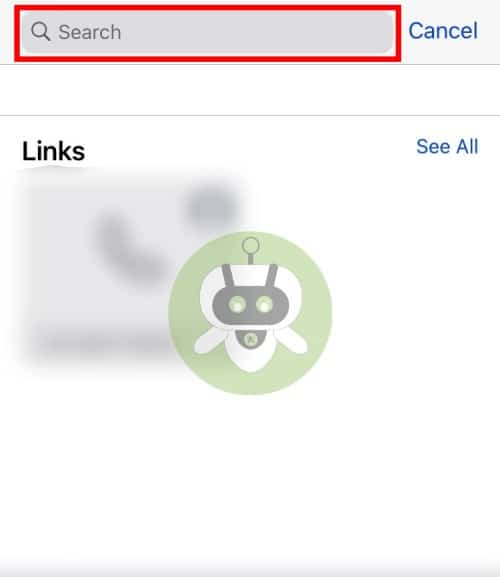
- If the message you’re looking for appears in the list, tap it to open it. If not, touch See All to see all of the search results. Then tap on the chat you’d want to join.
The message you looking for will appear in the conversation and will be highlighted in a darker bubble for a split second to help you find it.
2. Search Using Spotlight
- Over time, Spotlight search has vastly improved. It may even look for material within the apps themselves. And this means scanning your smartphone for any iMessages or text messages.
- To use the spotlight search, swipe down on your home screen. Then type the message you’re looking for.
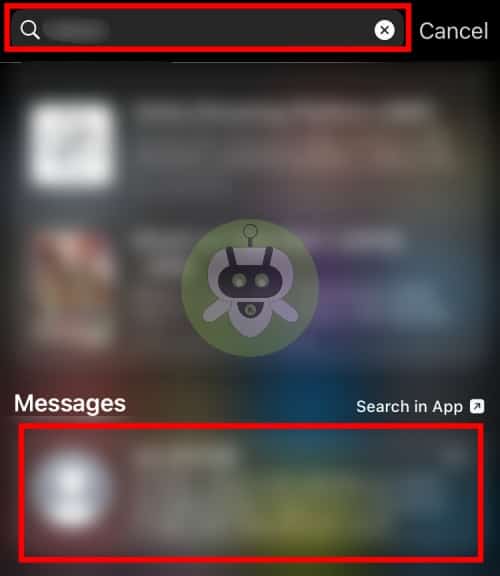
- You may have to scroll down a little to get to the messages, depending on the results in other locations. If the message in the spotlight is the one you’re looking for, tap it to start a conversation. If you want to see additional results, press the Search in App option. The app will launch with the results. To see all of the results, press See All, then tap the conversation you wish to join.
Conclusion
The search in iMessage on iPhone is a useful feature to get right to the term you’re looking for within the discussion. You now know how to use your iPhone to search for texts! Keep in mind that you can only search through current messages; if you’ve erased a message, it won’t appear in your search results.
No, iMessage can’t be tracked.
No, you can’t recover deleted texts on your iPhone without backup.
Yes, text messages can be traced.