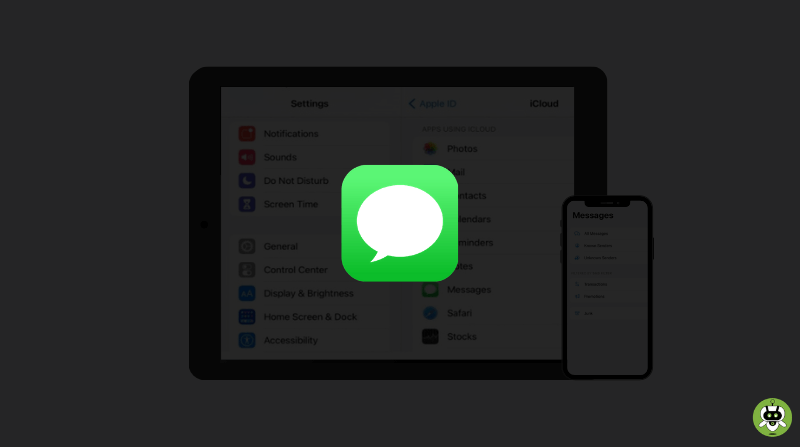Many users facing trouble with iMessages not syncing on their iPads. So, in this article, we are going to take you through the basics of what you need to do if iMessages not updating on iPad. But before jumping to the solution let’s know more about the Continuity feature that Apple provides to its users.
Continuity Feature
Many of us own more than one Apple device. Apple users who own more than one device, such as an iPad and an iPhone, can take the advantage of Apple’s Continuity feature. This feature is separate from the iCloud feature, which provides you a superb way to easily access the same files and features across your devices.
The best and the most useful thing of the Continuity features is its Universal Clipboard, which allows you to copy something from one device and paste it on another device. Another great feature of this is the ability to text messages, make and receive calls on your devices such as Mac or iPad.
Steps To Fix iMessages Not Updating On iPad Issue
For receiving and sending messages on your iPad, you should first set up messaging through iCloud, because this always will keep all your messages synced across all your devices including your iPhone, iPad, and others. This means that, if you delete a message on one device, it will automatically get deleted from all your devices, and more advantage is that all your attachments are saved in iCloud – ‘freeing up your devices’ memory. Then you also have to set up a Text Message Forwarding.
How to Set Up Messages in iCloud?
- Sign in with the same Apple ID on all of your devices.
- Now, enable two-factor authentication.
- Then, turn On iCloud Keychain.
How to Set Up Messages on your iPad?
- Go to the Settings option.
- Tap on your Apple ID which is at the top of the list, select iCloud, and then toggle ON the Messages option.
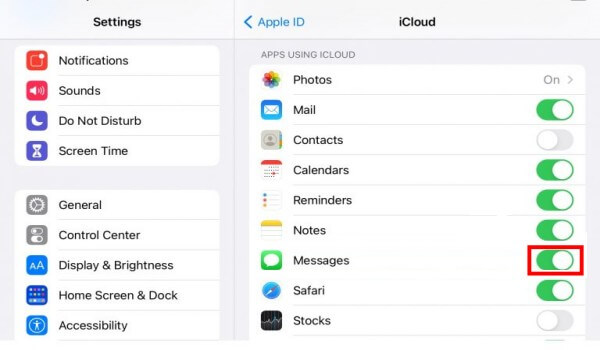
Text Forwarding Message
This method is going to help you to send and receive messages on your iPad.
- On your iPad, go to Settings > Messages > Send and Receive. Check that can you now send and receive iMessages from your iPhone’s number (or from and any other email addresses).
- Now it’s time to tweak the settings on your iPhone, go to the Settings > Messages.
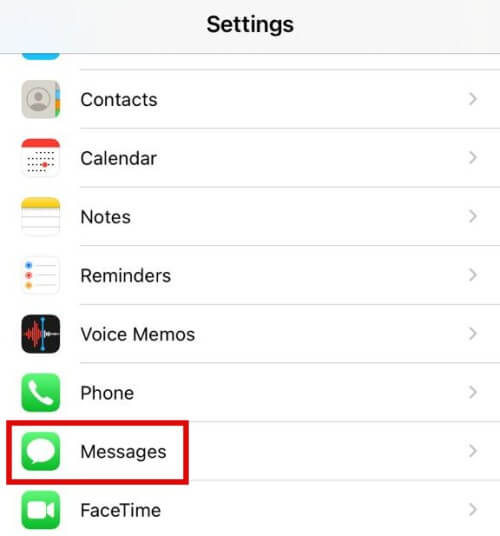
- Now, tap on Text Message Forwarding.
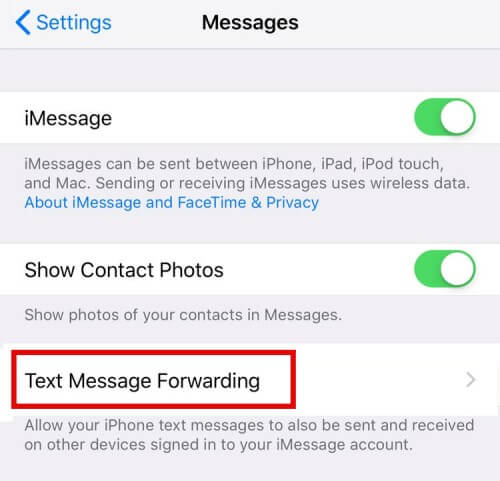
- Ensure that the toggle is ON for your iPad.
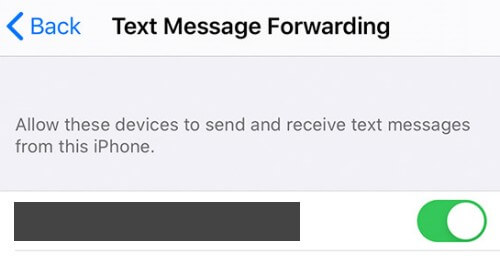
Conclusion
I hope after going through this article you have understood what to do if iMessages not updating on iPad.
Yes, you can sync apps from iPhone to iPad.
To fix this issue, make sure the devices are running on the latest version.
It means the sync is not completed. You should wait till it’s done.