This platform lets you cooperate and work with users who are not working in your company through DM’s (direct messaging). Email can be a bit annoying for the conversation, you can start your talk on Slack Connect for an encrypted and secure connection. This is best to keep in contact with your vendors, partners, and customers.
Slack Connect Channel
If you have a project that requires a large group, you can create your own channel (group) which can contain up to 250 people for smooth communication. Here are some things you should know before you start your own channel for work.
- If your company or organization wants to use the channel feature, you will need to have a paid subscription.
- You can add your colleagues or professional contacts to multiple channels. You can even join a Slack channel or get added by someone in multiple channels.
- No matter which company you are in, you can message other people through these channels.
Ownership of channel
Usually, a company or organization can either make a channel or might get invited by someone else. Channels that are created under your workspace and Enterprise organization are also owned by your own organization.
Here is a short list of what the owner of the channel can do.
- Remove or kick out other organization
- Can manage the permissions for posting.
- Invite new organization
- Can use the channel even after it is not shared.
Using the workflow and apps
You can expect the following things while using workflow and apps in the channel while contacting outside people.
- Anyone can use the workflow in the channel.
- Shortcuts for apps are applicable to anyone, even people from other companies. If you use a shortcut for the app it will only apply to the account that you have been connected to.
- An app added by the company will have that company’s icon. Only the person who added the application is able to remove or erase that application.
- People will be able to see from both apps and bots. If a bot is added to the channel, you can even exchange messages with that bot.
- Only your organization members can use the slash commands and custom apps that are made for your workplace.
DM’s for Slack Connect
If you do not want to have a channel to talk with someone who is not from your company, simply have a conversation through DM. No matter which subscription you have, you can engage a DM by accepting or sending invitations to others.
Use of custom emoji
Just like other channels, you can use custom-made emojis in your workspace. People outside your organization can only view your custom emoji. They won’t be able to use them.
Profile Information View
If your company has a subscription plan, you can decide what information from your profile should be visible to others. It can be anything basic like names, photos, other details, time zones, etc. If you block profile photos, others will see your Slack icon instead.
Security
Slack always goes above and beyond to keep its security strong so you can easily contact other companies.
Manage Slack from the sidebar
On the top left side of your sidebar, you can see Slack Connect, click on it to either accept or send invitations. You will be offered several action buttons depending on your position and role in Slack. These key buttons in Slack Connect could be for your own company or another Enterprise Grid.

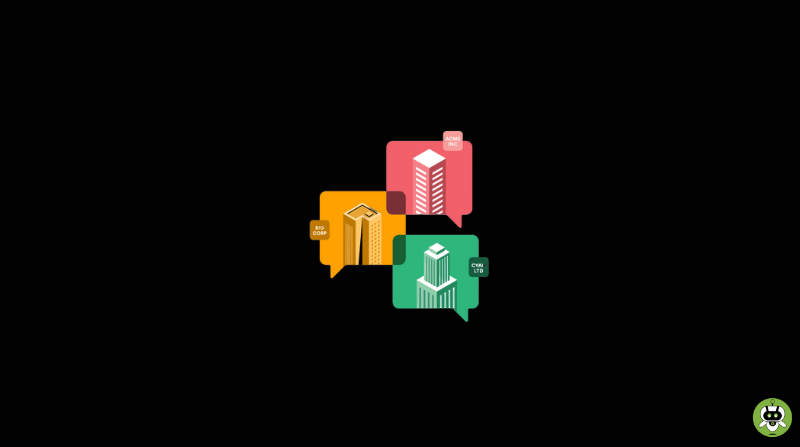
That is very interesting, You’re an excessively skilled bloggerI have joined your feed and sit up for in the hunt for more of your wonderfulpost Additionally, I’ve shared your web site in my social networks