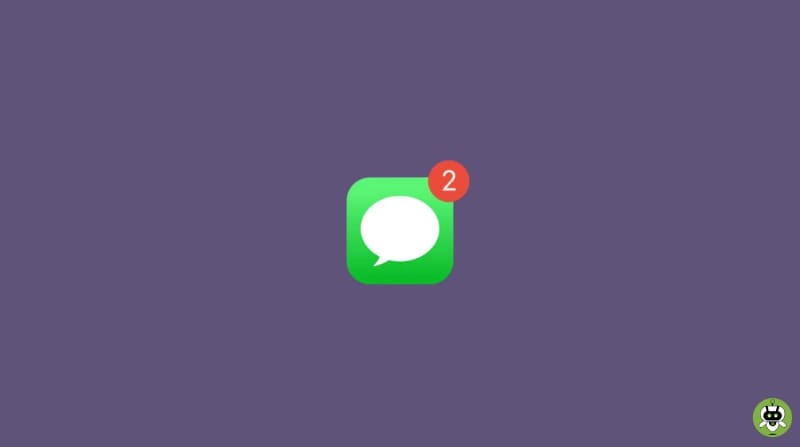If you’re upgrading from an old iPhone to a new one or simply transferring texts from an old iPhone to a new one, this post will show you how to transfer text messages to new iPhone. If you want to keep your iPhone texts secure and accessible elsewhere, make a backup of them. Most people, I believe, want to swiftly transfer their valuable text messages from their old iPhone to their new iPhone.
Most of them may have attempted a variety of approaches but failed for unclear reasons. There is nothing to worry about! Message transfer from iPhone to iPhone is a lot easier than you would think! Here are a few excellent strategies that will help you to transfer text messages to your new iPhone.
Methods To Transfer Text Messages To New iPhone
1. Using iCloud
iCloud syncing for Messages has been available since iOS 11.4. Once you enable the functionality, all of your messages will be saved in the cloud and synchronized across all of your Apple devices that share the same Apple account. Please keep in mind that you only have 5 GB of free space. Make sure your iPhone is linked to a reliable Wi-Fi network before you begin.
- Select Settings > (Your name) > iCloud
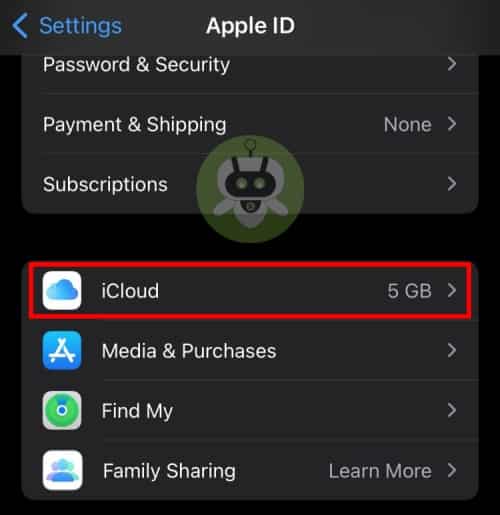
- Find Messages and turn it on by scrolling down
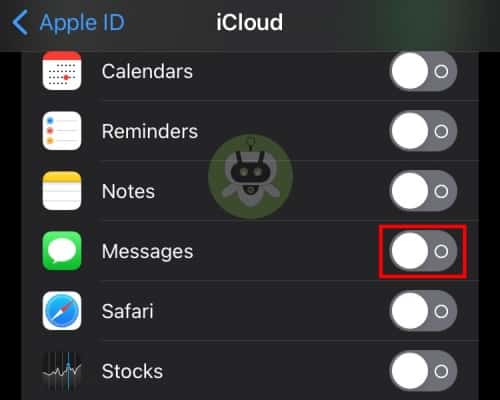
- Repeat steps 1–3 on the new iPhone and wait for syncing to complete
2. Using iTunes
- Make sure you’re using the most recent version of iTunes > Use a USB cord to connect your old iPhone to your PC > Open iTunes on your computer.
- When your iPhone shows in iTunes, choose it > To back up your old iPhone, select the Back Up Now option.
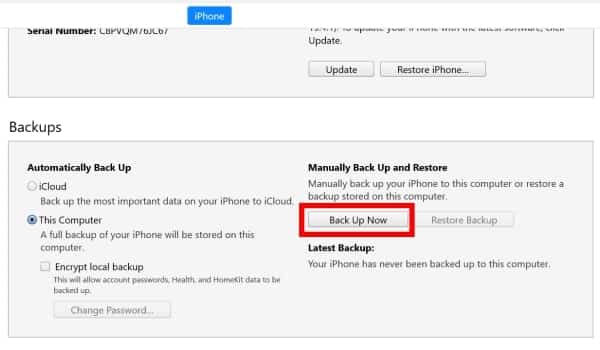
- Once you are done operations, check the Summary page in iTunes to determine if the backup is successful.
- Go to the App & Data screen on your new iPhone > Select Restore from this Backup from the drop-down menu. If your new device has already been set up, you must first wipe it.
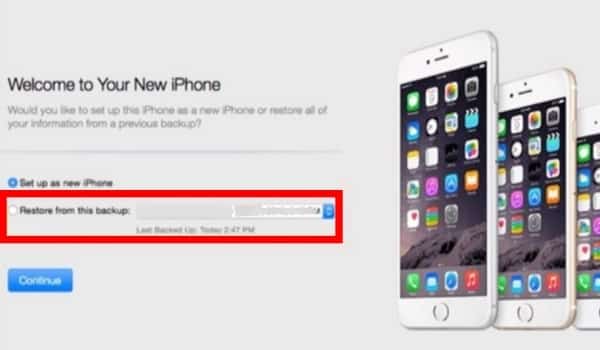
- Use a USB cord to connect your new iPhone to your computer > Select your device in iTunes on your computer.
- Now, choose the Restore Backup option.
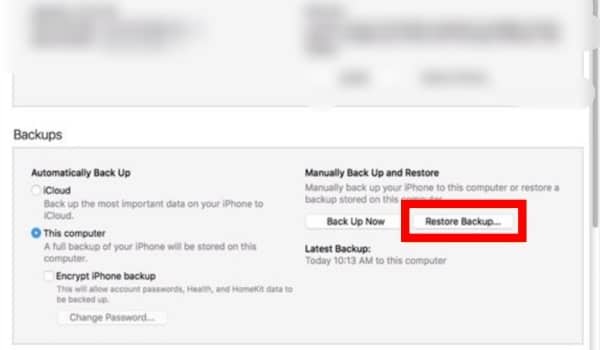
3. Using iCloud Backup
- Turn on Wi-Fi and connect the old iPhone to a power supply.
- Turn on iCloud Backup under Settings > (Your Name) > iCloud on the old iPhone (for iOS 10 and earlier: Settings > iCloud > Storage & Backup).
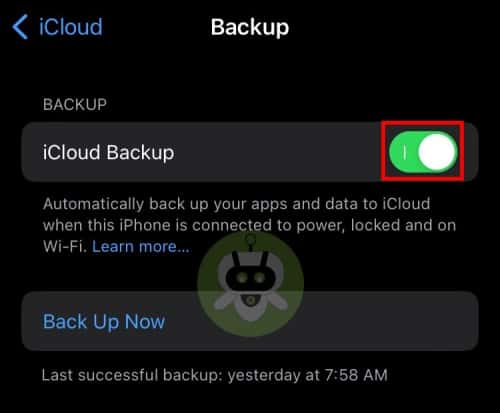
- Wait for the backup procedure to finish by tapping Back Up Now (Wifi connection is needed during the process).
- When the backup is completed, activate your new iPhone. Tap Restore from iCloud Backup and follow the on-screen instructions.
4. iPhone to iPhone Message Transfer Without Computer
You can use the AirDrop function to transfer text messages to new iPhone without using a computer. It is an Apple feature that works with iOS 7 and subsequent versions of the operating system. You’ll need to enable WiFi and Bluetooth on both devices to accomplish this.
- Go to your phone’s Control Center, tap on hold the WiFi and Bluetooth. There you will see the AirDrop feature, turn it on.
- You may also turn on AirDrop by unlocking your phones and going to Settings > General > AirDrop. You can set their visibility to “Everyone” to avoid any problems.
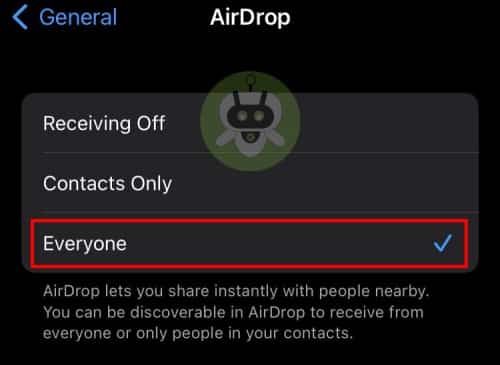
- Open the Messages app on the source iPhone and pick the messages you want to transfer. You may also browse to any contact and select all of the messages that have been sent.
- Go to the Share icon and select the AirDrop option from the drop-down menu. To receive your messages, select the destination device from this menu and accept the incoming data.
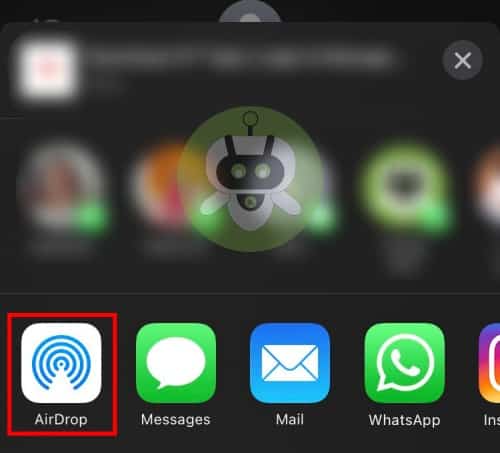
Summary
Logically, you’d want to transfer text messages to new iPhone, especially if the messages you had were private or significant. Hopefully, you’ve successfully transferred text messages to your new iPhone using the techniques outlined above.
No, texting is not secure.
Yes, it is possible.
Yes, WhatsApp is more secure than texting.