Many times, we accidentally enable the ‘deliver quietly’ feature for unintended applications. But there is no need for panic because it is quite an easy task, to turn off deliver quietly on iMessage.
iPhone has the option to set your notifications in three different settings depending on your preferred choice for each application. You can choose to prominently have your notifications shown to you on your lock screen or notification center with sound alerts or not have to see them at all.
So what is the third option you can set your notifications to?
From iOS 12 onward, Apple released one of the most convenient features like managing notifications from the lock screen or notification center without going to Settings.
This is known as Instant Tuning. It enables the user to swipe on a notification and quickly mute it. So when an application delivers notifications quietly, it will not pop up on the lock screen. This also prevents the notification sounds and banners that show on the top of your home screen or when using other applications. They however can be found in your notification center.
Methods To Turn Off Deliver Quietly On iMessage
One of the reasons for Apple’s recognition has been its ability to stay ahead in the game. Their innovations in the smartphone industry have been remarkable. From sleek designs to excellent camera clarity, iPhones have got it covered.
iMessage is Apple’s proprietary messaging platform used by millions across the globe. Very often, messages received are spams, causing your iPhone to buzz throughout. Most people enable ‘deliver quietly’ for iMessage to find a way to stop these texts but miss important messages too.
While it’s a useful tool, the disadvantage is that the settings apply to the application as a whole. Hence, the changes apply to all your messages.
If you wish to hide alerts or silence notifications for spam messages only, you can do this by going to Messages > Tap on the message > Details > Turn on Do Not Disturb.
Disabling ‘Deliver Quietly’ from Notification Center
- In case the message notification still exists in your notification center, swipe left on it.
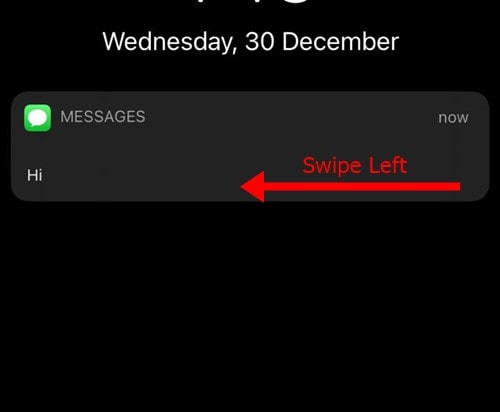
- From the three messages displayed on the right-hand side, tap on ‘Manage’.
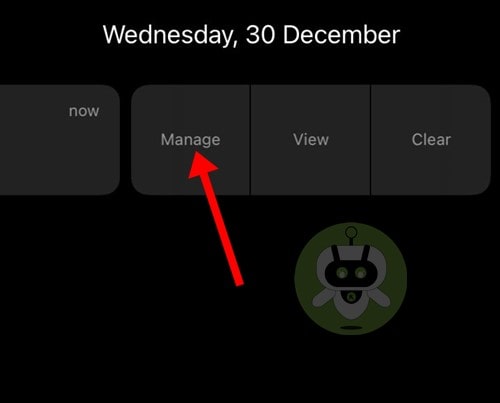
- A pop up to ‘manage notifications’ appears. If you have enabled ‘deliver quietly’, it will show you the option of turning on ‘deliver prominently’. Tap on this to turn off ‘deliver quietly’, and you will receive your iMessage notifications normally on both your lock screen and notification center while sending alerts.
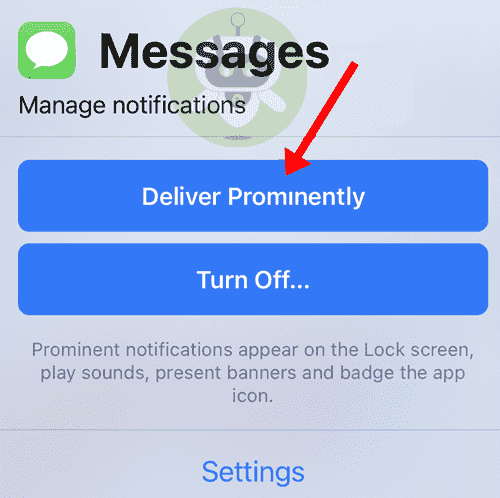
Disabling ‘Deliver Quietly’ from Settings
- To disable the feature from your Settings application, tap on Notifications in the Settings app.
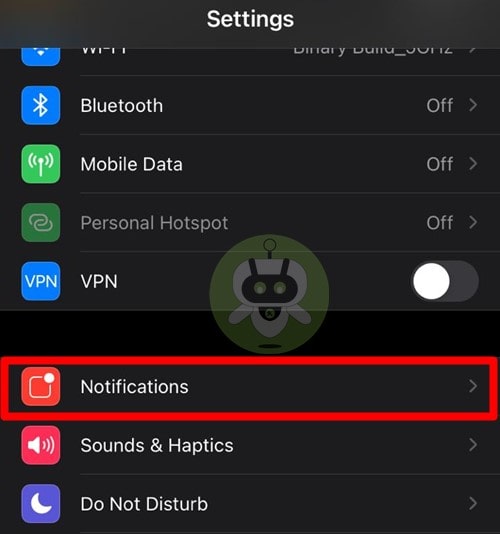
- Scroll down to find the Messages option on the list. Tap to open it.
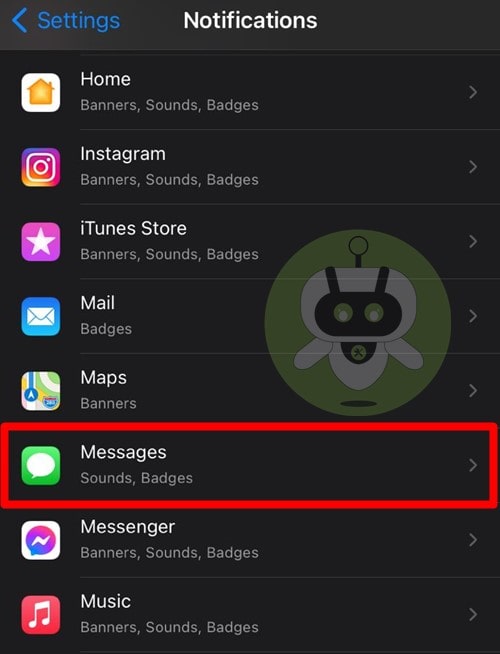
- You will come across the options to allow alerts through the lock screen, notification center, and banners. Select all three of them.
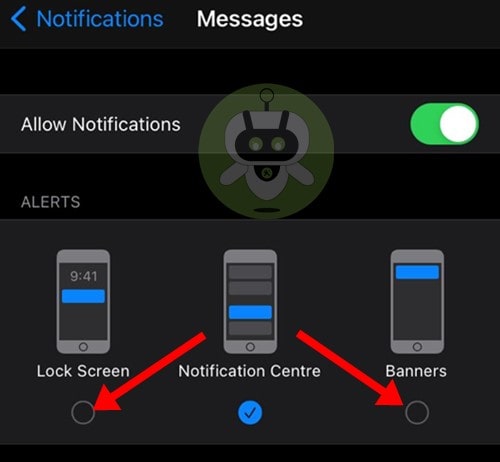
- When you scroll further, you will find the option for ‘Sounds’. Tap on it.
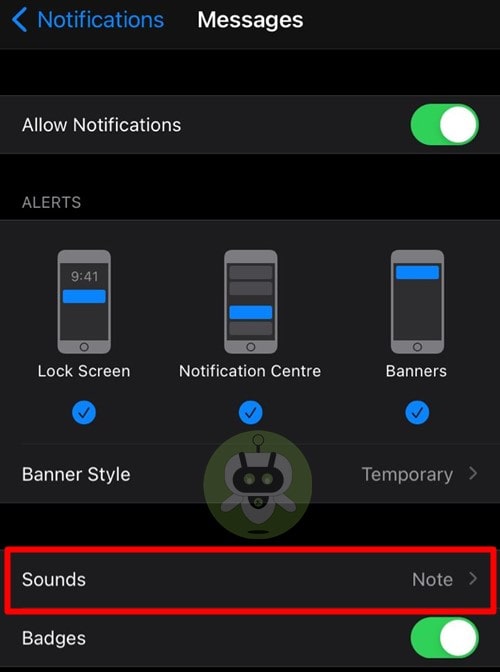
- The list of sound alerts is displayed on your screen. Choose any of the alert tones available.
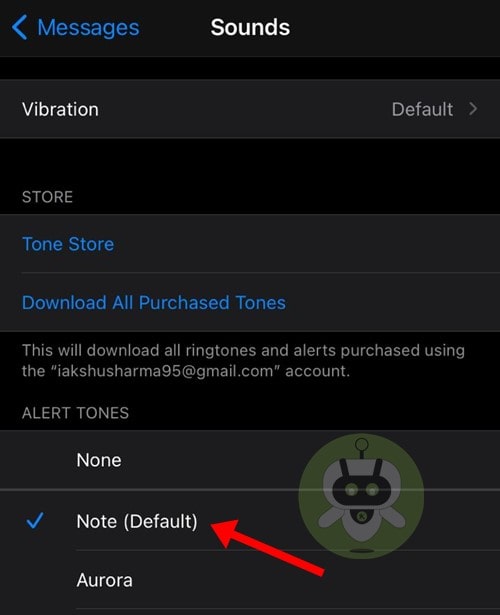
- Return to the previous screen and enable the button for ‘Badges’ to allow normal notifications.
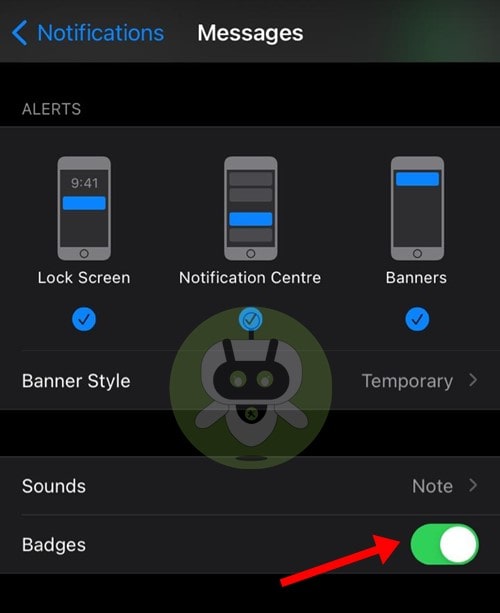
You will receive all your iMessage notifications through the lock screen, banners, and notification center and will also be alerted, by turning off ‘deliver quietly.
With these simple methods, you can easily turn off deliver quietly on iMessage.
Yes, you can easily disable iMessage.
To turn off iMessage, go to Settings, then tap on Messages and then toggle Off iMessage.
You will see “Delivered” written at bottom of your message that indicates the message got delivered.

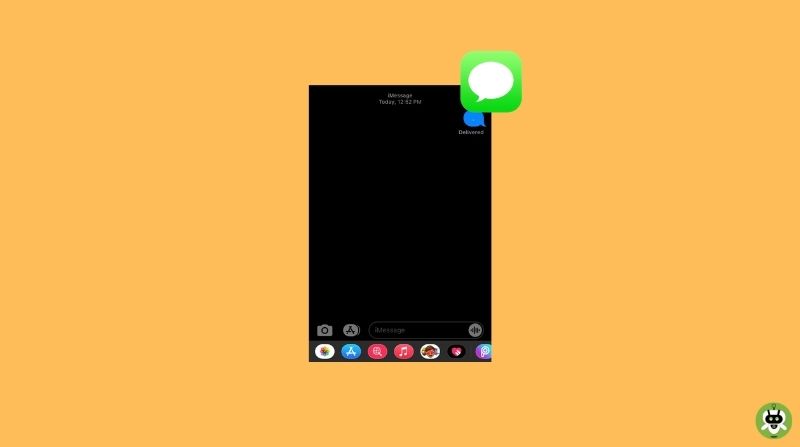
Very interesting information!Perfect just what I was
looking for!Raise blog range