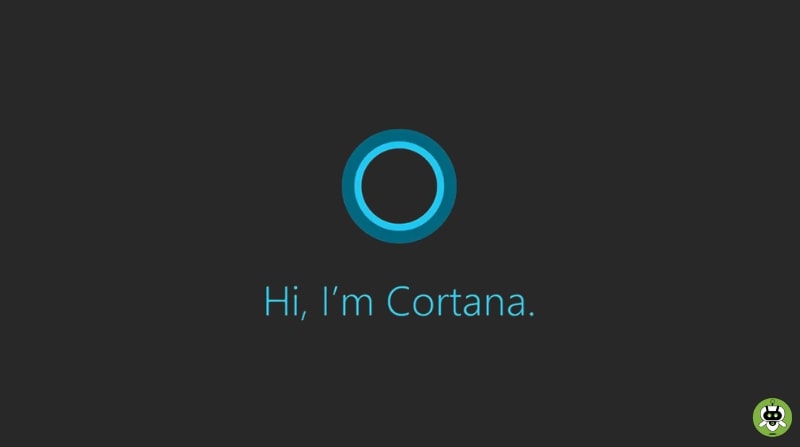Microsoft’s AI voice assistant, Cortana has been beaten in competition by Alexa, Siri, and Google Assistant, but it is still included in Windows 10. Moreover, most people want to uninstall Cortana from Windows 10 due to its lack of features as compared to Alexa or Siri. And if you are one of them then you’ve come to the right place as here we will provide you a step-by-step guide to uninstall Cortana from Windows 10.
However, Cortana has been going through several changes in Windows 10 over the last few years. Starting with the May 2020 Update, according to which you’ll get a new version of the assistant that removes many of the previous version’s features and focuses on helping you to be more productive. On top of that, the new chat-based interface will mostly use the keyboard for interaction, though voice will still be available.
Now, one of the most significant changes in Cortana is that it is no longer part of Windows 10. This is in addition to the removal of many non-productive features (such as Skills and Notebook). So, now instead of a regular program that you can move around and update via the Microsoft Store. It also gives you the option to uninstall Cortana from Windows 10.
So, without further fuss, let’s get this conversation going..
Steps To Uninstall Cortana From Windows 10
You can’t uninstall Cortana via the Control Panel or Windows Settings directly. But don’t worry, as we’ll show you how to use PowerShell to remove Microsoft’s Cortana voice assistant from Windows 10. Additionally, we’ll also show you how to reinstall it on your computer in case you change your mind later and want to give it another attempt.
Here are the steps to uninstall Cortana from Windows 10 discussed below:
- To uninstall Cortana from Windows 10. First, run On Windows PowerShell as an administrator.
- To do this, right-click on the Start button and choose “Windows PowerShell (Admin)” from the pop-up menu.
- Now, after that copy and paste the following command into the command prompt and press Enter: Get-AppxPackage -allusers Microsoft.549981C3F5F10 | Remove-AppxPackage
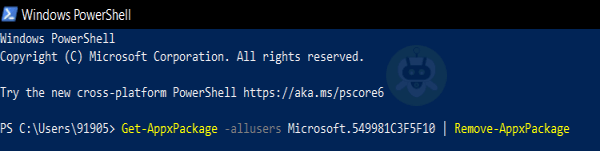
That ends our discussion. Now, you have successfully uninstalled Cortana from your Windows 10 computer. The app is no longer available and will not appear in the task manager or even when you use the Windows Search bar to look for it. But don’t worry, you can always get it back on your computer.
How To Reinstall Cortana?
As the Cortana software is accessible for download on the Microsoft Store; Windows 10 users can reinstall it whenever they wish. So, if Microsoft’s AI assistant becomes important again in the future, or got more interesting features that are highly unlikely; or if it receives new capabilities you want to test out, simply go to the Microsoft Store and reinstall it.
Wrapping up
Despite Microsoft’s best efforts; Cortana has struggled to stay up with its main competitors, such as Google Assistant, Amazon Alexa, and Siri. Despite the large user base for Windows, Microsoft failed to make Cortana the go-to voice assistant software; and the Redmond company shut down Cortana on Android and iOS early this year. If you are facing a flickering issue while using a PC running on Windows 10, don’t worry, we have written a step-by-step guide on how to fix screen flickering in Windows 10.
We hope the above article on how to uninstall Cortana from Windows 10 will be helpful for you. If you have any queries regarding this topic, please tell us in the comment section.
Yes, you can reinstall Cortana by simply going to Microsoft Store in Windows 10.
Microsoft developed Cortana.
Yes, it is still active and available in Windows 10.