Time Machine is an in-built app by Apple that can backup Mac data. Even if it’s about restoring some deleted files or the entire Mac, this app has got you covered. In this article, we will talk about how to use Time Machine to restore files.
Steps To Use Time Machine To Restore Files
If you feel the need to restore certain files or data, you can certainly get that back. Use Time Machine to restore files easily and quickly. The steps to do it are mentioned below.
- The first thing you need to do is to select System Preferences from the Apple menu. Then, choose the Time Machine icon.
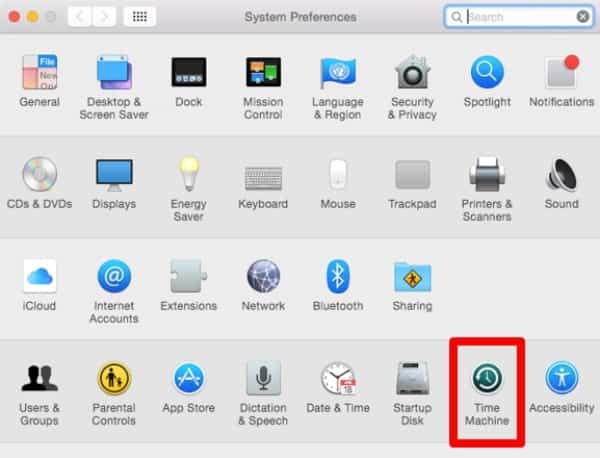
- Next, click Enter Time Machine once you click the icon from the Menu bar.
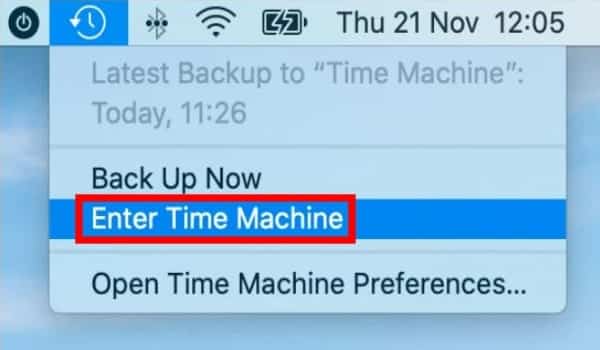
- Lastly, locate the file or data that you are going to restore, and click Restore.
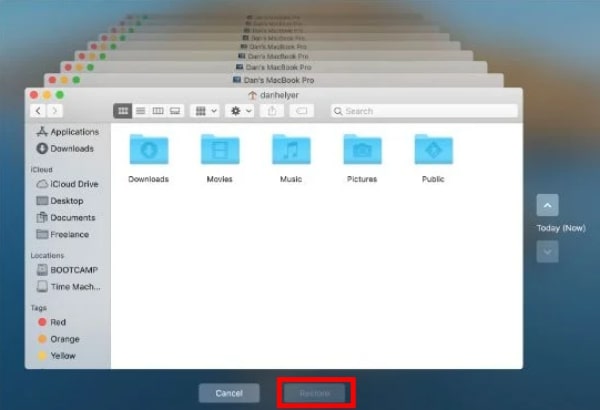
That’s all you need to do. The particular file, folder, or data in any other form, be it whatever, will be copied back to its original location on the hard drive with this Time Machine app.
Restoring the hard drive from a Time Machine backup
If a situation comes up, where you might be facing problems with your current hard drive, or you might be upgrading to a new device; you can definitely use Time Machine to restore the hard drive.
- First, press and hold the Command + R to enter the macOS Recovery Partition. Your device will boot to a screen that says macOS Utilities.
- Then, select Restore from Time Machine Backup and click Continue to proceed.
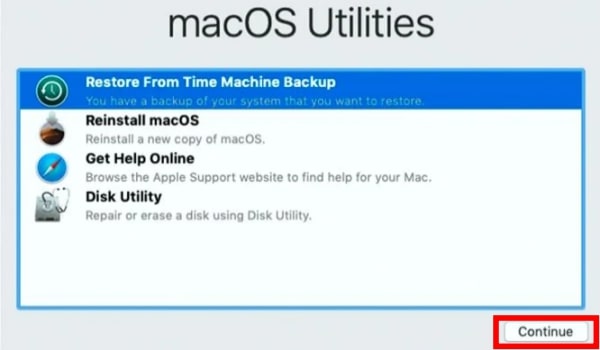
- Next, go through the information given on the Restore Your System page, and click Continue.
- Now, select the most recent backup of the hard disk and click Continue.
- After running all these steps, your Mac will boot to restore the Time Machine backup. And once the backup is completely restored, it will restart.
But if you want to replace the file, folder, or a particular data with a stock drive, which has nothing on it; not even the macOS, in that case, you will not be able to boot from the macOS Recovery Partition.
But no need to worry, you can get the recovery process done from the Time Machine backup disk itself. For this, you just have to hold the Option key while starting your device, and you will be able to select the backup disc of Time Machine easily as your startup drive. From there, go with the usual steps mentioned above.
Conclusion
So, these are the steps to use Time Machine to restore files. You will be able to restore the required data in a hassle-free procedure. We also wrote an article on how to reset SMC on MacBook. If you are looking for the same, read out till the end.
Dropbox is better than Google Drive.
Yes, you can backup Mac to Google Drive.
Google Drive is best for online storage.

