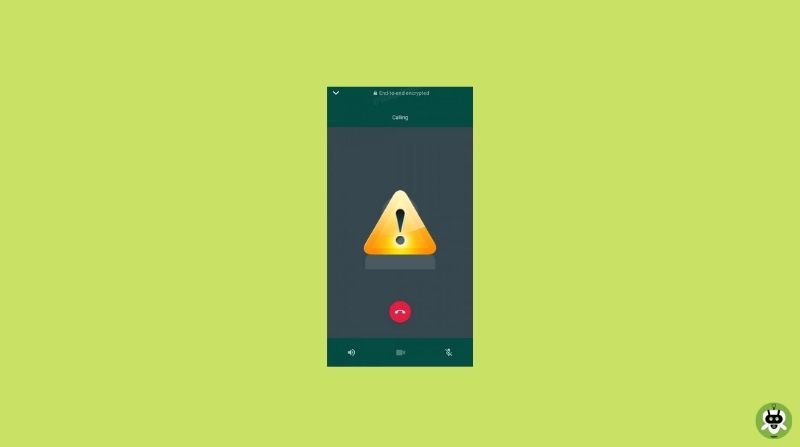WhatsApp messenger which is commonly known as WhatsApp is one of the most well-known and frequently used messaging applications. It allows its users to send text messages, voice messages, share images, documents, user locations, files, or media of any sort. In this article, we will help you with the issue of WhatsApp video call not working or video call problem in WhatsApp.
The scenarios where the WhatsApp video call doesn’t work are:
- The call is not placed.
- It’s frequently interrupted.
- There is a lag between the videos.
- You can not hear the opposite person’s audio or see their video.
How To Solve If WhatsApp Video Call Not Working?
Here are some methods to fix video call problem in WhatsApp.
1. Revamp WhatsApp To The Latest Version Available
In iPhone:
- Long press on the Appstore icon.
- Click on Updates.
- Tap on the option that says UPDATE next to WhatsApp and update it to the latest available version.
- If there is no option, try refreshing the page by scrolling it down.
- If there is still no option, try closing the running applications including Settings and WhatsApp, and try doing it again.
In Android:
- Go to the Google Play Store Application.
- Search for WhatsApp in the search bar.
- Tap on Update next to WhatsApp messenger.
- If there is no option, try refreshing the page by scrolling it down.
- If there is still no option, try closing the running applications including settings, WhatsApp, and Google, Play Store, and open them again.
2. Connect To A Strong Internet Connection
WhatsApp Messenger usually works well even during poor internet conditions. But while you are on a call with someone, especially a video call, a strong internet should be preferred for the best results.
Verify the speed of the internet using applications such as fast, speed test, meteor, etc. If the download and upload rate is greater than 1MB per second you will have high-quality audio or video calls.
If the speed of the internet is not this high, then try using other modes of the internet such as other available Wi-Fi networks or mobile data or hotspots if someone around you is willing to share.
3. Grant Required Approvals To WhatsApp
When you are calling someone a few permissions have to be approved on WhatsApp such as access to the microphone and camera.
In iPhone:
- Go to Settings.
- Tap on WhatsApp.
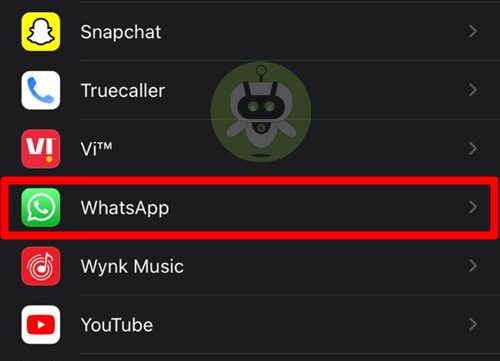
- Check on the toggles next to contacts, microphone, and camera, and make sure that they are given mandatory approvals.
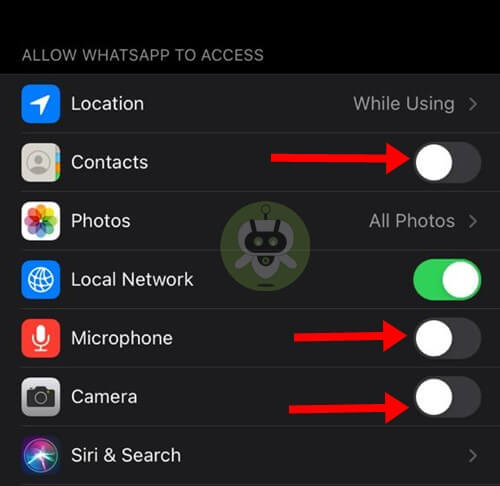
To verify if they are approved, make sure that they have green signs on the toggles next to them. If there is no green next to it, it suggests that the permissions haven’t been granted as of yet. Make sure to give these permissions for video calling to work.
In Android:
- Go to Settings.
- Get into Apps.
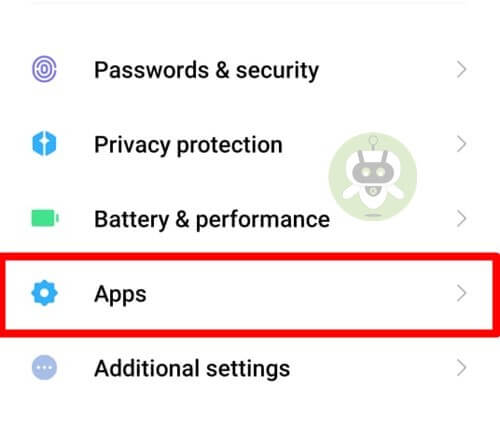
- Click on Manage Apps.
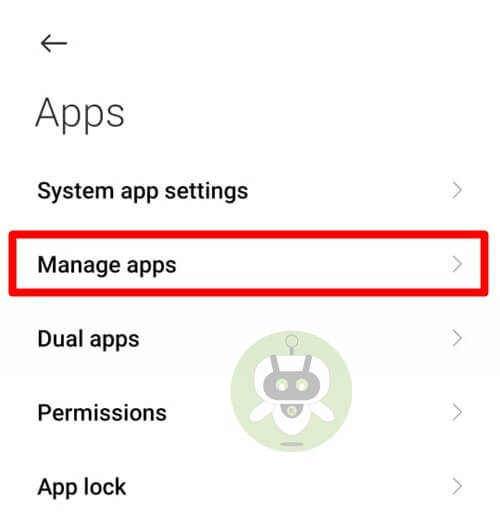
- Now, click on the Search bar, type WhatsApp, and tap on WhatsApp.
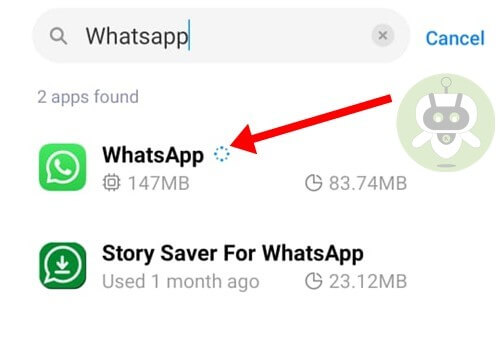
- Tap on App Permissions and allow the permissions to the camera, contacts, and microphone.
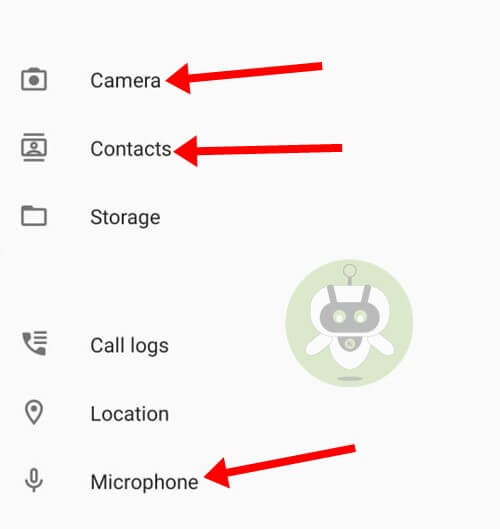
4. Verify Content And Privacy Restrictions In Screen Time Or App Settings
In iPhone:
Screen time prohibits a few services on applications.
- Tap on Settings and further on the Screen time.
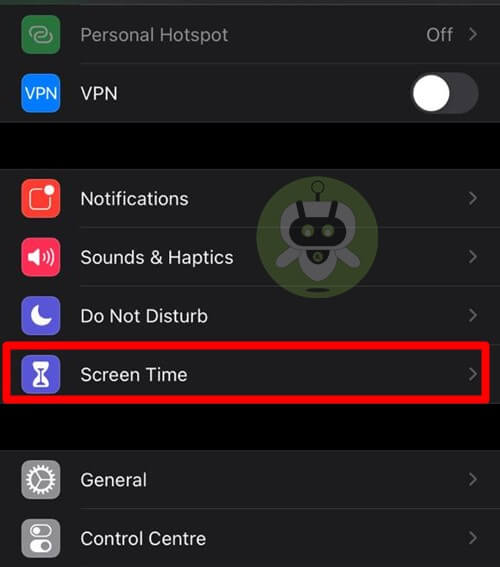
- Click on App Limits.
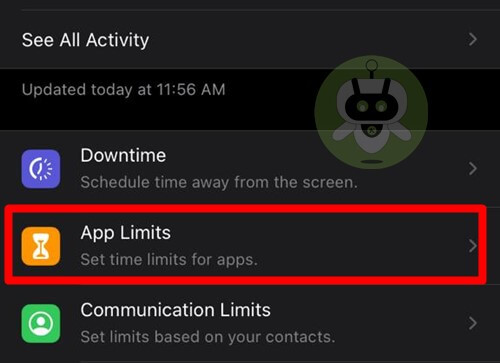
- If it has been added, make sure that it has been removed from the list of application limits.
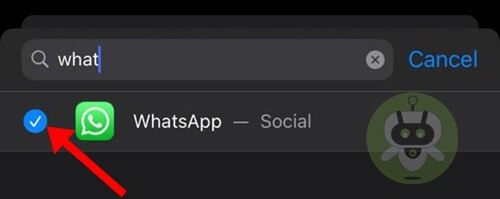
- A better case scenario is turning off-screen time entirely till your call is done.
In Android:
- Go to Settings.
- Tap on Digital Wellbeing and Parental Controls where you will have all of these modes.
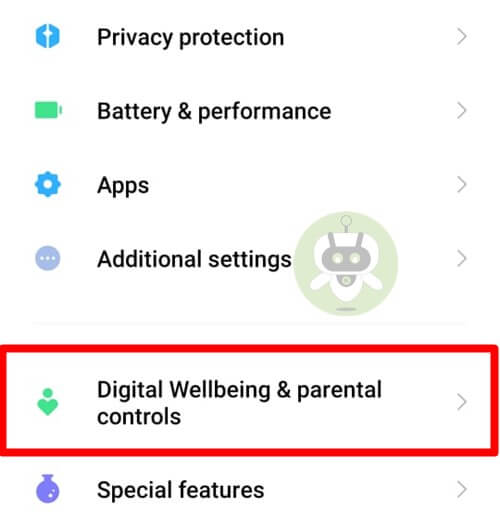
- Click on Focus mode, then deselect WhatsApp as its permissions are being restricted.
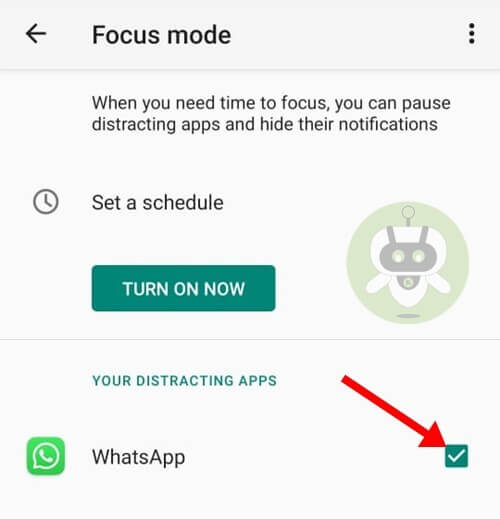
Do remove WhatsApp from these modes so that you have a highly qualified call. A better case scenario is turning off these modes so that you will have a better internet network altogether and thus a proper call.
5. Permit WhatsApp To Utilize Mobile Data
If you are having improper internet from all available Wi-Fi networks, then switch over to cellular or mobile data.
In iPhone:
- Tap on Settings.
- Then, tap on Mobile Data.
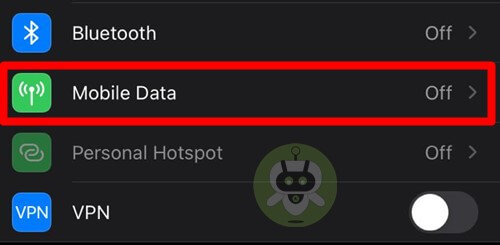
- Scroll down and toggle On the WhatsApp. This is to ensure that WhatsApp can utilize mobile data services.
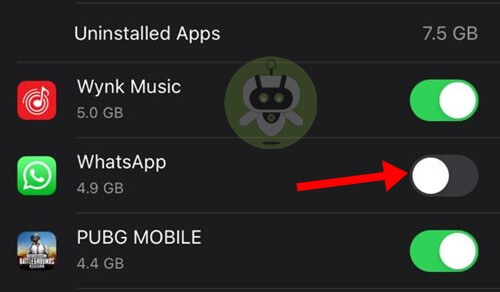
In Android:
- Open WhatsApp.
- Go to Settings.

- Click on Storage and Data.
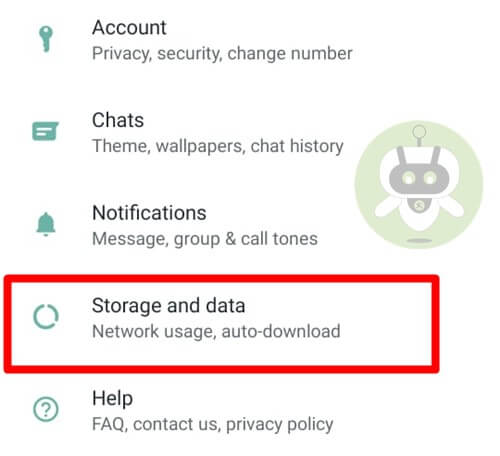
- Toggle off the Use less data for calls option.
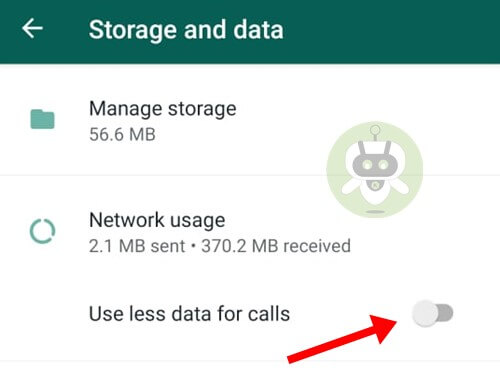
6. Restart the Device and Reinstall WhatsApp
This is your last option in case none of the above methods work.
- Turn off your device and let it be for around five minutes.
- After that, turn it on, and start Whatsapp again.
If, this too does not work, then reinstall WhatsApp:
In iPhone:
- Go to your home screen and long-press on WhatsApp.
- Among the available options, you have to Remove App.
- A confirmatory message will pop up asking if it should delete, tap on the Delete App.
- After a while, go onto the App Store and search for WhatsApp messenger.
- Click on Download, to install it once again.
In the case of Android:
- Long press on the WhatsApp icon.
- Tap on the option asking to uninstall and click on Uninstall once again after a popup message arises.
- After deleting WhatsApp, wait for a while and go to Google Play Store.
- Search for WhatsApp Messenger and Download it to reinstall.
These are the most prominent solutions devised to solve the issue of WhatsApp video call not working. If it still doesn’t work then you can go through the FAQs addressed in the WhatsApp settings. We recommend you to write an email to the application stating your problem so that it gets fixed.
If you think we missed something, feel free to let us know in the comment section below. Alternatively, you can connect with us through our social media handles. On that note, stay tuned to Fixing Port, your one-stop destination for all the latest news and tech updates.
This happens when you don’t have a good internet connection. Try connecting your smartphone to a Wi-Fi or a fast internet provider.
A message will appear at the center of the screen showing, that person has muted your call.
It happens when that person changed their privacy settings to Nobody.