Amazon Fire Stick users always have a question as to why Amazon Fire Stick keeps buffering. However, to encounter the same problem we’re here with this article. Furthermore, this article will be also helpful to diagnose and fix any problem related to Amazon Fire TV Stick.
We usually get irritated with the continuous buffering of video streaming. Buffering usually takes place when you have a weak internet connection. But if you have a good internet connection, then the problem is with the Fire TV Stick.
The buffering process is nothing but to release video data stored in one of the memory folders of your device. This folder is known as the buffer folder. The actual reason the video starts buffering is when the video streaming speed is faster than the buffering speed, that’s why the video gets paused. However, the video will be resumed once the video gets downloaded in the buffer folder.
This whole process is nothing but a buffering of video. Usually, users get fed up with the same situation and the problem of why Amazon Fire Stick keeps buffering. These kinds of problems occur on Amazon Firestick/ Fire TV cube due to network issues. Therefore, your first step is to think of the real problem.
A slow connection can be one of the prime problems of buffering. There are certain requirements of connections for a specific quality of the video. If your network fails to fulfill the same then such problems occur.
To enjoy uninterrupted SD quality video, 5 Mbps of bandwidth is necessary. However, for HD and 4K video 10Mbps and 25Mbps respective bandwidth is necessary. Users can even test their speed using Speedtest.net (best internet speed test app) or fast.com. This software works on laptops or mobiles, Therefore, users can easily manage their bandwidth speed according to the same results.
However, if internet connectivity is not a problem then you can initiate troubleshooting.
Are other devices from your house or working place connected to the same internet connectivity?
If these devices are using more bandwidth by downloading other multimedia, streaming videos, or getting their system updates then it can show some effects on your Amazon Fire Stick.
An interface between Fire TV Stick and your routers?
Wireless signals or long-distance could hamper your connection and lead Firestick to buffer. Hence, encountering these things can result in lesser video buffering.
Does the RAM of Firestick is low?
Usually, Firesticks do not have high RAM. Hence, if a few other apps are running in the background then it could lead to buffering too.
Is your Firestick overheating?
Overheating of Fire Stick can also be one of the reasons. However, overheating not just affects the streaming but also damages the device.
Is Firestick is up to date?
Usually, an outdated system that operates everything can lead to video playback issues. Therefore, keeping updated Fire Stick could be a better way to lead with the same.
Is your Firestick infected with virus?
Malware in Firestick can use all the resources without any knowledge. This could also lead to buffering of Amazon Fire Stick.
Does the streaming source have enough bandwidth?
A lesser bandwidth can create all these problems. And sometimes lower bandwidth can be even possible for a particular video.
Methods To ‘Resolve Why Amazon Fire Stick Keeps Buffering Issue
Though, you are in the thought process of why Amazon Fire TV Stick keeps buffering. We are suggesting some solutions which you might find useful.
Before starting with those instructions, note that these are applicable for Fire OS 5.2 of the third generation. Therefore, if you are having some other versions some settings can be slightly different.
1. Reboot The Fire TV Stick
Usually, rebooting any device can solve most of the problems. In the same case, rebooting the Fire Stick can also solve your problem of buffering. Rebooting is nothing but shutting down all the apps and services which are running.
This gives you a clean slate. Moreover, rebooting the whole system will also result in the removal of malware, if any. Therefore, a quick reboot on a priority basis is a must
Here are the steps for Fire TV Stick Reboot
- Go to Settings from the home screen.

- Search and select My Fire TV.
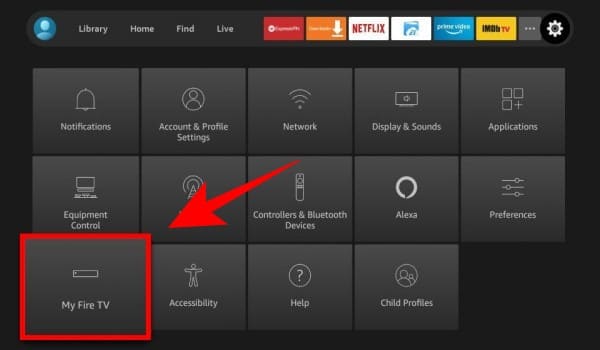
- At last, click on Restart.
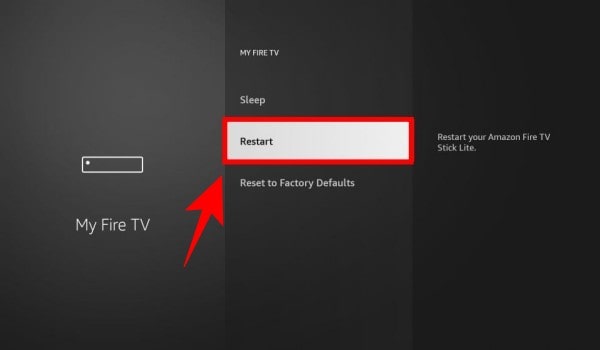
2. Utilization of Ethernet cable
Sometimes improving Wi-Fi bandwidth doesn’t solve your problem. In such cases, hardwiring the Fire TV will ensure that nothing gets in transmission. Therefore, adopting an Ethernet adapter may solve the problem.
3. Using VPN
A VPN can enable encryption of all the data which is subjected to travel to and from the device. It routes the same through servers which are intermediary.
Sometimes your internet provider can throttle the video streaming. Here, a VPN masks your stream which results in indistinguishable types of downloads. It will undoubtedly prevent your ISP from specific types of internet traffic.
If you are asking for a gold suggestion about VPN then you can visit our article on best VPNs for Fire TV stick. VPN is subjected to increased privacy. Furthermore, VPN unlocks the wide ranges of video blocks region-wise.
4. Switching off all the background apps
As we’ve seen, background apps eat your certain bandwidth. Therefore pausing them will give good results. Follow the steps to do the same,
- Go to Settings > Applications > Manage installed applications.
- Now, choose the applications that you wish to turn off.
- At last, either select Force Stop or Uninstall.
This will stop the background applications from running and will give that share of the bandwidth to Amazon Fire TV Stick.
5. Improve Wi-fi Signal
Sometimes the wi-fi signal can be weak on your Fire TV Stick that leads to buffering. Therefore, a good wi-fi connection is also a solution for the same. Following are the steps for stabilizing the wi-fi signal,
- Go to Settings > Network.
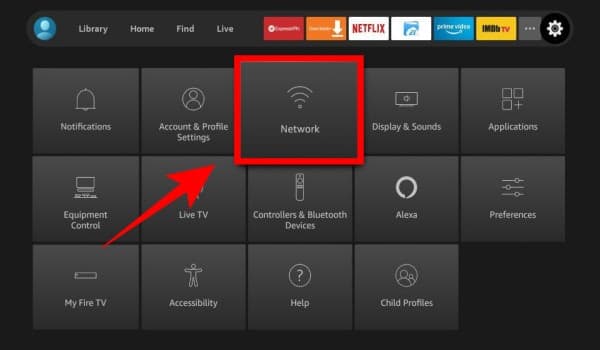
- Now, highlight your current network which you are using.
- Signal strength will appear on your screen after selecting the same. Make sure, it should be Very Good.
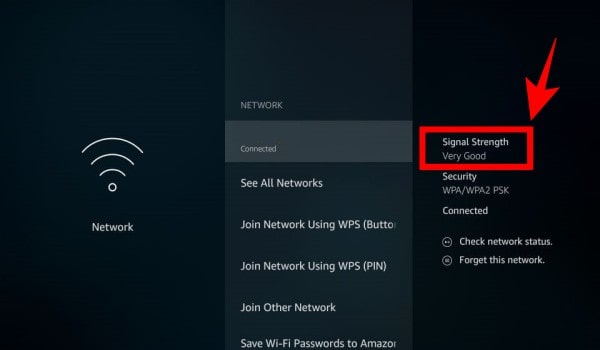
Besides that, if your connection is weak, changing the Wifi router’s position may result in a higher and clearer signal. Sometimes, wireless devices are interfering. So, you have to consider it that way. In such cases, a wi-fi extender will be a good option.
There are two types of Wifi routers. One is 2.4Ghz which might be slow and the other is 5Ghz. Though 5Ghz is faster, it also has a shorter range.
Final Words
Hopefully, you have got a solution to why Amazon Fire TV Stick keeps buffering. However, if you don’t find a suitable solution, asking a technician to come to your place will be wise. Because the same person will be able to handle all these problems effectively.
Moreover, they will try to provide you uninterrupted entertainment on an urgent basis. Because trying something at our level can also lead to major problems in the system. Though it is unintentional, it will bring you trouble. The same device may stop working. Hence, appointing a technician should be your final call.
The main reasons can be problem with your Fire Stick, modem, or Ethernet cable.
You can try a VPN as it provides you an encrypted network and stops the buffering issue.
A Fire Stick lasts up to 3 years.

