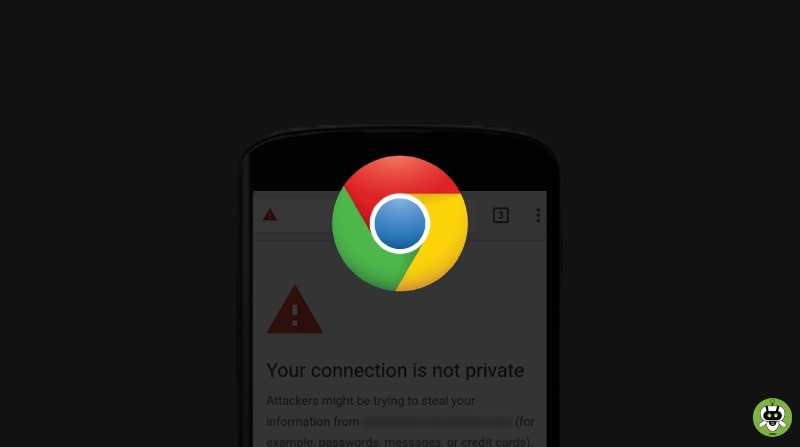There are several networking problems and many of us have come across many internet issues. But the most common issue almost everyone faces in their life is “your connection is not private“.
The error showing this line pops up while using Google Chrome. But you don’t need to worry, you can fix this with some simple methods and tricks. But first, you need to know the reasons behind this error. And if you are looking to fix this error and are interested to know its cause, then you are on the right page. So let’s get it!
Methods To Fix “Your Connection is Not Private” Error
This error concerns the security certificate of the website that is in question. And it happens when your web browser fails to verify whether the website is safe for visiting or not. And visiting such websites can be risky and dangerous. They can hack your personal information.
Now you got the reason, let’s see how to fix this error.
Method 1: Reload the page
I know this sounds too easy. But the most obvious method to fix ‘your connection is not private’ error. All you have to do is just swipe down to refresh your web page. Another way is to close the tab and open it again. And despite this, another way to refresh your web page is, tap on three vertical dots and then tap on reload.
Method 2: Check your device’s data and time
Sometimes it happens because of the wrong date and time. So to fix this error, set your date and time. Your connection may not be private because of a mismatch of date and time. To do this go to your mobile time and date settings.
- Settings > Date and time and set the exact date.
Method 3: Delete your browser’s cache
If you are consistently facing the error, try your luck by clearing your browser’s cache. To execute this
- Tap on Settings > App Management.
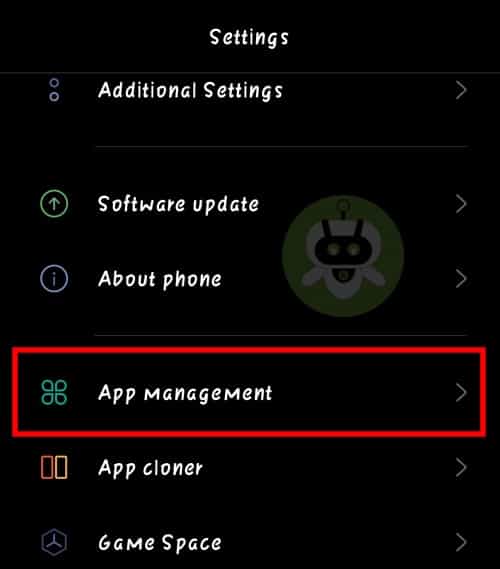
- Now, tap on App List.
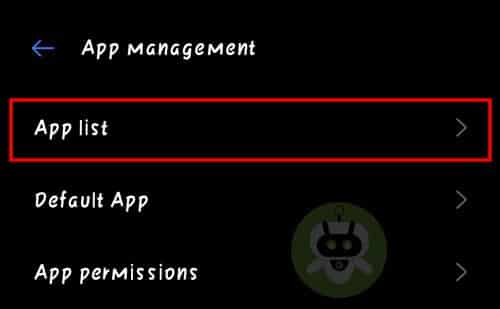
- After that, tap on Chrome.
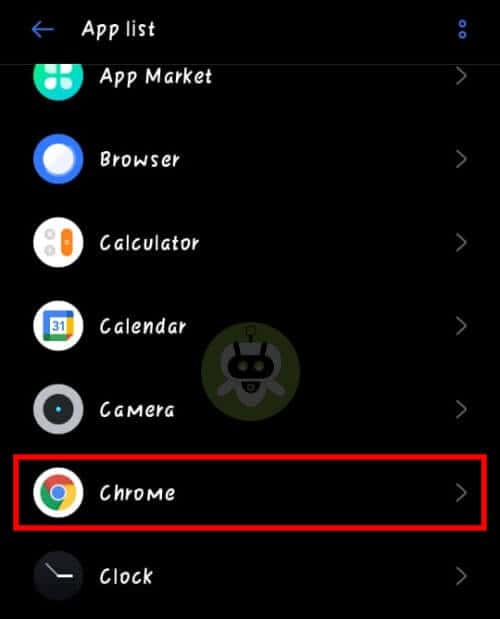
- Then, tap on Storage Usage.
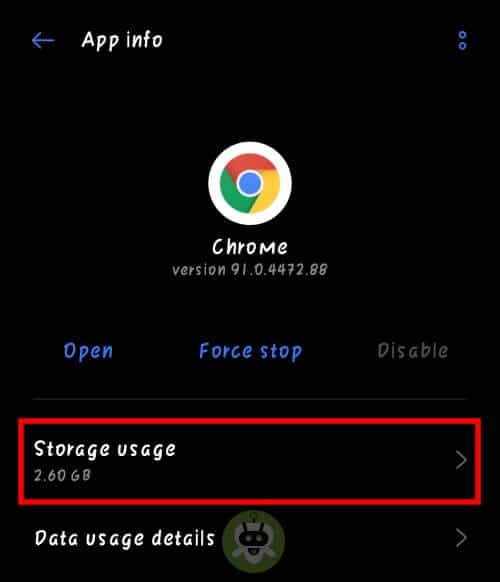
- At last, tap on Clear cache to delete all the cache.
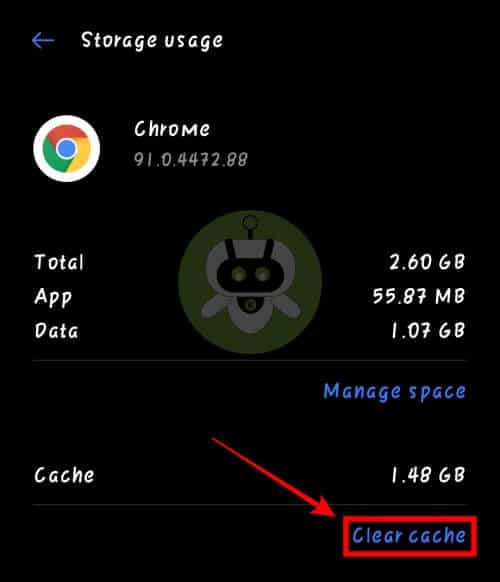
To experience faster browsing using Chrome flags, try these best Chrome flags for Android that can boost your browsing experience.
Method 4: Use Incognito mode
If you want to recognize if your browser’s cookies or cached data is the culprit behind the “your connection is not private” error, then you can browse the web page on Incognito mode. Here is the simple step to activate your Incognito mode.
- Open Chrome > Three vertical dots.
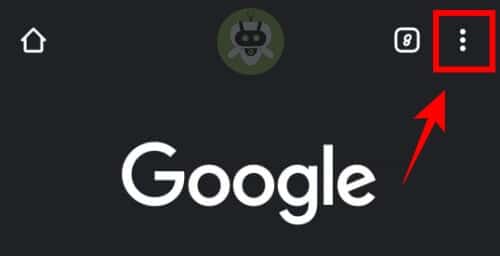
- Now, tap on Incognito mode.
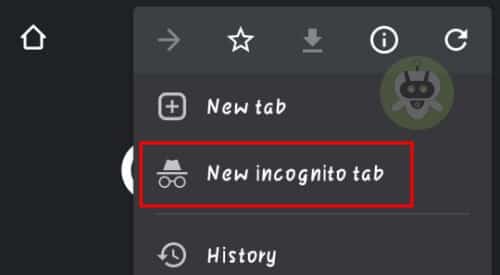
Your Incognito mode is activated. Feel safe to browse.
Method 5: Turn off your VPN
VPN reroutes your internet connection to a remote server. And due to this, some SSL certifications cause an error. VPN increases your web security by hiding your IP address. Turn off VPN and browse the page. This method is one of the simplest methods to fix an error.
Method 6: Restart your device
Restarting your device can be the last option. Simply, turn off your device, wait for some time and then start it again.
To restart your device, hold your lock screen button for some time. Then, tap on the restart or switch off option.
Final Words
We hope the above methods to fix the “your connection is not private” error are helpful for you. If you have any questions or problems related to this, feel free to ask in our comments section. We try our best to solve your problems as early as possible. Our page helps to solve your day-to-day life problems so share it as much you can.
It happens when the website you are visiting is not safe.
To open Incognito mode, just press Ctrl + Shift + n for Windows and Linux. For Mac, press ⌘ + Shift + n.
In incognito mode, no browsing history, site data, and cookies will be saved on your device.