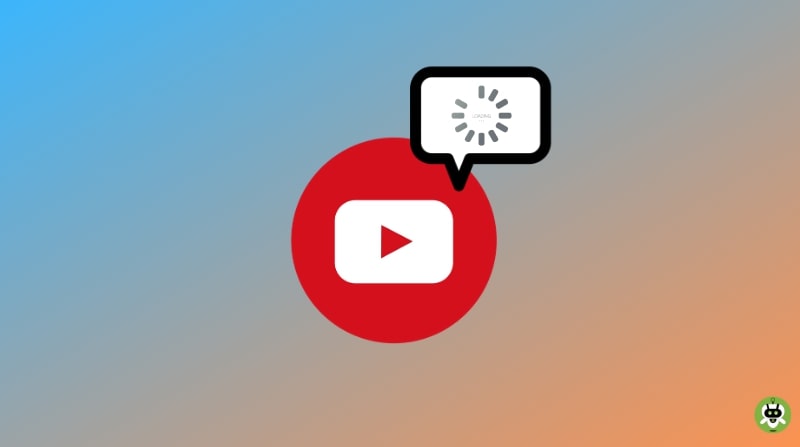Not a long ago, YouTube users have encountered many issues like YouTube comments not loading, YouTube public watch hours not updating, etc. Since YouTube is a substantial source of information such issues make it vulnerable for both the audience and the creator as well.
YouTube comments help you to optimize the worth of the video. Reading comments let you know if the content in the video is exactly what it is mentioned in the caption and description. These comments save your time and energy too. But what should you do if YouTube not loading the comments?
Don’t worry. We are here to help you in fixing this issue. Read the article to the end, and let us know what works out for you.
Methods To Resolve YouTube Comments Not Loading Issue
The issue of YouTube comments not loading may have appeared because of the following major areas like the network (internet connection), and the YouTube settings itself. Though, YouTube has its privacy policy to restrict unethical comments or, you may have enabled the restricted mode which eventually hides comments for most of the videos on YouTube.
Here are some methods to resolve YouTube comments not loading.
1. Simple Troubleshooting
Try reloading the video page by clicking the reload button and see if it works. It is the simplest method to resolve the issue without taking much pain.
2. Recheck your internet/data connection
Sometimes, due to the bad weather or weak signals, YouTube takes a longer time to load the comments. To check if this is the case, first, try to restart your router/modem and reconnect to the computer.
You can also turn off/restart your computer while turning off the modem/router. After that, wait for a few minutes, restart the computer and the modem. Check if the internet connection is working fine.
If this issue appears on your smartphone, you can try turning on airplane mode and then turn it off.
3. Disable Proxy
Sometimes, it is because of the VPN network you are accessing on your PC. It may have some interruption, which hinders the YouTube loading the comments.
So if you have a proxy connection, fix the issue by following the instructions.
- Tap on the Three-dotted menu icon (at the top right corner ) and select Settings.
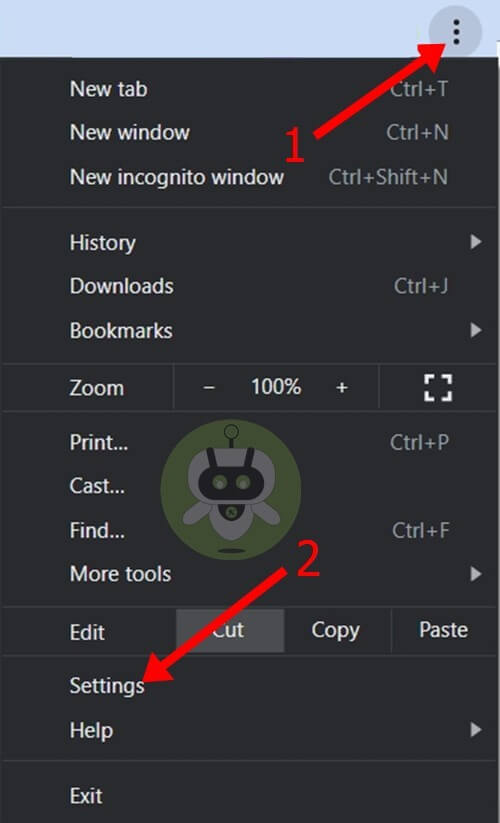
- Tap the Advanced button.
- Select ‘Open Your Computer’s Proxy Settings’.
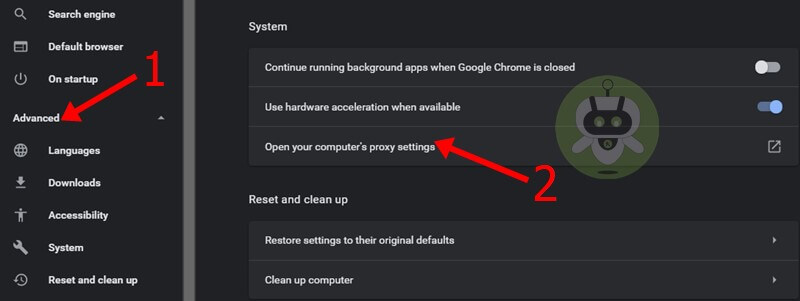
Now you are intended to the network settings page and you can disable the active proxy connection.
However, it can be complex sometimes. But don’t worry, here is an easy method. You can take help from a VPN service such as NordVPN.
NordVPN helps you to establish a VPN connection in just a few clicks. One more advantage is that its fast speed server is available at multiple locations. Also, It doesn’t have a strict log policy and it provides top-level security and privacy.
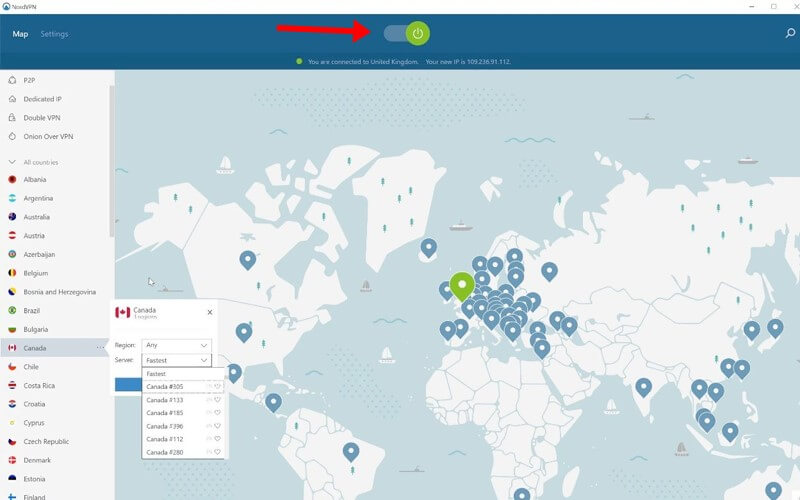
4. Clear Chrome Data/Browsing Data
It’s a general process. Many websites and programs store data locally on your device. This helps the browser to load the same website or program faster the next time you search for them. But this can generate irregularities and errors also because of the mixing of data or missing data. And YouTube not loading the comments can be one of them.
So to fix this kind of error, you can clear all your Chrome data (this data can be in form of caches images & files, cookies, browsing history, etc.) directly from the Chrome settings.
To reach the settings follow the steps below.
- Tap on the Three-dotted menu icon (at the top right corner ) and select Settings.
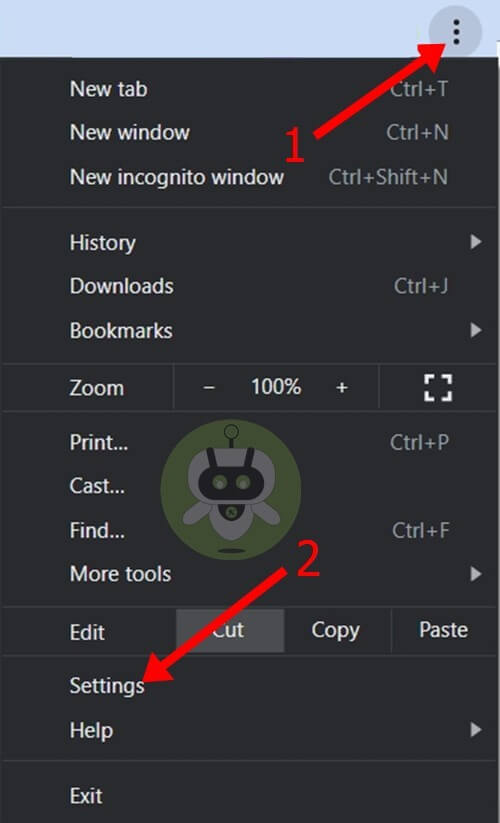
- Then, select Privacy and Security.
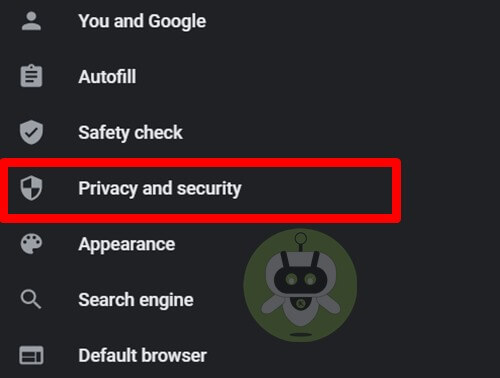
- Also, you can use select a range from the drop-down menu and decide how much data you want to delete. For example, you can keep the passwords by not selecting the option and clear the browsing data.
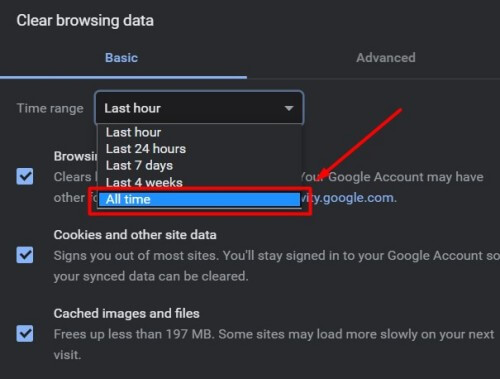
Or you can use the keyboard shortcut Ctrl+Shift+Delete which will take you to the clear browsing data dialog box.
This keyboard shortcut is also useful in other browsers such as Mozilla Firefox and Microsoft Edge.
5. Reset Chrome
This is one effective method to get rid of technical issues of Chrome and abnormal browser functionalities.
Resetting Chrome’s data will restore the browser’s settings by default. But it will also clear all the browsing data, will disable all the extensions and other data such as passwords, bookmarks, history, etc.
Follow the steps below to reach the Chrome Settings.
- Tap on the Three-dotted menu icon (at the top right corner ) and select Settings.
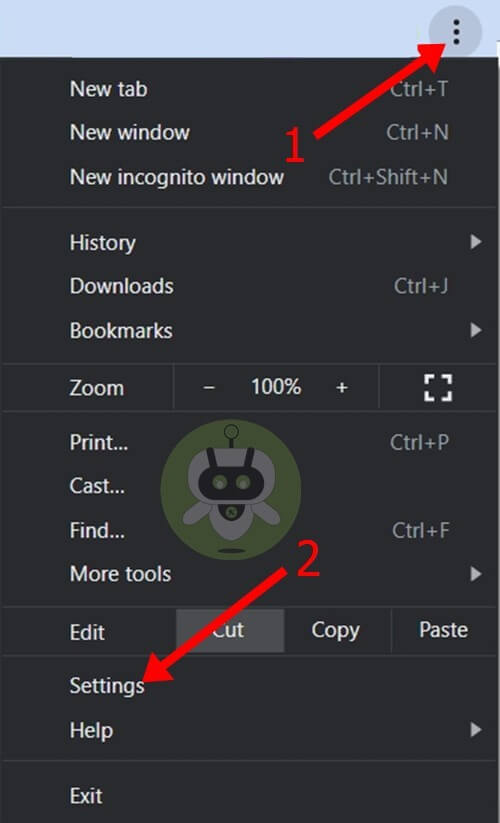
- Now, select the Advanced drop-down button.
- Then, click ‘Restore Settings to their original defaults’.
- A prompt will show up, click Reset settings to proceed.
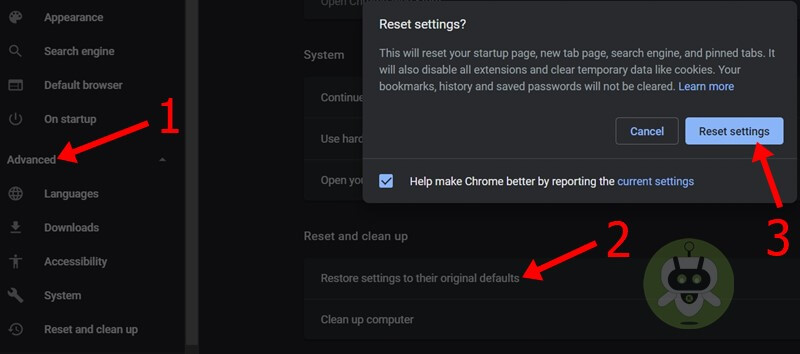
6. Try Incognito Mode
You can try watching the video in Incognito mode. Incognito mode doesn’t store cookies and other data hence chances of missing or mixing data or cookies are none.
To open Incognito mode, follow the instruction given below.
- Tap on the Three dots on the top right corner.
- Select ‘New incognito window’.
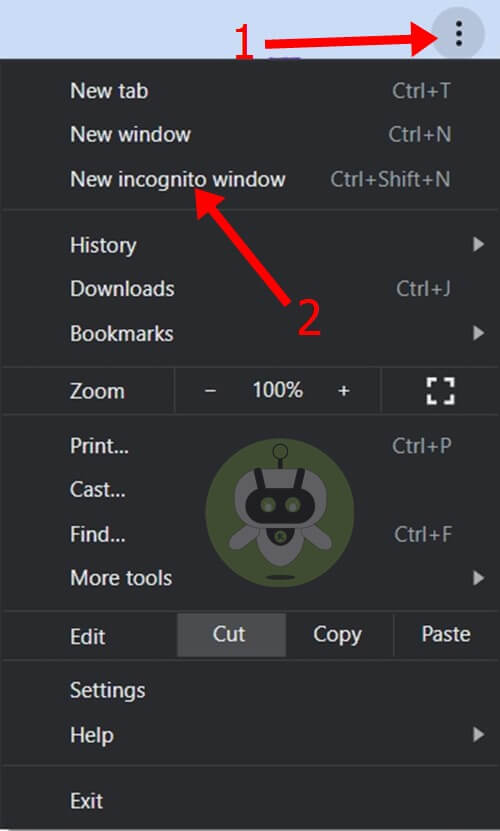
Or,
You can use the keyboard shortcut.
Use ‘Control + Shift + N’ (for Windows) or ‘Command + Shift + N’ (for Mac) to quickly launch an Incognito tab in Chrome.
This method works when you have a corrupt extension issue. You can escape the issue permanently. To do so,
- Go to the Chrome menu.
- Find More tools and search for Extensions, there you can disable the extensions one at a time.
7. Disable Ad Blocker
You might not know but a corrupt extension can also cause issues like YouTube comments not loading. But it is easy to fix this issue just by disabling the extension that blocks the ads.
Do a check on the browser and see if you have an Adblocker or any extension installed. After you disable it, reload the YouTube.
8. Update Chrome
This can be one of the major reasons causing YouTube to unload the comments. You should check your Chrome browser by looking into the settings if it is up-to-date or not.
Or, you can let this task be done by your browser. For that, type chrome://settings/help into the address bar and press Enter button. The browser will check for updates and will pop up a notification to download the latest Chrome version available. Now that you have updated the browser, do not forget to relaunch it. Or else, you will encounter the issue repeatedly.
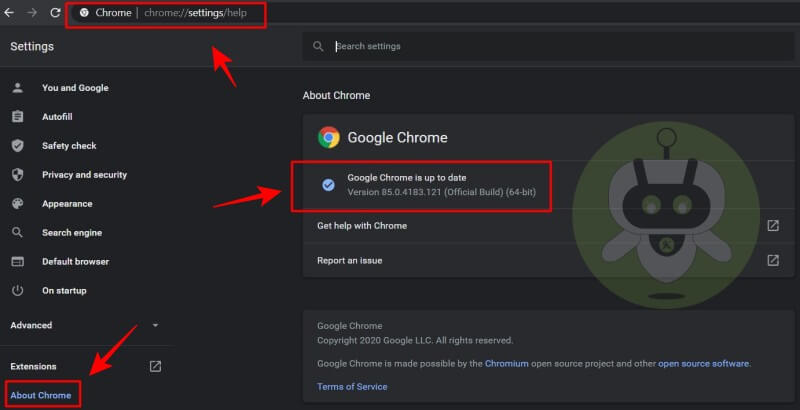
Nonetheless, if nothing works out and the issue of YouTube comments not loading still appears then there is a possibility that this issue is from Youtube’s end. You can check that by watching the same or any other video from another computer. In such a case when the issue is from YouTube’s end you can wait for an updated version or you can retry after some time.
Yes, YouTube cards works well on mobile devices.
Ryan Kaji is the richest YouTuber.
Yes, it is totally worth it. You just need to develop creative ideas that you can transform into a video and post it on YouTube.