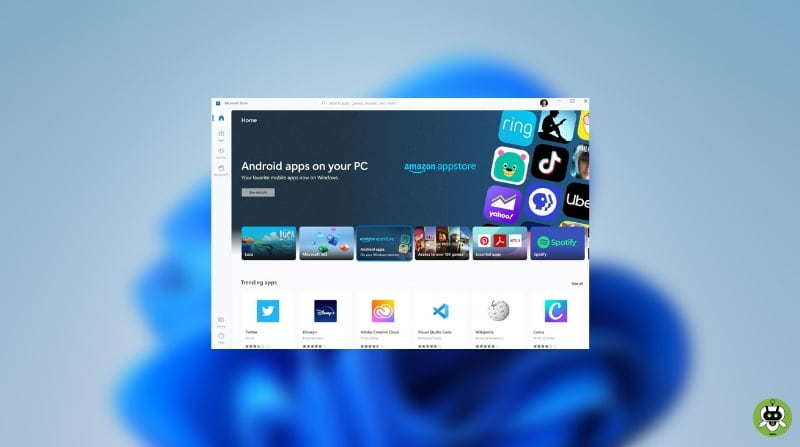Here’s the list of best Android emulators for Windows 11.
Microsoft is all set to bring Windows 11 by the end of this year. The new version of Windows is said to have Android apps for which no third-party emulator would be required. However, you would not be able to download apps from the Google Play store.
As a result, it wouldn’t be wrong to assume that many useful apps that are available only on Google Play Store might remain inaccessible. In this situation, you might need an emulator. Therefore, we bring you a list of the best Android emulators for Windows 11.
Best Android Emulators For Windows 11
The best Android emulators for Windows 11 are mentioned below.
1. Windows 11 Android Emulator

Windows 11 packs with built-in support for Android apps. The Android apps will be available in Microsoft Store so you no need to download another emulator to access other android apps. The Microsoft Store can be accessed from the Start Menu and Windows 11 allows you to pin the downloaded apps on the taskbar.
Moreover, Microsoft is also collaborating with Intel to access its Intel Bridge technology, which eventually is giving it a face. However, the new Windows 11 does not support Google Mobile Services (GMS) that sync data to assist Google apps.
2. BlueStacks
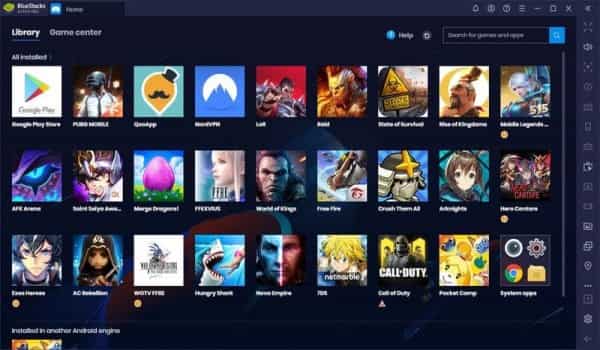
Who is not familiar with this widely popular Android emulator! BlueStacks has been on the top for a long time and has been supporting Windows 7, 8, and 8.1. Along with this, it let you install Android apps over the macOS platform.
BlueStacks is rich in features. It is the fastest Android emulator and also a lightweight software. BlueStacks let you customize the control scheme, access apps, and run android games on Windows without any hassle.
The significant feature of BlueStacks is that users can access all the Play store apps and it supports both Intel and AMD processors.
Talking about its success rate, BlueStacks has over 1 billion downloads and is the safest platform for your apps. It packs with essential features like game control, macros, multi-instance, high FPS, and many more.
3. MEmu Play
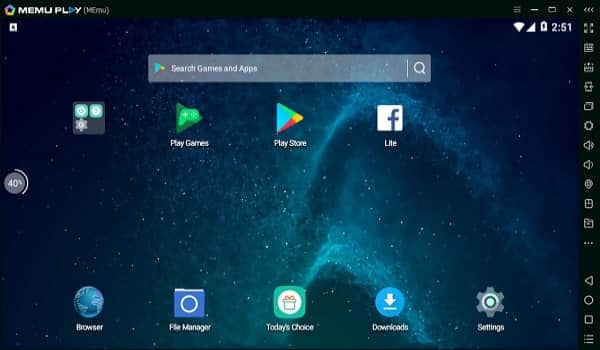
MEmu Play is specifically built for playing Android games yet you can access Android apps also. This emulator is quite powerful and delivers fascinating graphics services.
Similar to Bluestacks, it supports both Intel and AMD processors. Also, the emulator can run on Android 7.1.2, KitKat 4.4, and Lollipop 5.0 Android versions.
Along with this, it delivers quality performance and packs with rich features. The features include are smart control, multiple instances, macro key mapping, controller support, game automation, video record, and more.
Overall, you will experience quality performance and outstanding graphics if you are using MEmu Play. However, it is available only for Windows, which is a downside.
4. LDPlayer
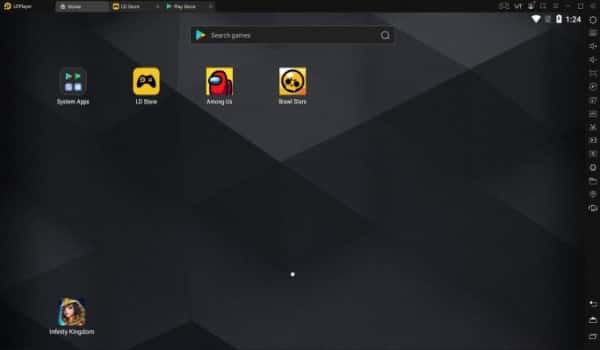
All software has its pros and cons. Of which, their effect on the system performance matters the most. This is where LDPlayer wins the hearts. It is a lightweight free Android emulator for Windows that level ups your gaming experience. It also saves your system from the hog. Thus, you can enjoy heavy games like PUBG Mobile without heating up your PC.
Furthermore, LDPlayer is quite similar to MEmu Play as it is based on Android 7.1 Nougat. LDPlayer also supports both Intel and AMD processors. Moreover, you will get a dedicated app store and built-in Virtualization technology if you are using LDPlayer.
Other key features of this emulator are macro support and multi-instances that make it as good as BlueStacks.
5. Nox Player
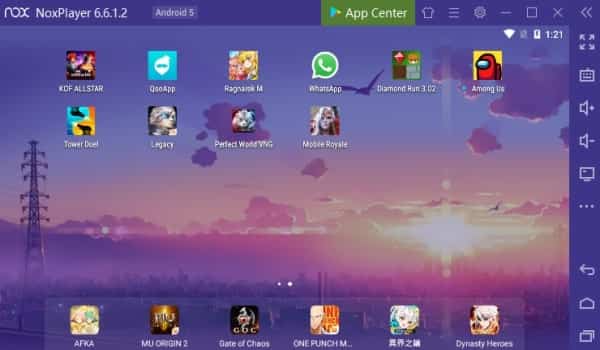
Nox Player is a feature-loaded Android emulator you can rely on. Recently, Nox collaborated with Uptodown; thus, it comes with a pre-installed Uptodown Market App.
Furthermore, it offers a user-friendly interface like others and also comes with an inbuilt Google Play Store just as provided in BlueStacks.
What’s more! It packs up with features like controller mapping, gameplay optimization, compatibility features, and keyboard shortcut that are essential for any emulator. In addition to this, you can take screenshots, record screens, and change FPS settings as per your wish.
Nonetheless, Nox Player operating system is based on Android 5.1.1 Lollipop. Hence, you can access almost all the Android app available on Google Play Store.
6. Gameloop

What you think is the most general motive after installing an Android emulator on Windows? Well, it is to enjoy Android games on a big screen. And who wouldn’t play when it’s PUBG, Free Fire, and other exciting games.
Well, Gameloop lets you experience the joy of playing your favorite Android games on Windows. This emulator was developed by Tencent. With its Smart 720P, Smart 1080, and Smart 2K function, you can play Android games even on a low-profile computer.
To your knowledge, this emulator had been named Tencent Buddy and could only allow PUBG to play. However, Tencent has now extended its services to other popular and thrilling Android games. Additionally, you can install the Google Play Store in this and can take benefit from its amazing graphics standards.
The key features of this emulator are free installation, easy setup, multi-language support, customized keyboard, privacy, and security. It also offers high graphics and system optimization.
7. Remix OS Player

Still, looking for the best Android emulator for Windows 11? Try Remix OS player. Based on Marshmallow (Android 6.0), the Remix OS Player supports all Windows versions above Windows 7. However, you can’t use it on your PC if you are using an AMD processor.
Remix OS Player also comes with the Google Play store, so you can enjoy all the games and apps (Instagram, Snapchat, Whatsapp, Facebook, etc.). Regarded as the fastest emulator, Remix OS Player lets you play multiple games at the same time and it comes with an add-on mouse and multi-window support.
Overall, it’s a nice and qualitative emulator. It is also one of the best Android emulators for low-end PCs.
Conclusion
So far, we have explained the best emulators available in the market. From their pros to cons, we tried to include all pivotal information of each emulator mentioned above. Hope you enjoy the article and find the best Android emulator for Windows 11.
BlueStacks is the best and safe android emulator for PC.
Yes, BlueStacks is totally safe and legal.
Nox is faster but when it comes to overall performance, there is no emulator better than BlueStacks.