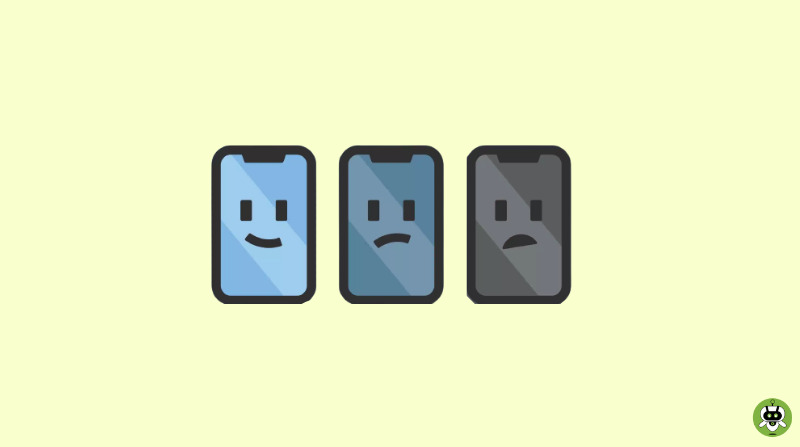Many iPhone users have reported that the iPhone’s screen keep dimming. Actually, iPhones have an in-built feature of adapting different lighting conditions around the user, rather than around the phone. iPhones come with an ambient light sensor that automatically adjusts the display brightness if the ‘auto-brightness option is enabled. This is usually a default feature of the iPhones. Also, the iPhone’s screen is designed to get dimmed under certain circumstances. One of them is if the device gets too warm.
Anyhow, some iPhone users have allegedly reported that their iPhone screen gets dimmed automatically for no reason. And it stays like this for several minutes.
Methods You Can Use If Your iPhone’s Screen Keep Dimming
In this article, we will suggest what you can do if the brightness feature is not working as it should be.
Method 1: Turn off automatic dimming
If your iPhone’s screen keeps dimming and you don’t want it, you can just turn off the auto-brightness option and the True Tone option.
To turn off the auto-brightness settings, follow the steps mentioned below
- Go to Settings > Accessibility > Displays & Text Size > Toggle Off the Auto-brightness option.
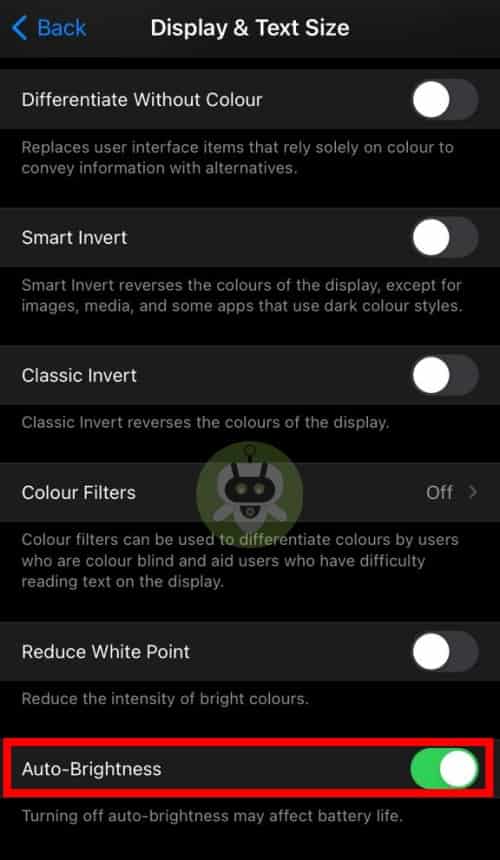
To turn off the True Tone settings, follow the steps below
- Go to Settings > Display & Brightness > Toggle Off the True Tone option.
Anyhow, if you think that the Auto-brightness option is not working properly and you don’t want to turn off the settings either, you may try resetting the Auto-brightness option. In this case, you need to turn the Auto-brightness option off, then restart your device once and turn it on again.
Method 2: Attention Aware Features
This is a feature supported on iPhone X and the above models. If this feature is turned on; it will not dim the display brightness as long as you’re looking at the screen. But if you see the brightness dim while you’re looking at the screen, maybe this feature is not turned on.
To enable this feature on your iPhone, follow these steps: Settings > Face ID & Passcode > Attention Aware Features.
Method 3: Clear the ambient light sensor
Another reason why your iPhone’s screen keep dimming might be an uncleaned ambient light sensor of your iPhone. Sometimes it might happen that dust, dirt, water, etc. covered the sensor and not letting it detect the surrounding lightings.
This invisible sensor is located near the speaker of the iPhone. You may have to remove your phone case and screen protector to clean the sensor.
Method 4: Check the ambient light sensor
Check if the ambient light sensor on your iPhone is working or not. To do this, follow the steps mentioned below.
- Go to Settings > Accessibility > Display & Text Size. Now, make sure the Auto-Brightness option is toggled On.
Now, again go to the Settings > Display & Brightness. Carefully observe the brightness slider in the brightness section of the menu. Try moving to a darker and a brighter room alternatively. This should lead the slider to move from its place and the brightness should go up and down.
If you find the slider moving, then your ambient light sensor is fine and working perfectly. But if it doesn’t, it means your device has a hardware issue and you might need to go for the service of your iPhone.
Method 5: Update your iPhone
If your iPhone has not been updated to its latest version; some problems like this may arise. So, make sure that you’re using the latest version of OS on your iPhone. If your device is not updated; you can try updating your iPhone to get rid of such issues.
To update your iPhone follow these steps: Settings > General > Software Update.
Method 6: Restart
You might also try restarting your iPhone.
For iPhone X and later: Press and hold any of the volume buttons along with the side button together and wait until the power off slider appears. Slide the slider and wait until the screen goes all black. Wait for few seconds and then turn your phone ON by pressing and holding the same two buttons.
For other models of iPhone: Press and hold the power button of your iPhone and wait for the power off slider to appear. Turn your phone back ON after the screen goes all black by pressing and holding the power button again.
Method 7: Reset all settings
If you’re still facing the problem, go for resetting all settings. This method will erase all the settings on your iPhone and will return the settings into their default stage.
To reset all settings go to Settings > General > Reset > Reset All Settings.
Conclusion
Hope the methods mentioned in this article help you if your iPhone’s screen keep dimming continuously. Also, if you are facing any issues with iPhone’s camera, don’t worry. We have written a step-by-step guide on how to fix iPhone camera not working problem.
It happens when the Auto-Brightness is turned on.
No, OLED is better than LCD as it has a better overall contrast ratio.
Because they are made by a different process which is costly. That’s why OLED displays are expensive.