Sometimes it is reported that the camera not working on Windows 10. Some possible reasons for this inconvenience to occur are,
- The privacy settings in your device are not allowing the camera to access the apps.
- Something is wrong with the camera itself.
- The anti-virus program in your device might block the camera.
Methods To Fix The ‘Camera Not Working On Windows 10’ Issue
If the camera is not working on your Windows 10, first you might try to fix it yourself. And to help you with that, below are some steps being mentioned and discussed.
Method 1: Try checking for updates
You might want to update your OS to see if this issue is occurring only on the older versions of the OS.
To update your Windows version, you have to select Start > Settings > Update and Security > Windows Update > Check for Updates. You can also click the View Optional Updates option to check if there’s any update available for the camera. Allow the available updates to install and restart your computer when it’s completely ready.
Method 2: Restart your computer
Sometimes restarting the device solves many software issues. You can give this option a try.
To restart your computer, select Start > Power > Restart.
Note that, restarting the device and putting your device to sleep are different things. So, you have to go for the restarting only.
Method 3: Try testing the camera with the camera app
You can also try checking your camera. If you find your camera working in the camera app, then it might be the app that you’re trying to use, is causing the problem.
To open the camera app, select Start and choose Camera among the list of apps.
If you still find your camera is not working, some other techniques might fix your ‘camera not working on Windows 10’ issue.
Method 4: Look for the camera button on your device
You can also try looking for a camera switch or button on your device. Nowadays keyboards on some desktops, laptops, or other portable devices include a physical switch or button. This switch or button can operate the camera.
If the button is turned off, your device will not recognize that there is a camera installed in the system. So, if your keyboard has this switch or button, ensure that it’s turned on.
Method 5: Give permissions to the apps
If you’re trying to open the camera via any other app, you have to make sure that permission for using the camera is given to that app. You have to give the camera access permission to all the apps for using the camera if the OS on your device has recently been updated. Because in the newer version of Windows 10 some apps don’t have the permission to use the camera by default. You need to turn on the permissions to allow other apps for using the camera on your computer.
To let the apps have the permissions, first, select Start > Settings > Privacy > Camera.
Allow the camera to access the device
Check if the camera access for this device is turned on. If it is not then make it turn on so that other apps can access the camera. After you allow the access, go and choose which Microsoft Store apps can access your camera. Then turn on the camera access for those apps.
In this list, only those apps will be shown, which are downloaded from the Microsoft Store. The apps installed via the internet, disc, the drive will not be shown in this list. Go to Allow desktop apps access to your camera and ensure that the access is turned on for those apps.
Method 6: Check the antivirus software
Sometimes antivirus software blocks the apps to access the camera. Make sure the antivirus software in your PC is not blocking the apps to use the camera. You can also visit the antivirus software website if you think you need any further information or help regarding the software.
Method 7: Try scanning for hardware changes using a different USB port
For an external camera, try using a different USB port of your PC. But if you’re using the built-in camera, select Start > Device Manager > Camera.
Method 8: Check for an incompatible camera driver
Older computers include older cameras that are incompatible with Windows 10. To make sure that your camera is compatible with the OS,
- Go to Device Manager > right-click on the Camera > Properties.

- After that, click on the Driver Tab > Driver Details option.

- Now, check a file name ‘stream.sys‘. If you find this, your camera model is older and incompatible with Windows 10. You need to replace your camera with a newer one.
Method 9: Roll back the camera driver
If the camera has stopped working after an update, go to Device Manager > right-click on the Camera > Properties > Driver Tab > Roll Back Driver, and choose OK.
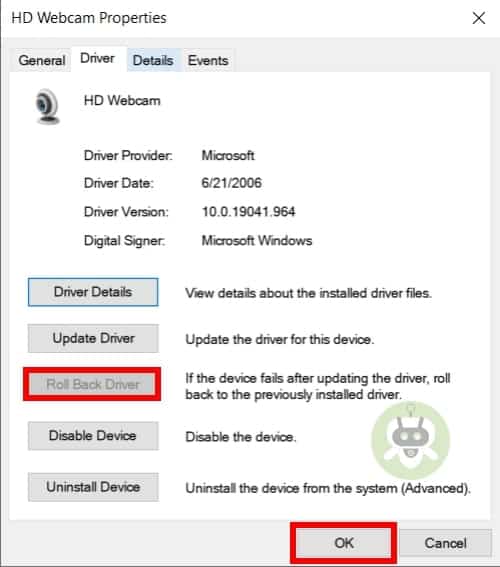
After completing the above steps, restart your device and check if the problem is fixed or not.
Method 10: Uninstall camera driver and scan for hardware changes
If the above step doesn’t work, try uninstalling the camera driver and look for any hardware changes. To do this,
- Go to Device Manager > right-click on Camera > Properties > Driver Tab > Uninstall Device.
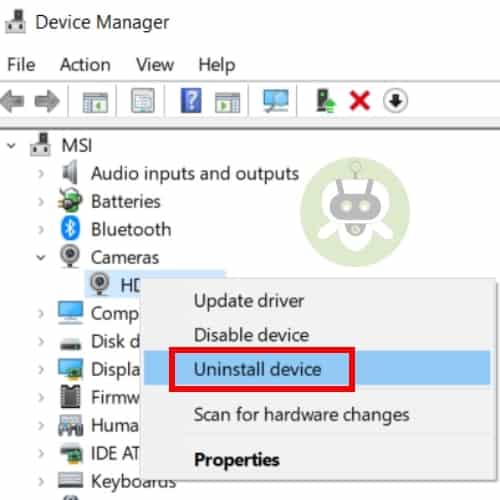
Then go back to the Device Manager, select Scan for Hardware Changes on the action menu. After the scanning is complete, reinstall the updated drivers, restart your computer and check if the camera is working now.

Conclusion
The methods mentioned above might fix the ‘camera not working on Windows 10’ issue. But if it doesn’t, you need to look for help on the camera manufacturer’s website. If you want to delete Cortana from the system, we have written an article on how to uninstall Cortana from Windows 10.
This problem occurs when the camera drivers are outdated.
Try unplugging the camera and plug it in again. After that, restart your PC.
The cost of Windows 10 is $139.

