Safari is a popular web browser used by millions of people all over the world. While it is a user-friendly browser, there may be times when you want to change the Safari background on your Mac for a more personal look. In this article, we will show you how to change Safari background on your Mac in just a few simple steps.
Steps To Change Safari Background On Mac
If you want to know how to change the Safari background on your Mac computer, follow these simple steps:
- First, open Safari and click on the Three Toggle icon from the bottom right corner of the window.
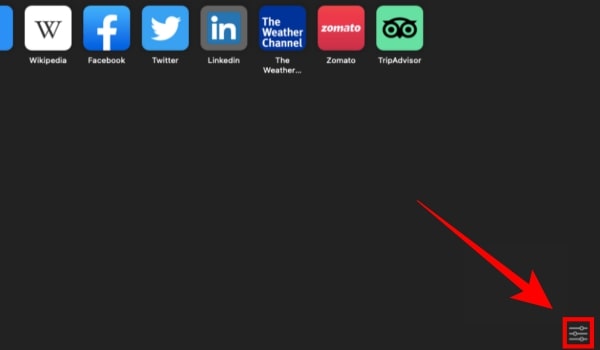
- Now, select the Background Image option.
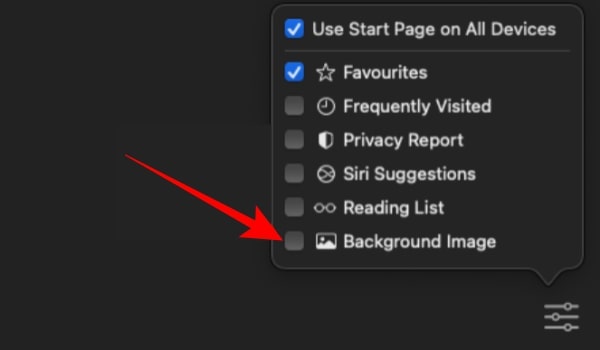
- Select either a solid color or an image from your computer to use as your Safari background.
Where You Can Easily Download Background Images For Safari?
You can search for images online and then save them on your computer. Some great resources for finding free images include Unsplash and Pixabay. In order to change the Safari background on Mac, you’ll need to find an image that you want to use as your background. There are a few different ways to do this:
- If you have an image that you want to use, you can drag it into the Safari window and set it as your background.
- If you already have a custom wallpaper for your desktop, you can use that image as your Safari background by saving it to your Pictures folder and selecting it from the Backgrounds list in Safari Preferences.
How To Choose A Safari Background That Fits Your Style?
Safari offers a ton of different background options to choose from, so maybe it’s tough to decide which one is right for you. Follow the below-mentioned points that will help you to choose a Safari background that fits your style.
- Think about your personal style and what type of vibe you want to project.
- Choose a background that’s visually appealing and makes you happy.
- Consider your surroundings and pick a background that goes well with the environment.
- Make sure the background is appropriate for the task at hand. For example, if you’re working on a project, choose a neutral background that won’t distract you.
Final Words
In this blog, we have discussed the steps to change Safari background on Mac. By reading the article thoroughly, you can change the Safari background to anything you like!
Yes, you can customize the Safari appearance.
No, you can’t download Safari in Windows.
Google Chrome is the safest browser to use.


I was suggested this blog by means of my cousin I am now not sure whether this post is written by him as nobody else recognise such particular about my difficulty You’re amazing! Thank you!