In this article, we will provide you some solutions on how to resolve the continuity camera not working problem. Since you all have approached this article, you must definitely be knowing what a continuity camera is and how it works.
Methods To Fix Continuity Camera Not Working Issue
Recently, some Mac users have complained that the continuity camera is not working on their devices. Sometimes they are facing a timeout error, or the scanned document is not getting imported to the required device.
The other major problem while using the continuity camera is that when a user is trying to import, the required options are not in a format that they could be selected, and sometimes the supported app crashes too, which means it closes without any notice. These things are undesirable for sure. But, worry not! Because we have the solution to the issue of continuity camera not working and to be honest, it is very easy to fix.
Before you continue, check out some methods mentioned below to fix the continuity camera issue.
- Check if your Apple devices are logged into iCloud using the same Apple ID you have.
- Just check if two-factor authentication for the Apple ID is switched on or not.
- If you own an iPhone or iPad, follow these steps. Tap on Settings > [go to your name] > Password & Security > Turn On Two-Factor Authentication, and follow the instructions displayed on your screen.
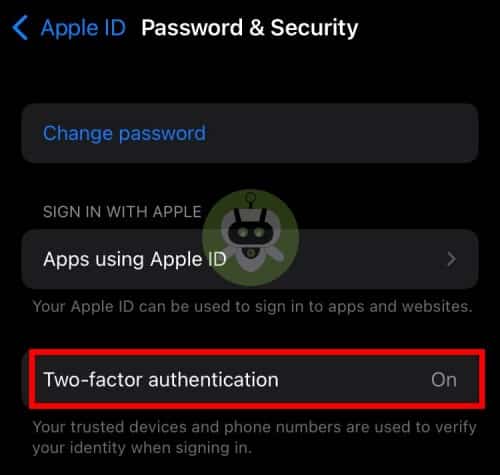
- If you own a Mac, then follow these steps. Click on System Preferences > Apple ID > Password & Security > Turn On Two-Factor Authentication.
- Keep your Mac, iPhone, and iPad close to each other.
- Check that all the Apple devices are connected to the same Wi-Fi network.
These basic things must be checked when you are trying to fix the issue of the continuity camera not working. If it is yet to be solved, then follow the steps mentioned below.
1. Update
The next way out to fix your issue of the continuity camera not working is to update the operating system of your device to the latest version. The versions supported are iOS 12 for iOS, Mojave for Mac, or above that. Following are the steps to do so.
- If you have iOS or iPadOS, go to Settings > General > Software Update.
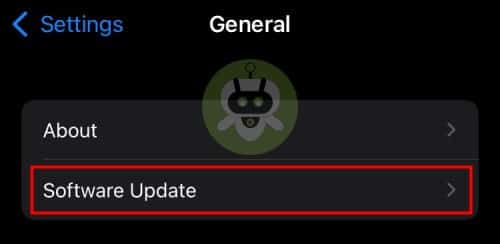
- And, if you own a Mac, go to System Preferences > Software Update.
2. Check WiFi and Bluetooth
First, you need to see if both WiFi and Bluetooth are turned on or not. If it is turned on, turn it off, wait for some seconds and turn it on again. If you are an iPad or iPhone user, you can go to settings and do the same. And, if you are a Mac user, you already have the option on the menu bar.
3. Restart
Well, the very common, effective, and reliable solution is to restart your device whenever things go wrong. Be it a continuity camera not working or any other bug that needs to be fixed, restarting works most of the time.
If you are a Mac user, go to Apple Menu > Restart.
If you own an iPhone or iPad that does not have a Home button, press and hold the volume up or down button for some time. When you get to see the power off slider, just drag it. Wait till the time it turns off. Now, press and hold any one of the volume keys again until the Apple logo appears on the screen.
For other models, press and hold the power button. When the power off slider appears, drag it. Once your device is fully turned off, press and hold the power button until you see the Apple logo.
4. Sign out and sign in to iCloud
To sign out from iCloud on your Mac, go to System Preferences > Apple ID > Overview > Sign Out.
The moment you click on Sign out, you will be given the option to keep a copy of your iCloud data on your device. Tap on Keep a Copy and follow the instructions given on the screen accordingly. Then restart your Mac, go to System Preferences > Sign In > Enter Apple ID and password and follow the instructions accordingly.
To do the same on your iPad or iPhone, go to Settings > [your name] > Sign Out > Keep a copy of the data on your device.
Final Words
So, these are the methods to solve the problem of the continuity camera not working. Hope this article helps you out.
Due to Apple’s Ecosystem, Apple products work well together.
Yes, Apple is better than Android.
Apple is famous for its design.

