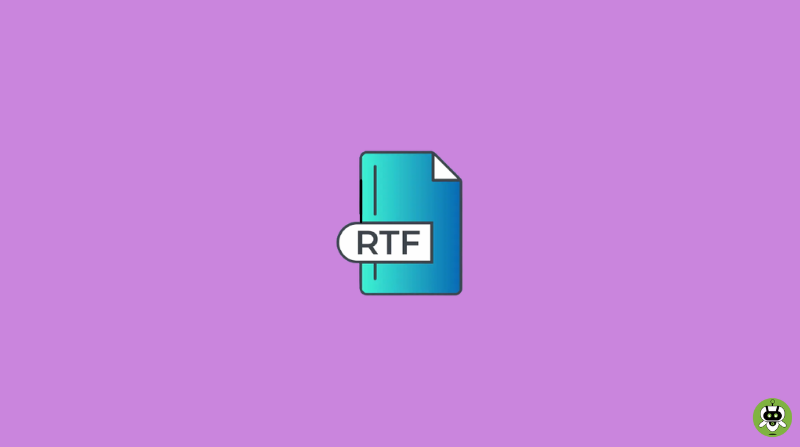Here in this article, we will talk about how to open RTF file on Android. But first, you need to get a clear idea regarding the RTF file.
What is an RTF file?
It’s an advanced Doc format that lets you save the text structure and format the texts with bold, italic fonts, use colors, add columns, etc. This helps the user to go through the text contents with much more ease. So, this format is quite reasonable to be preferred for e-books.
Methods To Open RTF File On Android With RTF Readers
The RTF files are supported by the Windows OS, Mac OS, and Linux as they have their own built-in system to open and read these files. But when it comes to opening RTF files on mobile phones, tablets, or any kind of Android device, it’s not easy. Sometimes you might need to work on the file formats to open it on Android devices.
Though there is a way out. You can easily find lots of applications on the Google Play Store to open RTF files on Android devices. All you need to do is to spend a few minutes on the Play Store, and you can easily choose an app to help you with this.
But we suggest an app called FullReader to open the RTF files on Android. It is one of the best apps for this job. In fact, this app supports all the possible and most used file formats. So, this app can help you not only with RTF format but also with many other ones.
Using FullReader to read RTF files on Android Devices
Install the FullReader app from Google Play Store on your device, and launch it. You will be shown some quick intro and hints about the main options available, you can open your chosen file or RTF format to open.
You can scan for the file if it is already present in the memory of the Android device. It lets the file gets included in the data list of the app. To scan for the file, go to the Side menu > Scanning.
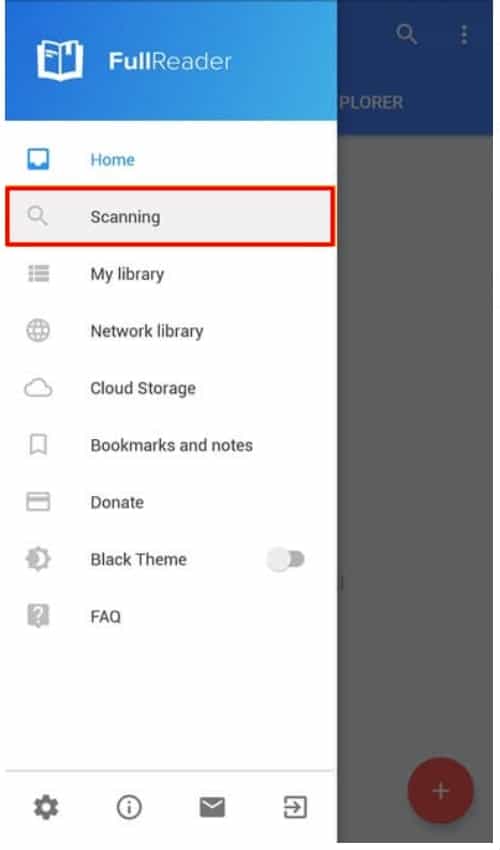
Note that scanning is a default process for all supported files. But if you want, you can change the settings by unchecking the other apps.
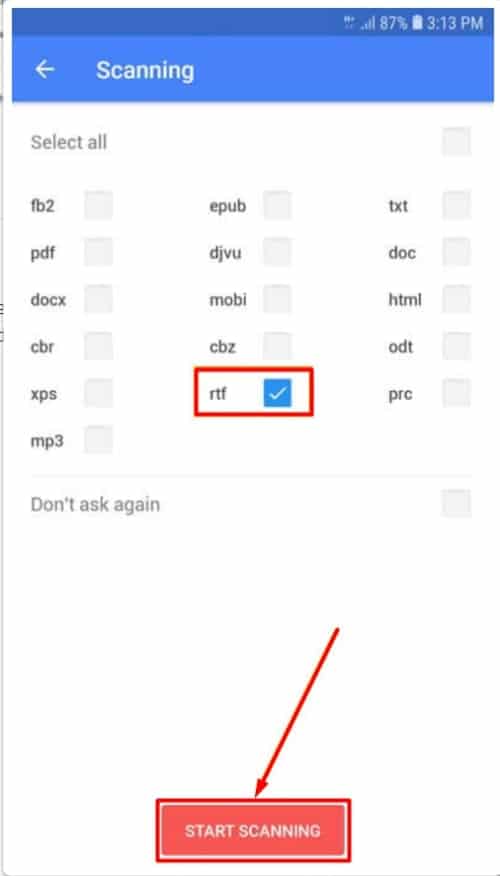
When the list of selected formats comes up after the scan, you can open the required item right away just by tapping on it.
You can make the required changes in the text in this step. Launch the Quick Settings menu from the top right corner and format the text as per your choice.
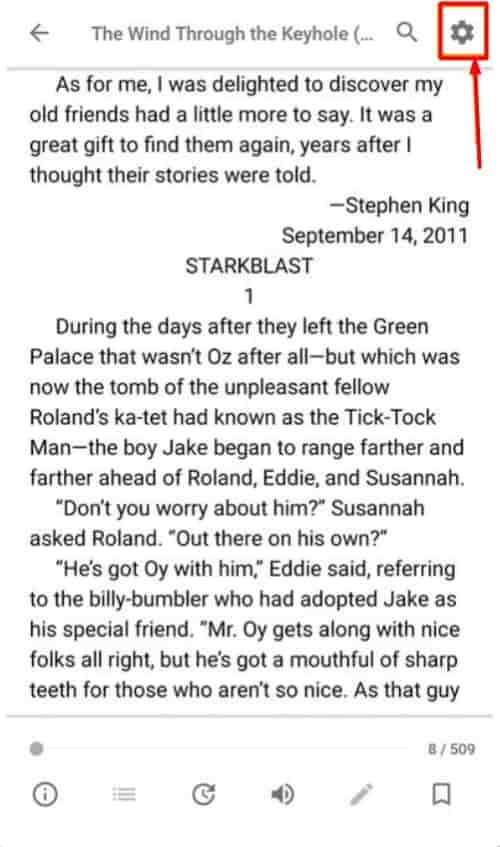
This app changes the brightness level in the book reading window. To reduce strain on the eyes, you can also turn on the Black Theme of the app.
Using FullReader for zipped RTF files on Android
Some of the main archive formats like ZIP, RAR, 7z are supported by the FullReader app. So, even if an RTF file includes these file formats, FullReader can open it.
But the problem is that zipped documents are not detected directly during the scan. Which means the user needs to find them manually. In the Home section, you will find a built-in file manager named Explorer.
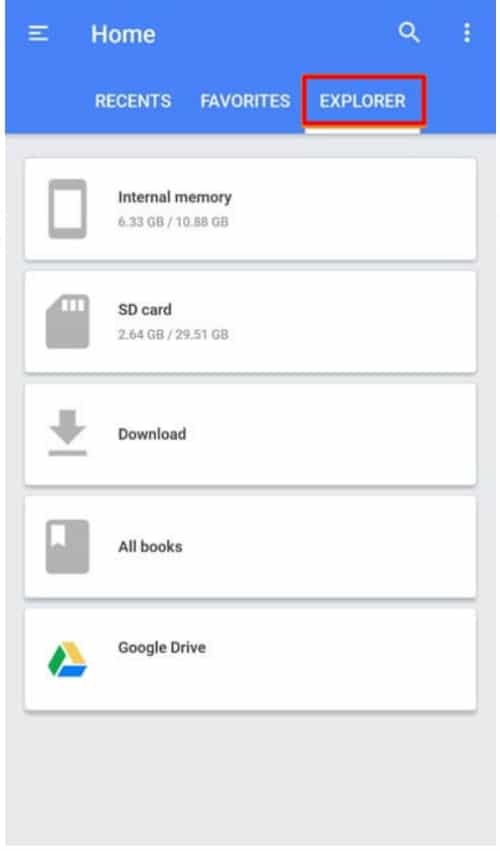
You need to go through the folder where the archived files are stored in the memory of your Android device. Tap on them to unpack and you will be able to open the file.
Finding a file in FullReader on Android
Supported files are sorted according to the default criteria to easily find an item. So, if you close a file after reading and then you want to open the file again, it can be done in several ways.
- Go to the Recent section and launch the main side menu. Then, select Home.
This app keeps the record of the recently opened file, so the file you are looking for has to be there. You can open it from the Last Viewed page. You can also add bookmarks to the important files or parts of the document.
- Open the My Library section from the side menu of the FullReader app. The sorted files are kept in standard sections, and all the formats will be in the last row. You need to swipe the titles to the left to get there.
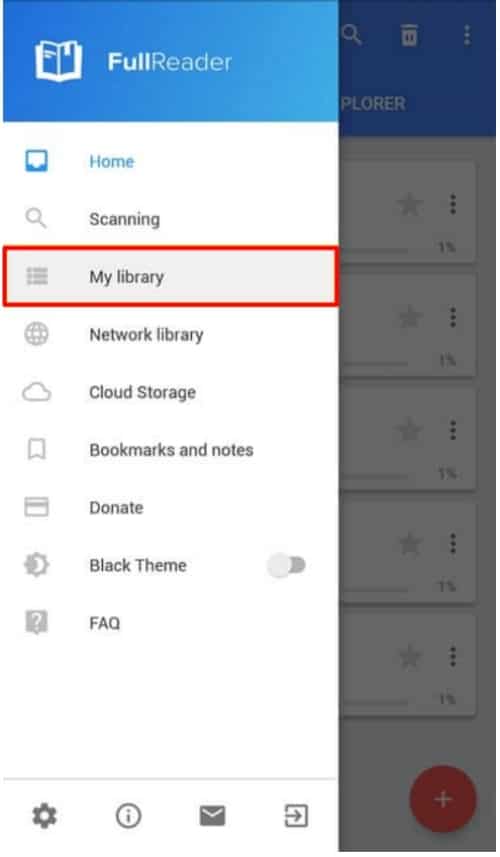
- Now, open the necessary format.
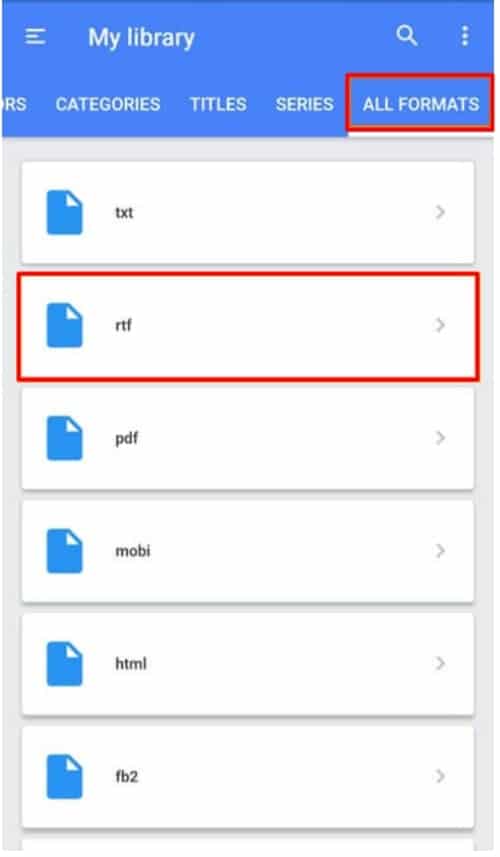
Use the Explorer once again and open All Books. All the files in supported formats are saved there. If you wish, you can apply additional sorting to find the required document.
Conclusion
So, the methods to open RTF file on Android devices have been mentioned above. We also wrote an article on how to open EPUB files on Android if you are looking for the same.
Yes, it can be opened in MS Word.
Yes, Windows 10 can open RTF files.
Yes, RTF can be edited.