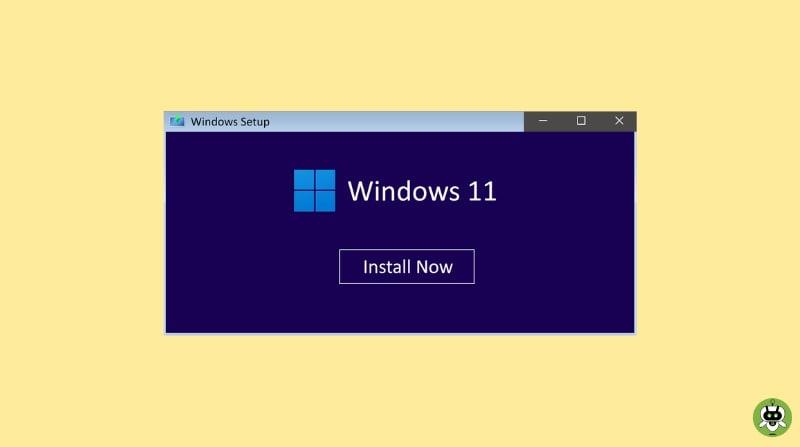Windows 11 is the brand new version of Windows. Its release has been rolling out since October 5, 2021. But, the craze is as it was then. Even users upgrading to Windows 11 faster than its previous version Windows 10. If you are also curious about how to install Windows 11 on your system? What are its system requirements? You are at the right place! Here you will learn everything you need to know for installing Windows 11.
Ways To Install Windows 11
Before knowing this, let’s know what is special about Windows 11.
What’s So Special About Windows 11?
In your first interaction with Windows 11, you will find it like a Mac interface. With corners rounded and pastel shades, the start button moves around the taskbar. In addition to that, you can easily toggle between the multiple desktops by setting up virtual desktops.
In Windows 11, the app store layout is called Snap Groups and Snap Layouts. It sits next to the taskbar, easily minimized when switching tasks.
Highlights of Windows 11
- Microsoft Teams, one of your most frequently used apps, is now accessible through the taskbar.
- Android apps will also be accessible through the Microsoft store.
- Can access widgets directly from the taskbar.
- Will get some Xbox features such as Auto HDR and DirectStorage.
How To Upgrade OS To Windows 11?
The first thing first is to match the compatibility. You can download Microsoft’s PC Health Check app to see the compatibility. Besides that, an alternative called WhyNotWin11, an open-source app can also help you with this.
Nonetheless, here’s an overview of essential system requirements for installing Windows 11.
- Processor: 1GHz or faster on a compatible 64-bit processor or System on a Chip (SoC)
- RAM: 4 GB
- Storage: 64 GB or more
- System Firmware: UEFI, Secure Boot capable
- TPM: Version 2.0
- Graphics card: Compatible with DirectX 12 or later with WDDM 2.0 driver
- Display: High definition 720 pixels, should be greater than 9’’ diagonally, 8 bits per color channel
How To Install Windows 11 On Your Computer?
With its high demand and utility, Windows 11 will be available for all devices by mid-2022. However, if you have checked and the system fulfills the requirements, follow the steps explained below.
- First, head to the Settings > Update & Security > Windows Update. From here, tap on the Check for Updates option.
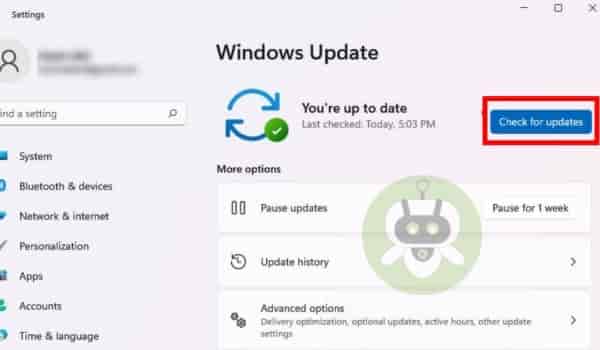
- If available, you’ll see the feature update to Windows 11. Click Download and install.
Is Your System Not Compatible With Windows 11 Requirements?
If your Windows is not compatible with Windows 11 requirements, run Windows 11 Installation Assistance.
- Download the Windows 11 Installation Assistant and choose Run as administrator after the download.
- Click on Accept and Install to agree to the licensing terms. Wait until the installation is in process. After the program is finished installing, restart your computer.
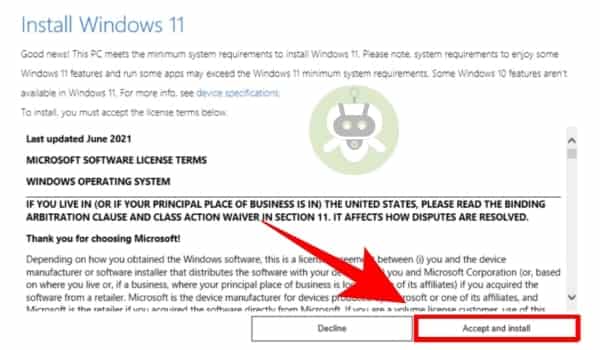
Note: Please don’t panic if your system restarts several times, it may take some time. Thus, keep it plugged in until the process ends.
Final Words
Nevertheless, if you’re unable to install Windows 11, you can try alternatives. But, we will advise you to wait, then risk your system by using third-party tools. Besides that, if you need any help, feel free to contact us. Also, if you like this post, stay tuned with us!
You can download Windows 11 for free if you are using authentic Windows 10.
Yes but you have to do it manually.
Yes, you can install Windows 11 on Windows 7.