Many users have reported that iTunes opens suddenly for no reason and starts playing songs. Thankfully, now you can solve this problem by yourself. In this article, we are going to tell you what you can do if iTunes keeps opening itself.
Methods To Resolve “iTunes Keeps Opening Itself” Issue
Method 1
iTunes opens up randomly when you connect an iPhone or iPad to your computer through a USB cable. If you are willing to stop iTunes from launching automatically, then follow the steps below.
- Open iTunes, select Edit, and then Preferences.
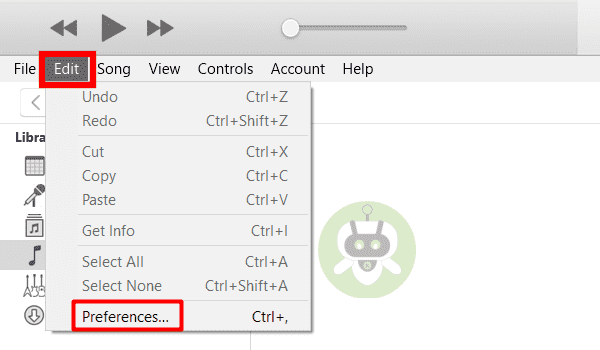
- Now, click on the Devices option, then check on the ‘Prevent iPods, iPhones, and iPads from syncing automatically’ option and select OK.
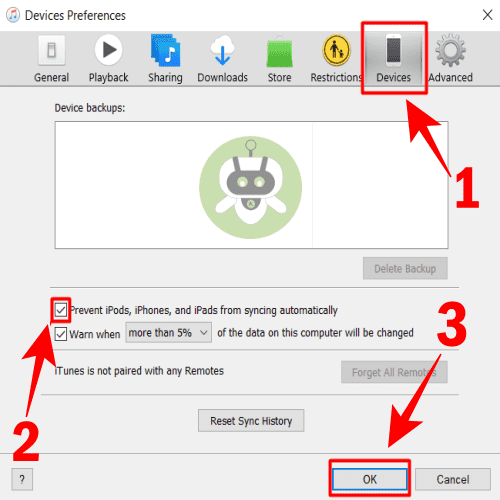
Method 2
Try disabling iTunesHelper if you are facing this problem on PC Windows. Here’s how you can do it.
- On your PC, open Task Manager and click on the Startup option.
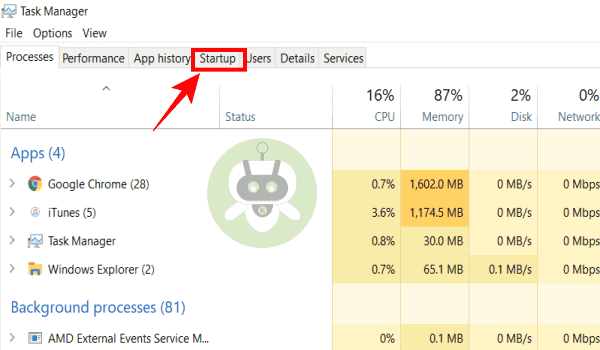
- Now, right-click on iTunesHelper option, and click on Disable.
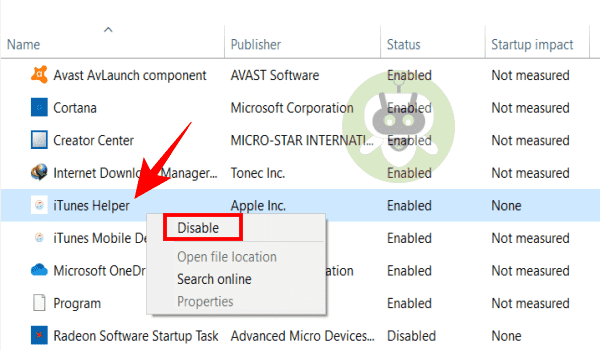
- After that, restart your computer.
Method 3
Make sure your Mac is running on the latest version of macOS. iTunes comes in-built with macOS. So, if you update your Mac, iTunes will automatically get updated. Follow the steps to update macOS.
- Click on the Apple Menu > System Preferences > Software Update.
- If any update is available then, click on Update now.
There may be some other issues with your iTunes if you are still facing the problem. Below are the possible reasons:
- Installation of iTunes is still pending
- iTunes files may be corrupted
- Malfunction in external headphones or speakers’ button
- Some alarm clock widgets may be causing this
- Bluetooth speakers may be causing this
- Some screen savers may be causing this
- The server of Logitech media might be causing this
Method 4
If you still having the problem, try disabling the Remote control infrared receiver from the Security and Privacy preferences tab. This will stop the problem. If the IR reception of your Mac is on, any IR device close to your Mac can control it. Here are the steps to disable the IR reception.
- On your Mac, go to Apple Menu > System Preferences > Security and Privacy > General.
- Now, click on the Lock icon so that you can make changes. For that, you will need to enter your admin password.
- Select Advanced, then click on the “Disable remote control infrared receiver”. When you switch this off, your device will not work with any remote.
- At last, click on OK to confirm it.
Method 5
If the above methods didn’t work, try starting your iTunes in safe mode. Hold the keys mentioned below while opening iTunes.
- For macOS: Hold Option + Command
- For Windows: Hold CTRL + SHIFT
If opening iTunes in safe mode doesn’t work, try running the Mac in safe mode. Here’s how to do it:
- First, switch off your Mac.
- Now, Switch it on and immediately press and hold the Shift/Command Key.
- When you see a login window release the Shift/Command key.
- Now, the Mac is running Safe Mode.
- If you want to exit from Safe Mode then, simply restart the Mac.
Conclusion
I hope after glancing through this article you’ve understood how to fix if iTunes keeps opening itself.
iTunes application comes in-built in iPhone and iPad.
There is no monthly fee for iTunes.
To get to iTunes settings, open iTunes app on PC > click on Account > View My Account > Sign in your account. After signing in you can make any changes in your account.

