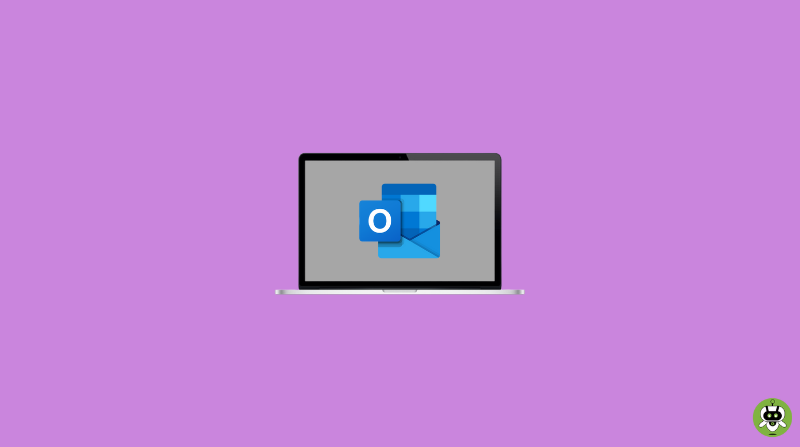The digital era is a boon for people where people can easily connect with each other. Earlier mediums of communications were replaced by well-defined and updated systems, similar is the case for Email and Outlook. But, it is noticed by several users that people have complained about their Outlook Search not working on Mac.
Users have reported that their Outlook search is not responding and not working as expected. In other cases, users get partial or no results when they try to find an email using the spotlight. This article explains vividly to users what to do when the problem of Outlook search not working on Mac persists.
Methods To Resolve The ‘Outlook Search Not Working On Mac’ Problem
Users can try the general solution by simply restarting their Mac. You can restart your Mac by going to the Apple menu > Restart. Restarting your Mac may fix the problem. If the problem of Outlook Search not working on Mac is still not solved, then follow these steps.
1. Check For Updates
- To update your Mac, go to System Preferences > Software Update. If any update is available, follow the onscreen instructions.
- To update Outlook, open Outlook > Help menu > Check for updates. If Outlook is downloaded from the Mac App Store, open the App Store and update the Outlook app. To ease the update, you can also turn on Automatic Updates.
2. Rebuild the Spotlight index
When you are facing the problem of Outlook search not working on Mac, running the Outlook Search Repair utility may help fix search and spotlight indexing problems. Steps to do the same are as follows.
- On your Mac, in the finder, click Go in the menu bar and select the Go to folder option.
- Type the following pathname and click Go.
~/Library/Group containers/UBF8T346G9.office/outlook/outlook 15 profiles/
- A folder will open. Open the profile folder called ‘Main profile‘ inside. Leave it open, and then on Mac, click on System preferences > Spotlight. Then, click the Privacy tab.
- Now, drag the ‘Main profile‘ folder to the privacy tab in system preferences using your Mouse or Trackpad. This will add the folder to the list of locations that Spotlight is prevented from searching.
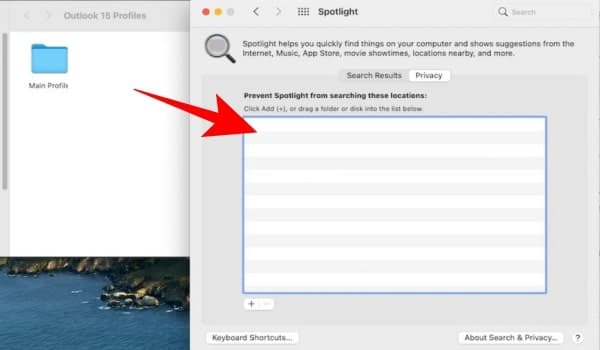
- Thereafter adding the Main profile folder, select and then click the (-) icon to delete it. This will force the Spotlight to reindex it.
- Repeat the same steps if you have more than one profile. The steps are effective to rebuild the Spotlight Outlook search and may fix the search issue. At last, restart your Mac and search Outlook.
3. Rebuild the Spotlight Manually
If the issue still persists, in that case, we can try rebuilding it manually. For this, we will use Terminal, and here’s how you can do it.
- Restart your Mac > Open Terminal (Application > Utilities) > type the following command and click enter.
MD import-L
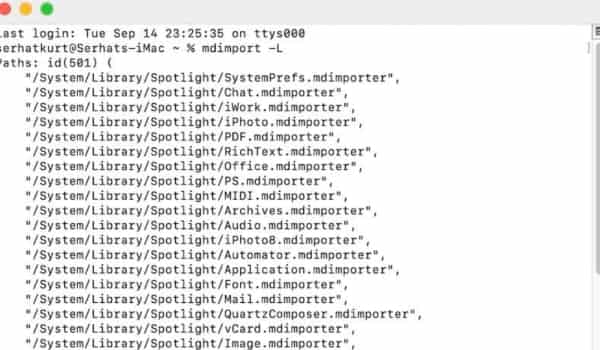
- After that, test your problem. If it does not work turn the Spotlight on and off.
- Again in Terminal, enter the following command and hit enter.
sudo mdutil -a -i off
- If asked, enter your passcode, then enter the following command and hit enter.
sudo mdutil -i on /
- Enter your administrator password and wait for the Spotlight to reindex everything.
4. Repair database
If you still facing the issue of Outlook search not working on Mac, you should try to force Outlook to repair the Outlook database. Follow these simple steps to do so.
- Quit Outlook if it’s running.
- Go to the Finder, and click the Go menu > Go to folder, and enter the following folder’s pathname.
~/Library/Group Containers/UBF8T346G9. Office/outlook/outlook15Profiles/Main Profile/Data
- Locate the Outlook.sqlite file and move this to your desktop.
- Now, open Outlook. Outlook will say, “something’s wrong with the Outlook database. Please fix the problem. Depending on our system configuration and database size, the repair process might take some time”.
- Click on Repair.
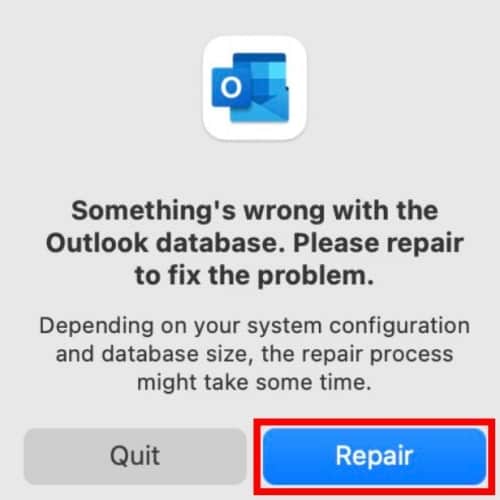
- If this fixes your Outlook search problem, then you can delete the outlook.sqllite file. If not, you can restore the file by putting it back.
Final Words
So, this was all about solving the issue of Outlook Search not Working on Mac. Hope this helps as a solution! We also wrote an article on how to delete guest user account on Mac. If you are looking for the same, go through the article.
No, Outlook for Mac is not free.
Yes, because Outlook provides more features than Apple Mail.
The best alternative to Outlook is Apple Mail.