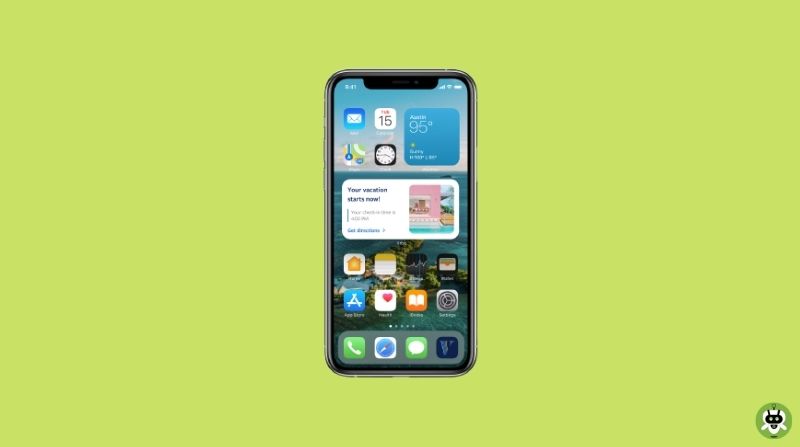The new update on the iPhone bought new changes and features for the users. This time iPhone users can’t find the widgets on the home screen and not even in the widget menu. Don’t worry! In this article, we will give tips on how to restore deleted widgets on iPhone?
If you have updated your iPhone to the latest version iOS 14.3, you will see that you may be lost a few or all the third-party widgets. If you can’t see the widgets on the home screen, they will also not be available in the widget’s menu. The widgets were not shown in the iPhone 12 Mini, iPhone 11, and iPhone SE (first gen). You won’t find this issue if you are an iPhone X user.
Steps to Restore Deleted Widgets On iPhone
After the updates, many people said that they lost all the widgets from their iPhone. For example, one user has updated his iPhone 12 Mini with iOS 14.3. After the updates, there were no Spotify and IMDb widgets. The user even tried to find the Spotify widget in the widget menu, but the widget was gone completely. But the weather widget was there and was working fine.

I have asked my friends and searched on the internet that many people are facing this issue. Don’t worry; you can fix this problem quickly. Don’t worry about the deleted widgets. Check out the way so, you can restore the deleted widgets on your iPhone.
You need to delete and reinstall the application again whose widgets are missing. Also, make sure that you take a backup of applications that has your essential data like WhatsApp.
Here, you can check the example of restoring the widget of Spotify.
Step 1. Uninstall the Application.
- Firstly, uninstall the application – Press the Application icon > Delete the Application > Delete it.
- And, if you want to uninstall the application from the home screen, long-press the icon > Remove the App > Delete App > Delete.

Step 2. Now, install the application again from the App Store.
- Go to the App Store, search for the respective application, and reinstall it on your device.

Step 3. Restore the Widget.
- Go to the home screen.
- Enter the Jiggle Mode by long-press on blank space > Look for the ‘+’ icon and tap it. Now, you will see the re-installed application on the menu.
- Now, tap on it and choose the widget you would like to restore.

Yes, Google keeps your deleted history for audits and other internal uses.
Open Chrome, then click on the three dots on the top right corner, now click on History, after that click on Clear browsing data, now select All Time in time range option and click on Clear Data.
No, you can’t see who watched your YouTube video.