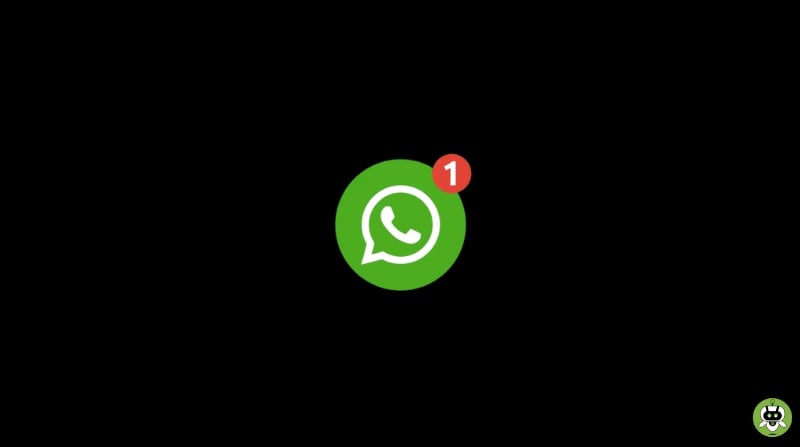If you have lost your WhatsApp chat due to some virus or malware or lost it because of a device change, we are here with the solution. This article will help you restore WhatsApp chat if you lost them.
It’s necessary to keep in mind that if you want to restore lost chats on a new device, you must first back up your chats. You can’t restore WhatsApp chat on a new device unless you have a backup.
- First, open WhatsApp and navigate to Settings > Chats > Chat backup.
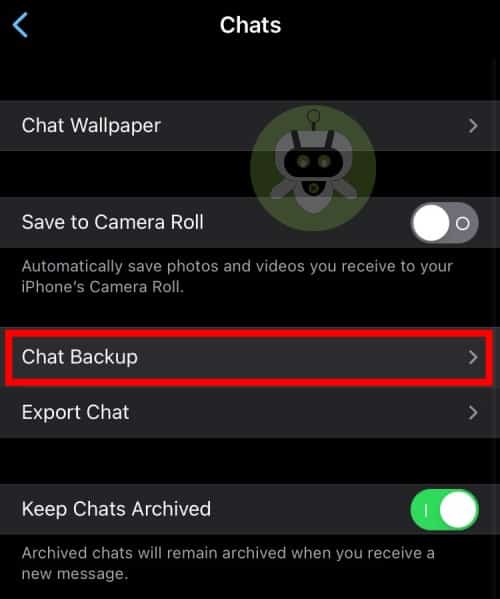
- Choose the Google account where you want your backup to be saved. You may also back up your device locally. Tap on the Backup option.
- After you’ve saved the backup, you may uninstall WhatsApp from your handset and reinstall it on your new Android device.
Restore WhatsApp chat by recovering data from Google drive backup
To save a copy of your chat history on Google Drive, enable the automatic backup feature for your conversations and set the frequency to daily, weekly, or monthly. Use the same phone number and Google account that was used to create the backup to properly restore it.
- First, check that your new Android device is linked to the Google account that stores your backup.
- Download and open WhatsApp, then verify your phone number.
- When asked, tap Restore to restore your Google drive conversations and material.
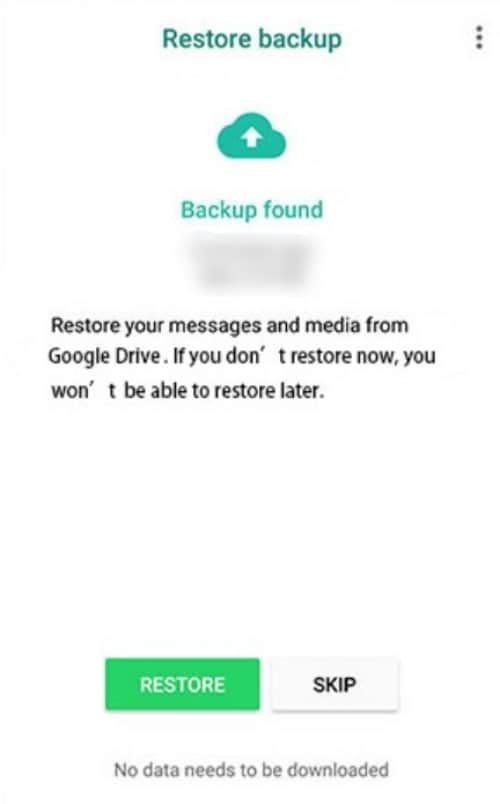
- When the restoration procedure is finished, press the Next button. Your conversations will be visible once the startup is completed.
- After recovering your conversations, WhatsApp will proceed to restore your media files. If you install WhatsApp without first backing it up to Google Drive, it will use the local backup file to restore.
Restore WhatsApp chat by recovering data from a local backup
- To use a local backup, first transfer data to the phone using a computer, file explorer, or SD card. Then, install a file manager application.
- In the file management app, navigate to your local storage or SD card > WhatsApp > databases. Assume your data is not stored on an SD card. In that case, you may encounter the terms “internal storage” or “main storage.” Copy the latest backup file to the databases folder on the local storage of your new Android phone.
- Install and use WhatsApp before verifying your phone number. When asked, tap Restore your conversations and media from the local backup.
Restore an older local backup
- To restore an older local backup first, install a file manager program.
- Open the file management app and navigate to your local storage or SD card > WhatsApp > databases.
- Change the backup file’s name from msgstore-YYYY-MM-DD.1.db.crypt12 to msgstore.db. Crypt12. An earlier backup used a different protocol, such as crypt9 or crypt10. Don’t modify the crypt extension number.
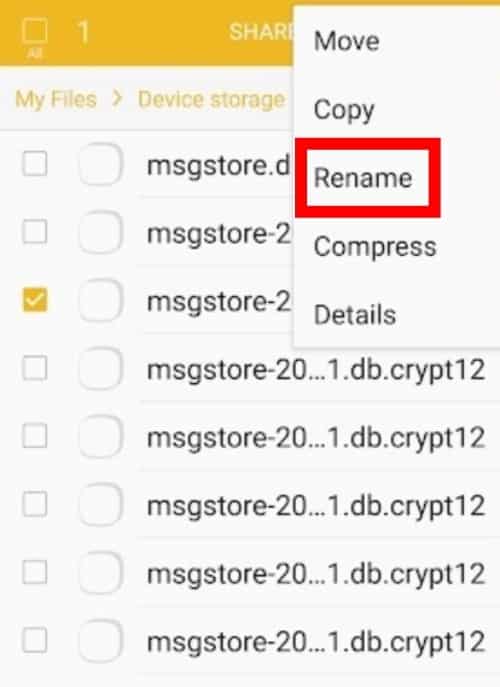
- Now, uninstall and reinstall WhatsApp. When asked, select Restore.