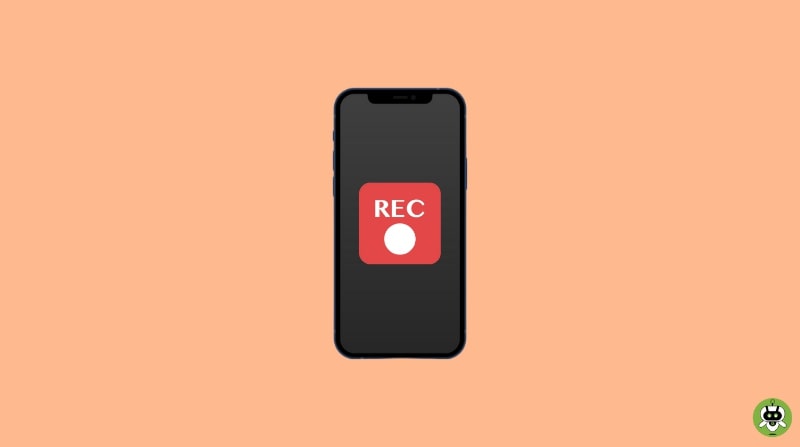In this article, we will provide you a step-by-step guide on how to screen record on iPhone 12. We also mentioned, how to add the option of screen recording and how to screen record with sound on iPhone 12.
Add the screen record option on iPhone 12
In order to screen record on your iPhone 12, you need to add the screen recording option to the control centre. Follow the steps in order to add it to your iPhone’s control centre.
- First, open Settings and tap on the Control Centre option.
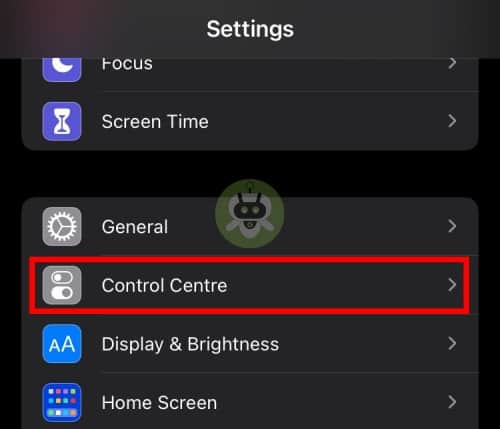
- Now, scroll down and tap on the green + icon next to the screen recording.
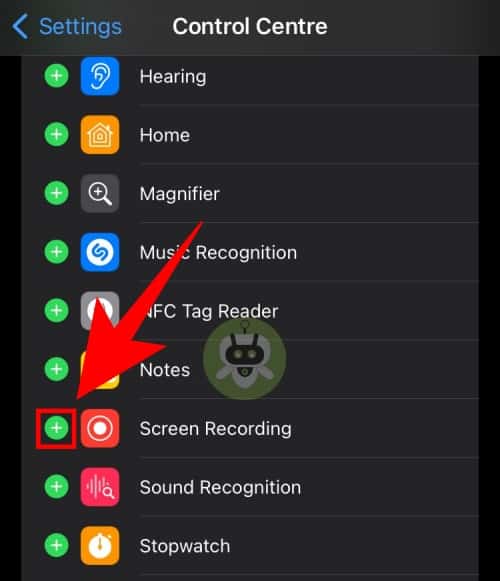
- The option of screen recording has been added in the control centre.
Steps To Screen Record On iPhone 12
Once the screen recording option has been added to your Apple iPhone 12’s control centre, you can follow the steps given below to start the recording of your screen.
- Swipe down on your iPhone’s screen from the upper right corner (It can be done even when your screen is locked).
- Now, tap on the Screen Record icon.
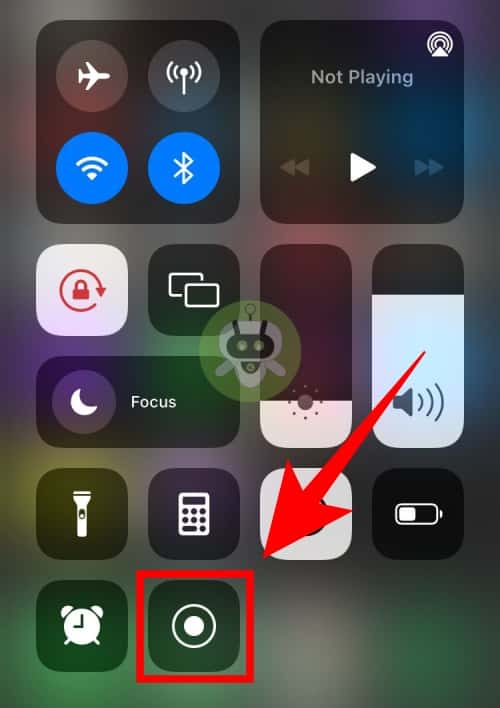
- Wait for 3 seconds, the recording will start.
- Now, everything on your screen will start recording until you stop it.
- At the top of your phone’s screen, tap on the orange bar.
- Now, select the Stop option to stop recording. The video will automatically get saved in your iPhone’s Photos.
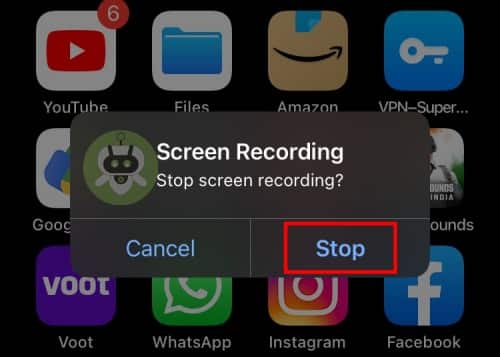
Record screen with external sound
While screen recording, the option of recording the audio along with the screen is not selected by default. In order to record external voice, you need to make a small change.
- From the upper right corner of your phone’s screen, swipe down.
- Press and hold the screen recording option for some time.
- Now, tap on the Microphone option to turn the external audio feature on and then, tap on Start Recording.
- Select the option of start recording.
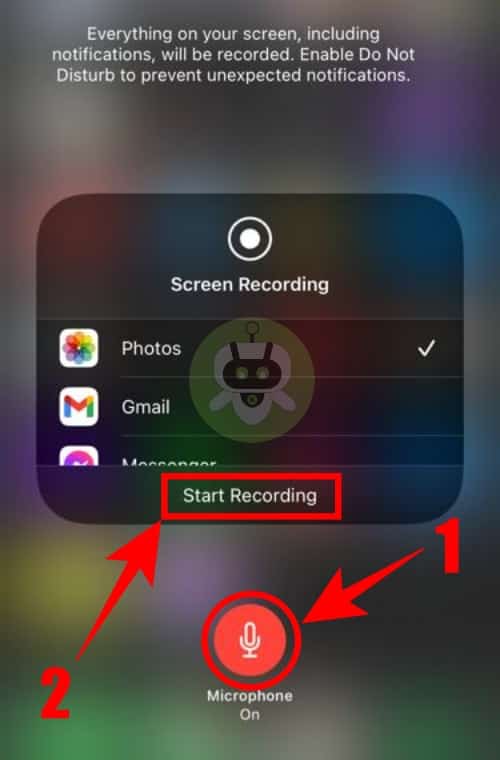
- Your screen is now being recorded along with external voice and your iPhone’s audio.
- In order to stop the recording screen, tap on the orange bar.
- Now, select the Stop option to stop recording.
Final Words
Even though you know how to screen record on iPhone 12, you cannot record everything that is playing on your screen. This includes videos that are played by live-streaming apps like Netflix, Amazon Prime, etc. However, you can still screen record the clips of games and other videos playing on your screen.
The resolution and the quality of the videos that are generated by recording your phone’s screen cannot be adjusted. We also wrote an article on how to unhide apps on iPhone, read the article thoroughly if you are looking for the same.