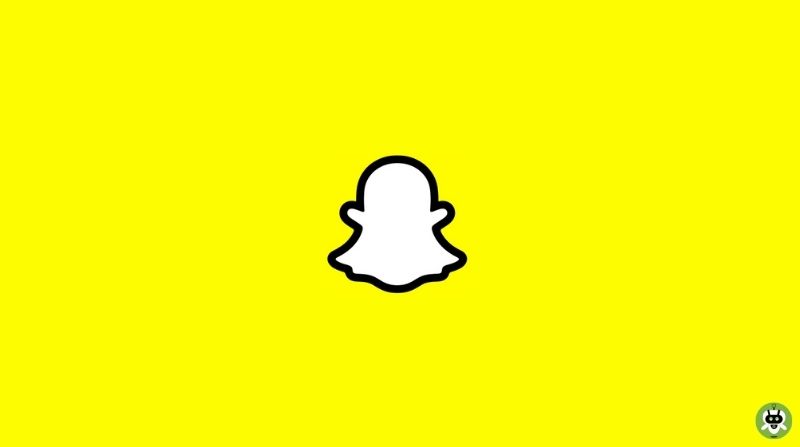With its disappearing messages, “Stories” and “Discover”, Snapchat has revolutionized the way we communicate. It’s a social media giant today, with 360 million active monthly users. Snapchat is all about “living in the moment” but if you’re wondering why Snapchat messages won’t send, your moments may go sour. Here are some ways to troubleshoot this issue.
Why Snapchat Messages Won’t Send?
Let me get the obvious out-of-the-way first. The most common reason why Snapchat messages won’t send is if your internet connection is slow or dead. Are you too far away from your Wi-Fi modem? Maybe the mobile data signal is weak. You could also try turning the airplane mode in your phone or the Wi-Fi router off and on again.
Mobile apps tend to act weird at times. Try the following if you think there’s something wrong with Snapchat.
1. Restart the Snapchat application
In my experience, closing an app and opening it again can solve several issues. This simple step can a host of issues on most phones.
On iPhones
- Double-tap the home button or swipe up from the home screen to open the App Switcher.
- Slide the Snapchat app out to close it.
On Android phones
- Press and hold the home button or menu button to open the recent apps.
- Slide Snapchat out of this menu to close it.
2. Check Snapchat’s Permissions
Snapchat may not work well if it’s permissions are not set up properly. To check Snapchat’s permissions:
- Navigate to your Profile page.

- Tap on the Gear icon on the top-right of your screen.

- Navigate to the “Permissions” option under the “Privacy” group.

- If you see a red option named “Tap to enable”, tap on it to enable the same.

3. Remove Your Account From the Application
Logging out can also solve numerous issues that plague social media applications. Here’s how you can do this.
- Navigate to your Profile page.
- Tap on the Gear icon on the top-right of your screen.

- The “Log Out” option will be at the very end of this list.

4. Clear the App’s Cache
Don’t worry. Clearing the cache won’t delete your data. To clear Snapchat’s cache:
- Navigate to your Profile page.
- Tap on the Gear icon on the top-right of your screen.

- The Clear Cache option first in the “Account Actions” group.

- Now, tap on Continue to erase all cache.

5. Uninstall the application and Reinstall It
If you are wondering why Snapchat messages won’t send, you should uninstall the application and install it again. To uninstall any application, simply navigate to the app settings page in your phone’s settings app. There search for Snapchat and tap on it to find an option called “Uninstall”, or “Remove” on older phones.
6. Snapchat May Be Down
Yep, even billion-dollar companies can have a bad day. Try a website like Down Detector, to see if it’s just your messages that Snapchat won’t send or if Snapchat’s servers are down.
7. Your Contact May Have Blocked You
Hate to break it to you, but if you receive the error “Failed to send – Tap to try again” when you try to send a snap to one person, your contact may have blocked you. Personally, the only solution here is to move on.
Conclusion
Your Snapchat messages won’t send issue should be solved by now. Most errors are only temporary and can be fixed with the simple steps that we explained above. If not, it’s likely to be Snapchat’s fault so get a cup of coffee and wait for them to fix it.
This happens when the device is not connecting to a stable internet connection.
Various steps to fix this issue are: Restart your phone, Check your connection, Clear the app cache, Check if Snapchat is down, and Check application network permissions.
Snapchat takes 24 hours to respond to your request.