Flashlight on iPhone not working? Well, no need to panic. In this article, we’ve mentioned a few troubleshooting methods to fix your iPhone’s flashlight.
You can easily access the flashlight on your iPhone by swiping it up on your iPhone’s screen and selecting the torch icon present on the control centre. Though it is an easily accessible function of the iPhone, sometimes the flashlight icon on your iPhone appears grayed out because of which the flashlight cannot be used.
Methods To Fix The “Flashlight On iPhone Not Working” Issue
Here are some methods through which you can solve the iPhone’s flashlight not working issue.
Method 1: Close the Camera app
The camera app, as well as the flashlight on the iPhone, are both powered by a common LED light present at the back. Therefore, both the functions cannot be used simultaneously on iPhone. So when the camera app is on, the flashlight icon appears grayed out. You can simply fix it by closing the camera app.
Method 2: Remove iPhone’s cover
Sometimes a wrongfully designed or ill-fitting iPhone cover can cover the flash lens, obstructing it from spreading its light. Fix this problem by checking if the flashlight is being blocked by your phone’s cover. If it is, then just remove the cover and see if the flashlight is working properly now.
Method 3: Charge your iPhone
If your iPhone is not charged enough, trying to switch on the flashlight might be useless since your iPhone does not have enough power to support it. In order to get the Flashlight fully functional, make sure you charge your phone sufficiently before and then try to switch the flashlight on.
In addition to it, check if you have not accidentally turned on low power mode on your iPhone. As this mode uses less power and you are unable to switch on the torch.
Method 4: Restart iPhone
Another solution to fix this issue is restarting your iPhone. Some minor glitches and problems caused due to stuck software can be resolved easily by restarting the phone.
- To restart iPhone, go to Settings and select the General option.
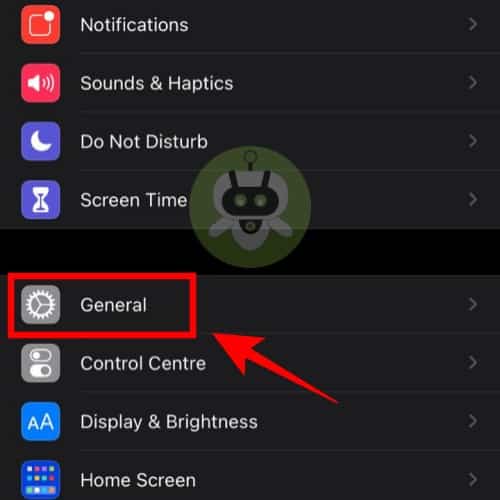
- From there, scroll down and select Shut down. After turning off your iPhone, wait for 30 seconds and then restart your iPhone.
Method 5: Turn flash on and off in the camera
Flashlight on iPhone not working? Try turning the flash on and off in the camera app. Many times the flashlight stops working because of the stuck flash in the camera app. In order to fix this, go to your camera app, select the video icon, and then tap on the Flash icon.
From there turn your flash on and then off. After doing so, return to your main screen by closing the camera app and try turning on the Flashlight.
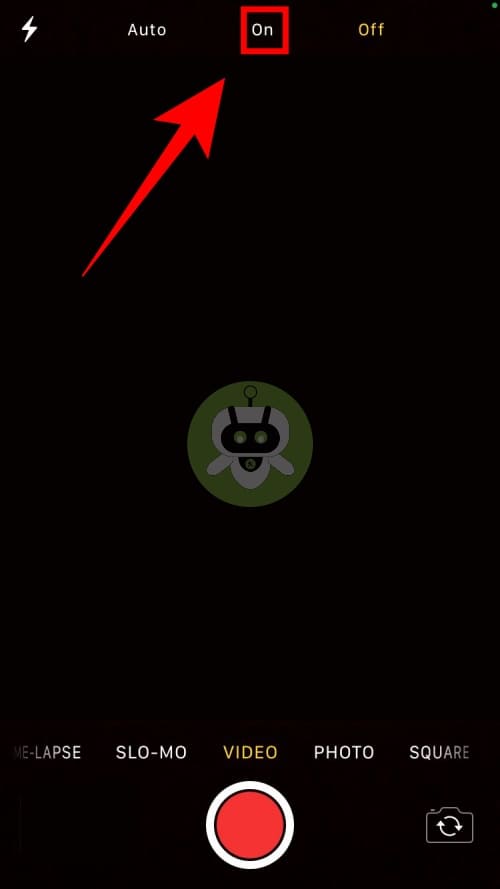
Method 6: Install updates
Update your iPhone to avoid almost all kinds of minor issues. In order to do that, go to General through the Settings option and from there tap on Software update. Select the option of Download and install (if an update is available) on the next screen and follow the further instructions given to install the updates.
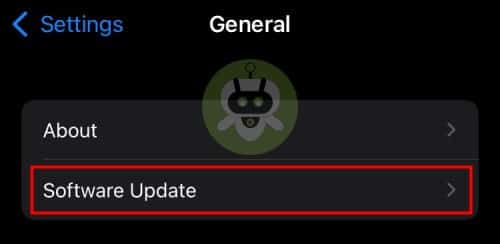
Method 7: Reset iPhone settings
Without deleting any data, resetting settings reset every other setting and preference to factory defaults on your iPhone. The problem of the flashlight not working on the iPhone can be solved by this method too.
- To do it, go to the General option through the Settings option and select Transfer or Reset iPhone.
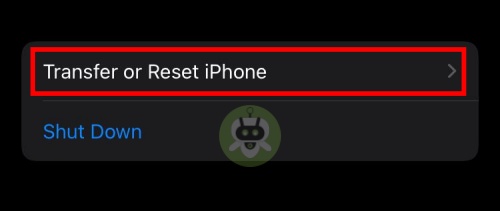
- Now, select the Reset all settings option.
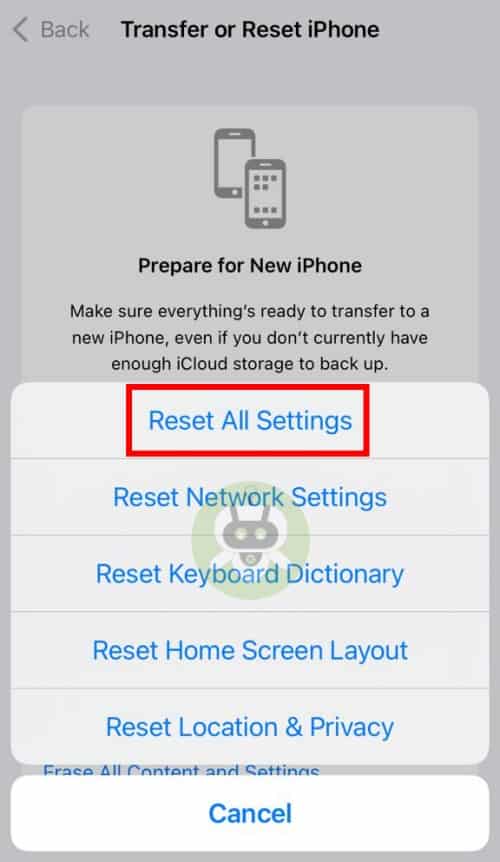
Method 8: Force restart iPhone
Depending on the model of your iPhone, force restart by using the following steps.
- Apple iPhone 8 and above: Press down the Volume Up button > Volume Down > and then press and hold the Power button till the Apple logo appears.
- iPhone 7 and 7 Plus: Press and hold Volume Down + Power button till the Apple logo appears.
- iPhone 6 and below: Press and hold the Home + Power button till the Apple logo appears on your iPhone’s screen.
Final Words
If you have tried all the above-mentioned methods for the “flashlight on iPhone not working” issue without any success, then there’s a high probability that your iPhone’s hardware is damaged and you need to get it checked by a professional. We also wrote an article on how to see someone’s location on iPhone. If you are looking for the same, give it a read.
iPhone 11 is the best value for money.
iPhone 13 Series of iPhone is the best.
iPhone 12 Pro Max has the best battery life.

