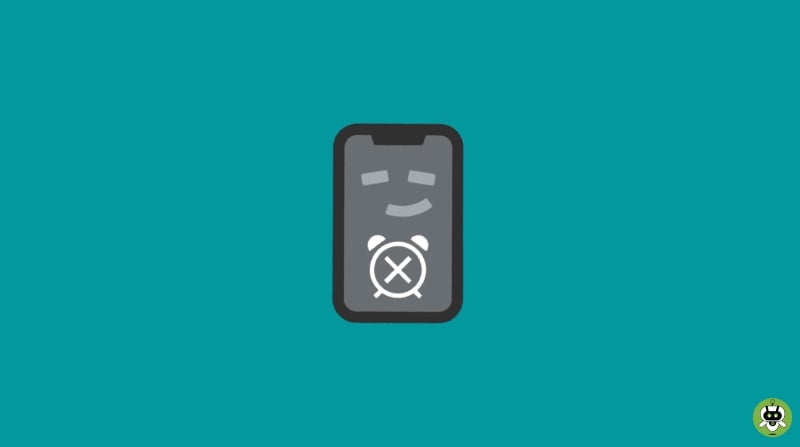The alarm is an important and basic function of any mobile device. Without an alarm, you probably won’t wake up in time for your meeting, school, university, or any other important event and that is surely a problem. Many iPhone users are complaining that their iPhone 13 alarm not working and this article will be dedicated to solving that issue.
The alarm is a part of the core OS and it is not a third-party app which means that the problem may lie in your phone more than in the app itself. We cannot rule out the possibility of the alarm app itself having a problem.
We will discuss each potential problem and troubleshoot this alarm not working issue in iPhone 13.
Methods To Fix The iPhone 13 Alarm Not Working Issue
The first step to solve any problem is to identify the issue. The following section will describe the issue and give appropriate troubleshooting methods for the same. You can try each one to figure out the problem and the fix.
1. Check the alarm settings
If you are not hearing any sounds or ringing, the first thing is to check the settings. Check if you have turned on the alarm for every day or to the time you want to ring at. The alarm won’t sound if you forget to change the repetition in the Repeat option when setting it for Saturday morning.
Also, check if you accidentally turned off the ringing option and put it to vibrate only. In such cases, you have to change the settings in the alarm app, and here is how you can do it.
- Open the Clock app.
- Navigate to the alarm if you want to check or change settings
- To set a new one, click on the “+” and set the required settings.

2. Force Restart or Reboot
If all your alarm settings are good and changing it didn’t work, it’s time to try a force restart. Note that force restart or reboot also works for other common iPhone 13 issues such as an iPhone 13 frozen screen issue, YouTube video lagging on iPhone issue and iPhone’s screen keeps dimming issue. A force restart is merely another way to switch off your iPhone if you haven’t previously utilized the force restart feature.
A forced restart differs substantially from a factory reset, which purposely deletes all of your data (so don’t worry about losing any of your data), even though it can cause the loss of unsaved changes to files.
To force restart your iPhone, follow these steps:
- Simply press and instantly release the volume up button. Press and release the volume down button quickly. Keep the side button pressed.
- Release the button when you see the Apple logo.

3. Check Ringer Volume Button
Another common mistake that is overlooked by many is the volume of your phone. If you have turned off the Ringer volume in your iPhone or due to a technical error the ringer button goes down by itself, the alarm won’t make any sound and it will just vibrate or turn on the screen.
You might have accidentally turned off the ringer or forgotten to turn it back on might cause the alarm to not ring.
- Launch the Settings app.
- Scroll down and select Sounds and Haptics.
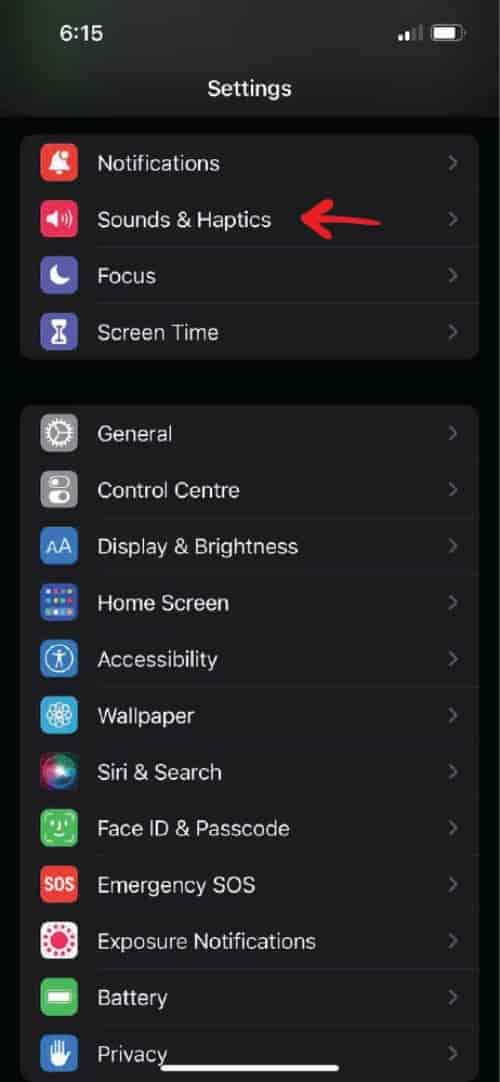
- Move the volume slider to the right under the Ringer and Alerts section.
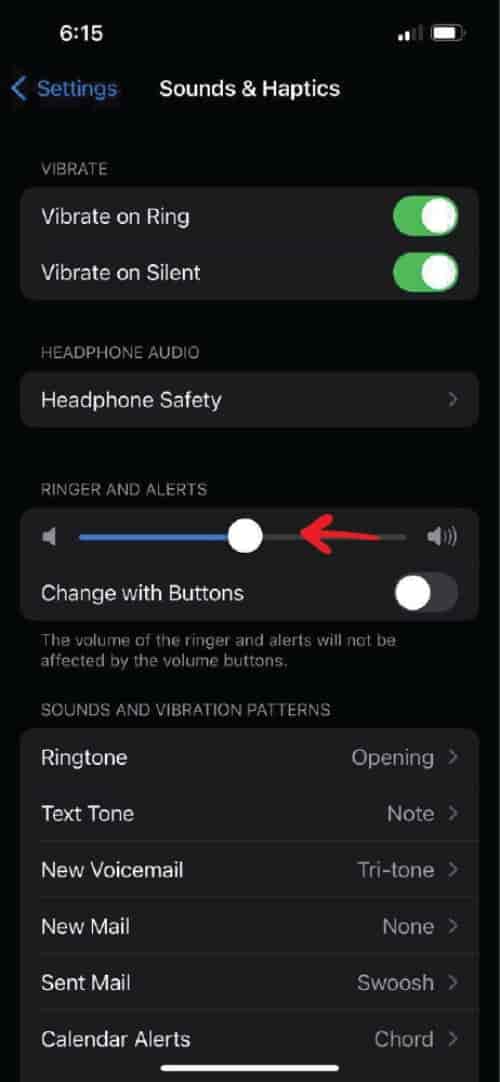
- Toggle On the Change with Buttons option.
After you’ve adjusted the volume, add a new alarm to check if it is working.
4. Make changes to the alarm sound
Similar to the ringer issue addressed above, there might be a problem with the alarm sound you have kept for the Clock app. The sound might not be loud enough or the ringtone file may have been corrupted.
Check if the chosen sound is loud enough and check if the alarm works with other alarm sounds. Also, ensure that the alarm sound is not set to “None”. If it is set to None, change it to some sound according to your preference.
5. Make changes to alarm repeat and time settings
This approach won’t work if your alarm sounds but is silent. It’s possible that you don’t have the right time or day set up if an alarm is set in the app but doesn’t go off at the scheduled time.
The alarm is probably not set up to repeat, for instance, if it is scheduled to go off every day at 10:30 PM but only works occasionally. Go back to the first solution and check for every setting including the alarm repeat settings, the time, the snooze settings, etc.
Chances are that the alarm might be going off at the wrong time of the day, you probably might have confused between AM and PM. This is usually ignored, so check if the time settings are proper.
6. Check and install the updates
If none of these solutions work and you are still facing issues with the alarm or Clock app, chances are that it might be because of the iOS issues. In this case, you might want to upgrade your iOS version.
You can check your phone for iOS updates and update to a newer version if necessary. You can accomplish this by taking the following steps:
- Back up your iPhone via iCloud or your computer.
- For internet access, plug your iPhone into a power source and a Wi-Fi network.
- To update software, go to Settings > General.
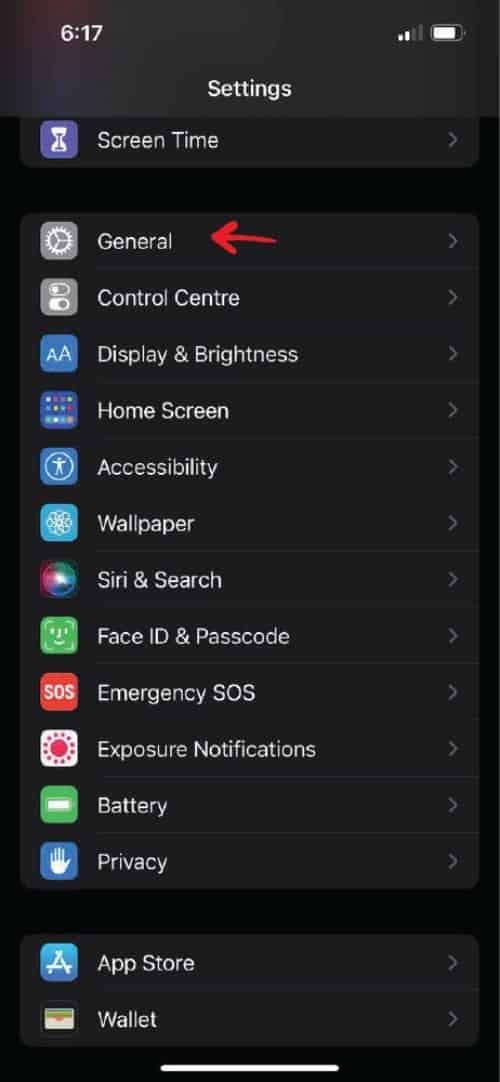
- Choose the Software update option and install the latest update. While utilizing iOS 15, you have the choice to keep getting important security updates. As an alternative, you can update to iOS 16, but remember iOS 16 has some bugs as well.
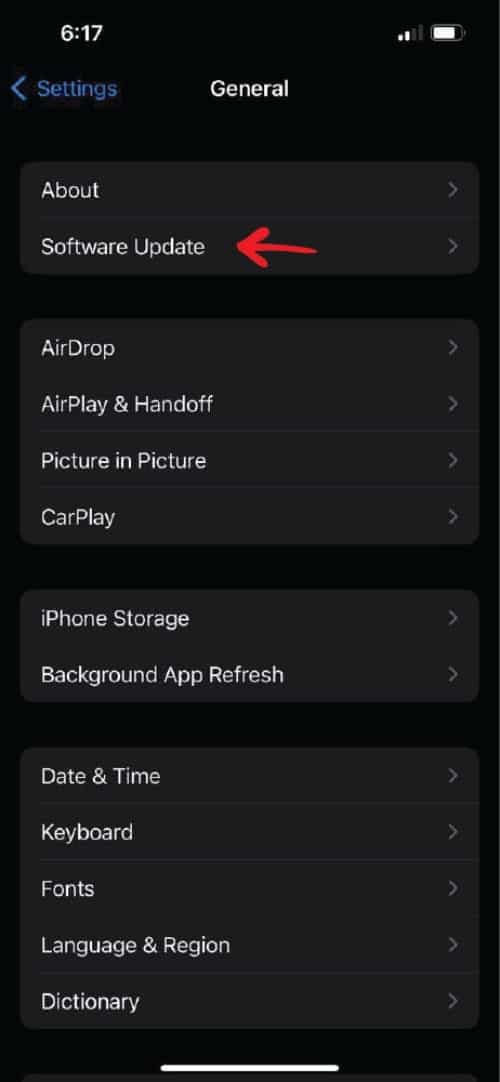
- If the options for Download and Install are shown, click on them to start downloading the update. Then, after entering your passcode, click on Install Now.
An outdated software or app is usually the root of many iPhone problems like an unstable camera, flashlight not working, etc. So, updating the iOS should resolve the majority of your problems if none of the methods works.
7. Delete the current alarm and set alarm again
If the software update didn’t help either, the problem might be in the alarm/Clock app or the settings itself. If none of the other solutions works, you can delete the current set alarms and set new ones from scratch.
While setting a new alarm, check if you have all the settings correct. Set a small, immediate alarm to check if it is ringing and if there is no problem with the sound.
8. Ensure iPhone 13 is not connected to any Bluetooth devices
This is also a common problem that is overlooked by many. If you have any Bluetooth device connected like Airpods, you might not hear the ring of your alarm.
It’s possible that the audio is being played through a linked audio device, such as a pair of earbuds, headphones, or a portable speaker that is located in a different room. Toggle Bluetooth off, then back on again, or make sure there are no Bluetooth devices connected. After all devices have been disconnected, the alarm should start playing through the iPhone’s speaker.
The Control Center can be accessed by swiping up from the bottom of the screen. Wait approximately five seconds after tapping the Bluetooth symbol in the top left. After that, you can activate Bluetooth once again (or, if you prefer, simply leave it off).
9. Reset iPhone 13 all settings
If changing the network settings does not resolve the issue, there may be other settings that are to blame. Resetting all of your phone’s settings would be the next step if changing your network settings did not resolve the issue.
Here’s how to reset the iPhone 13 settings.
- In the Settings menu, go to General.
- Reset iPhone settings can be found in the General menu.
- Then look for the option Reset.
- There are several options under Reset. Select Reset All Settings.
All settings, including those for your network, the keyboard dictionary, location, and privacy settings, as well as those for Apple Pay cards, will be deleted or reset. Data and media are not deleted. This iPhone 13 reset method also works for older iPhone versions like iPhone 12 model and you can expect the same results.
Conclusion
We are dependent on alarms to wake us up in the morning for meetings and if it is not working, we might miss the meetings! The alarm is a basic function and most probably it won’t be working only because of some messed up settings.
Chances are low that it is because of software issues so it is important to check for settings first and then move on to the phone settings. You can check all the troubleshooting tips to identify the problem. We hope the above article has given you all the necessary help to solve the iPhone alarm issue.